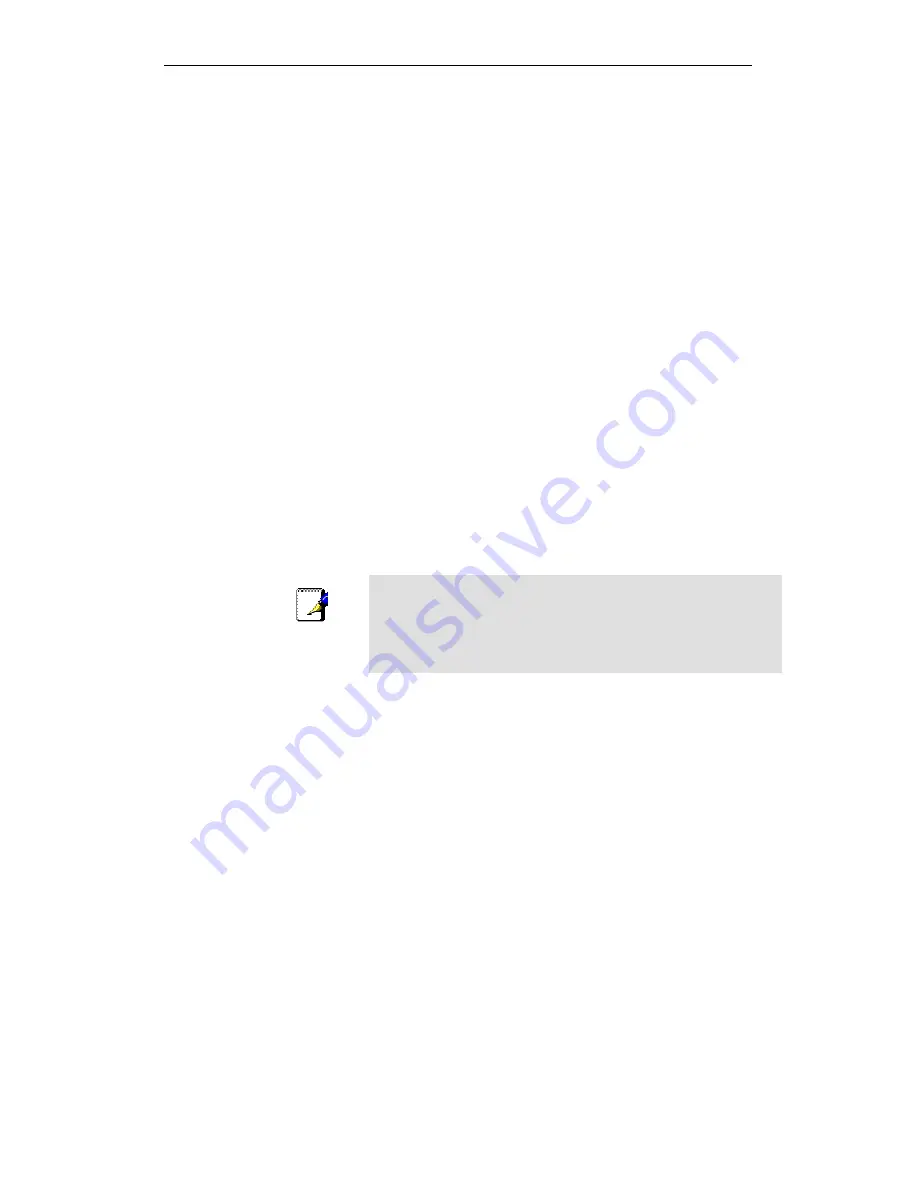
WELL WRC5020N User’s Manual
69
Main WDS station:
One of your WDS stations is the main base station for the WDS
network. This AP is connected directly to your Internet
connection, or connected to your router via a wired connection.
The main station is the bridge to your Internet connection that all
wireless traffic eventually flows through.
Repeater WDS stations:
In a simple, two-AP WDS network, the other “unwired” AP is a
repeater. The repeater receives data from the main base station
and relays the data to the wireless clients associated to the
repeater station (and vice versa for data coming from the
clients). If you have more than two APs, remote APs may be
repeaters, or they may be relays that provide an intermediate
stopping point for data if the repeater is too far away from the
main station to communicate.
When you configure your main or base WDS station, take note
of the channel you’re set to and the SSID or network name of
your network. If your AP has any kind of channel auto
configuration function that changes channels based on network
conditions, be sure to disable this feature. If your main WDS
station is also your network’s router, make sure it’s set up to
distribute IP addresses in the network.
Note
Write down or otherwise take note of the MAC addresses of all of
your WDS stations — many configuration software systems
require you to know these addresses to make the configuration
settings work. Write down the wireless MAC address (it’s often on
a sticker) and not the Ethernet MAC address.
Turn on the WDS functionality in your main station (it’s often
labeled WDS, or may say something like Enable This Base
Station As a WDS Main Base Station — that’s the wording
Apple uses for their AirPort Extreme products). When you turn
on this functionality, the configuration software may ask you to
identify the remote repeater(s). Have the MAC addresses of
those repeaters handy in case you need them.
Depending upon how your software works, you may have to
separately access the configuration software on the remote
repeater APs to turn on WDS. Here are a few things to
remember:
•
You need to assign any other WDS stations to the same
channel that your main base station is using. This is
counterintuitive to many folks who have had the 802.11b/g
“use channels 1, 6, and 11 and keep your APs on different
channels” mantra driven into their heads for a long time!
Summary of Contents for WRC5020N
Page 1: ...WELL WRC5020N User s Manual 1 WELL WRC5020N User s Manual ...
Page 15: ...WELL WRC5020N User s Manual 15 3 Double click on Internet Protocol TCP IP ...
Page 25: ...WELL WRC5020N User s Manual 25 4 Double click on Internet Protocol Version 4 TCP IPv4 ...
Page 28: ...WELL WRC5020N User s Manual 28 2 Click on Control Panel ...
Page 30: ...WELL WRC5020N User s Manual 30 5 Single RIGHT click on Ethernet then click Properties ...
Page 31: ...WELL WRC5020N User s Manual 31 6 Double click on Internet Protocol Version 4 TCP IPv4 ...
Page 36: ...WELL WRC5020N User s Manual 36 4 Click Wireless Configuration ...
Page 47: ...WELL WRC5020N User s Manual 47 2 Double click Network Connections ...
Page 126: ...WELL WRC5020N User s Manual 126 7 Click on Turn on network discovery and file sharing ...
Page 128: ...WELL WRC5020N User s Manual 128 9 AP s icon will show up Double click on it ...
Page 130: ...WELL WRC5020N User s Manual 130 11 Enter AP s Self PIN Number and click next ...
Page 132: ...WELL WRC5020N User s Manual 132 13 Enter the Passphrase and then click Next ...
Page 215: ...WELL WRC5020N User s Manual 215 ...
Page 224: ......






























