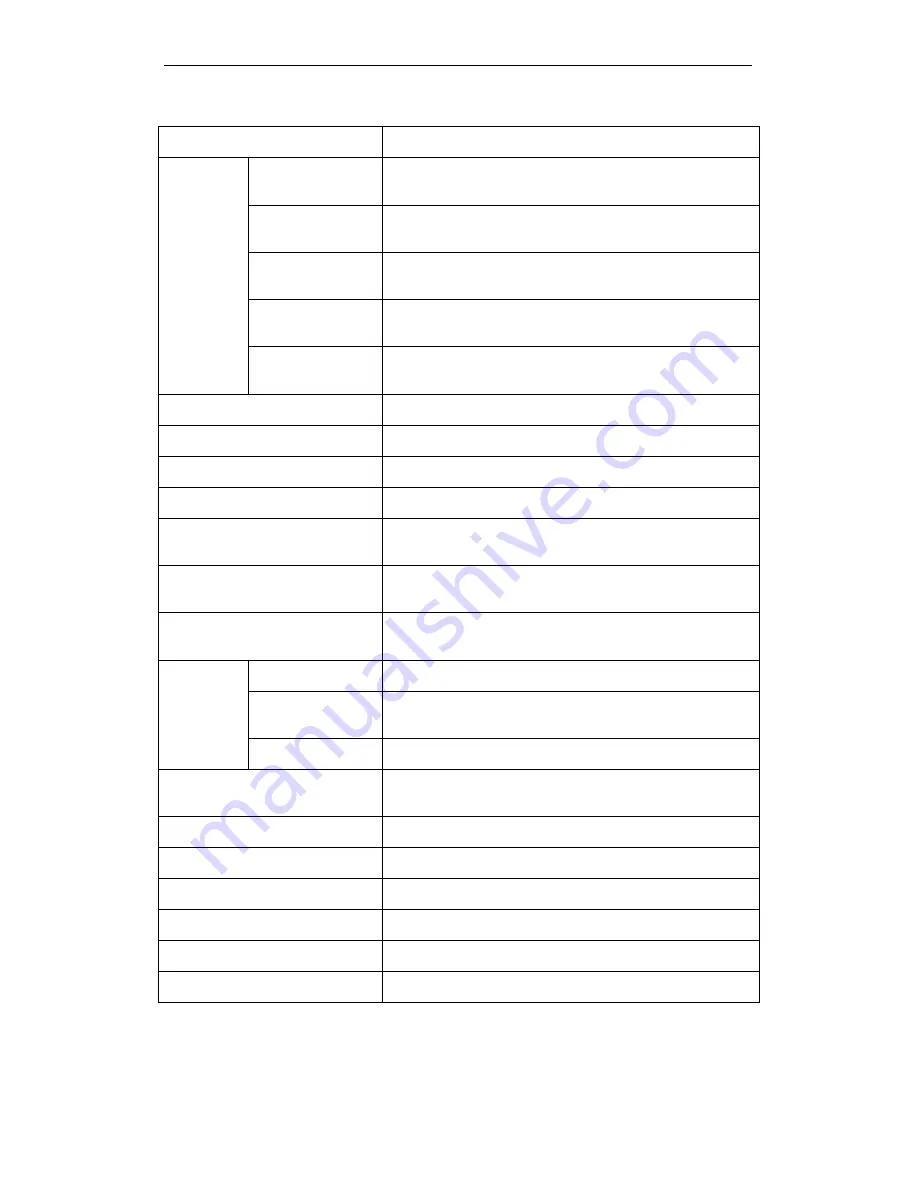
WELL WRC5020N User’s Manual
154
Option
Description
WAN
Access
Type
Static IP
Choose this option if you are a leased line user with a
fixed IP address.
DHCP Client
Choose this option if you are connected to the Internet
through a Cable modem line.
PPPoE
Choose this option if you are connected to the Internet
through a DSL line
PPTP
Choose this option if you are connected to the PPTP
Server
L2TP
Choose this option if you are connected to the L2TP
Server
Host Name
The name of the DHCP host
IP Address
Check with your ISP provider
Subnet Mask
Check with your ISP provider
Default Gateway
Check with your ISP provider
User Name
User name for PPPoE registration recognized by the
Internet service provider
Password
Password for PPPoE registration recognized by the
Internet service provider
Service Name
Service Name for PPPoE registration recognized by the
Internet service provider
Connection
Type
Continuous
The connection is always on
Connect on
Demand
Enter the minutes after which the session must be
disconnected, if no activity takes place
Manual
Manually connect
Idle Time
Enter the minutes after which the session must be
disconnected
WAN Physical
Dynamic IP or Static IP for PPP Connection
MTU Size
Specify the network MTU rate
Attain DNS Automatically
Obtain DNS server address automatically
DNS 1 (Primary DNS Server)
Check with your ISP provider
DNS 2 (Secondary DNS Server)
Check with your ISP provider
DNS 3 (Third DNS Server)
Check with your ISP provider
Summary of Contents for WRC5020N
Page 1: ...WELL WRC5020N User s Manual 1 WELL WRC5020N User s Manual ...
Page 15: ...WELL WRC5020N User s Manual 15 3 Double click on Internet Protocol TCP IP ...
Page 25: ...WELL WRC5020N User s Manual 25 4 Double click on Internet Protocol Version 4 TCP IPv4 ...
Page 28: ...WELL WRC5020N User s Manual 28 2 Click on Control Panel ...
Page 30: ...WELL WRC5020N User s Manual 30 5 Single RIGHT click on Ethernet then click Properties ...
Page 31: ...WELL WRC5020N User s Manual 31 6 Double click on Internet Protocol Version 4 TCP IPv4 ...
Page 36: ...WELL WRC5020N User s Manual 36 4 Click Wireless Configuration ...
Page 47: ...WELL WRC5020N User s Manual 47 2 Double click Network Connections ...
Page 126: ...WELL WRC5020N User s Manual 126 7 Click on Turn on network discovery and file sharing ...
Page 128: ...WELL WRC5020N User s Manual 128 9 AP s icon will show up Double click on it ...
Page 130: ...WELL WRC5020N User s Manual 130 11 Enter AP s Self PIN Number and click next ...
Page 132: ...WELL WRC5020N User s Manual 132 13 Enter the Passphrase and then click Next ...
Page 215: ...WELL WRC5020N User s Manual 215 ...
Page 224: ......






























