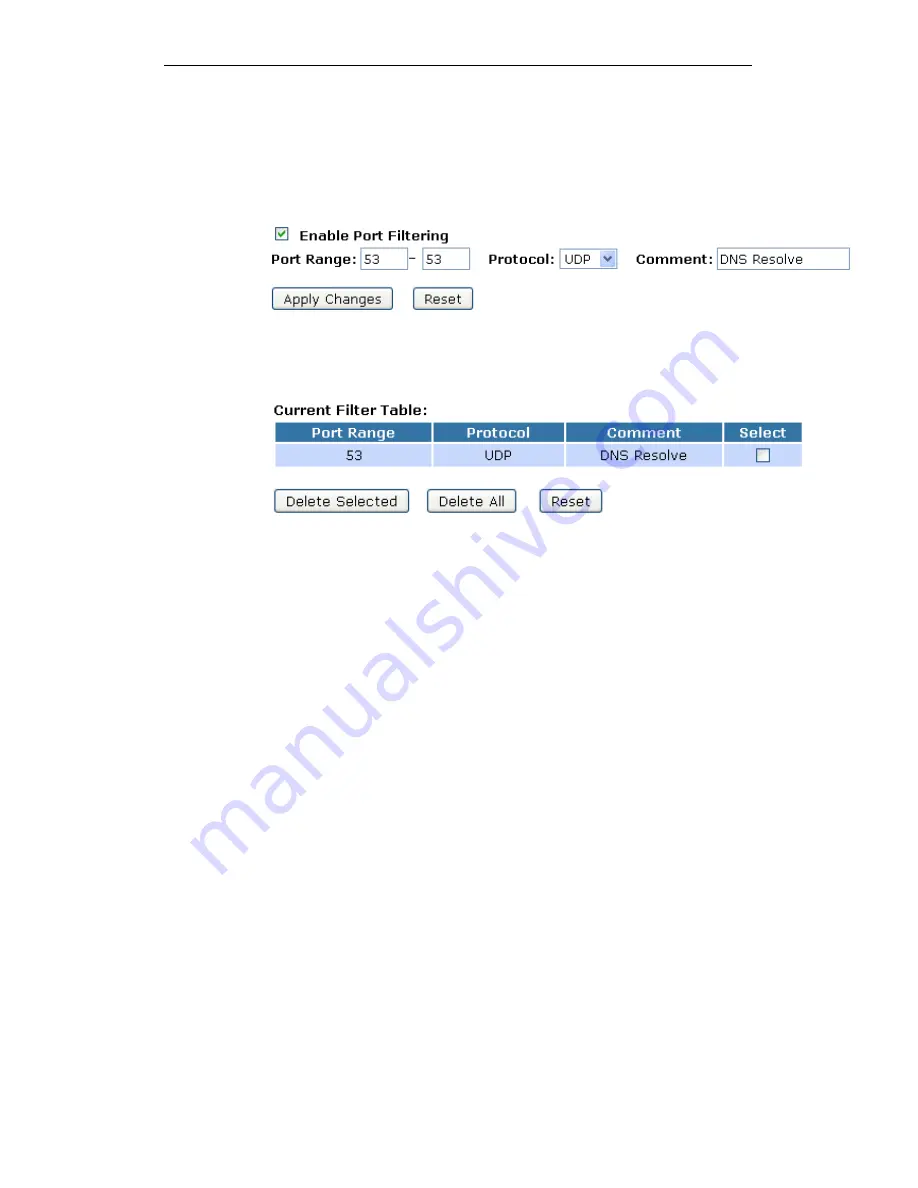
WELL WRC5020N User’s Manual
171
2. Check the option Enable Port Filtering to enable the port
filtering.
3. Enter 53 and 53 in Port Range field.
4. From the Protocol drop-down list, select UDP setting.
5. Enter DNS Resolve in Comment field.
6. Click Apply Changes.
7. Now the port filter that you created has been added and
listed in the Current Filter Table.
8. Now the UDP port 80 for both Outbound and Inbound
packet has been denied.
Now you cannot visit any web site by domain due to the UDP
port 53 has been blocked by the Port Filtering rule that created.
You can enter the IP Address of that web site to visit.
Summary of Contents for WRC5020N
Page 1: ...WELL WRC5020N User s Manual 1 WELL WRC5020N User s Manual ...
Page 15: ...WELL WRC5020N User s Manual 15 3 Double click on Internet Protocol TCP IP ...
Page 25: ...WELL WRC5020N User s Manual 25 4 Double click on Internet Protocol Version 4 TCP IPv4 ...
Page 28: ...WELL WRC5020N User s Manual 28 2 Click on Control Panel ...
Page 30: ...WELL WRC5020N User s Manual 30 5 Single RIGHT click on Ethernet then click Properties ...
Page 31: ...WELL WRC5020N User s Manual 31 6 Double click on Internet Protocol Version 4 TCP IPv4 ...
Page 36: ...WELL WRC5020N User s Manual 36 4 Click Wireless Configuration ...
Page 47: ...WELL WRC5020N User s Manual 47 2 Double click Network Connections ...
Page 126: ...WELL WRC5020N User s Manual 126 7 Click on Turn on network discovery and file sharing ...
Page 128: ...WELL WRC5020N User s Manual 128 9 AP s icon will show up Double click on it ...
Page 130: ...WELL WRC5020N User s Manual 130 11 Enter AP s Self PIN Number and click next ...
Page 132: ...WELL WRC5020N User s Manual 132 13 Enter the Passphrase and then click Next ...
Page 215: ...WELL WRC5020N User s Manual 215 ...
Page 224: ......






























