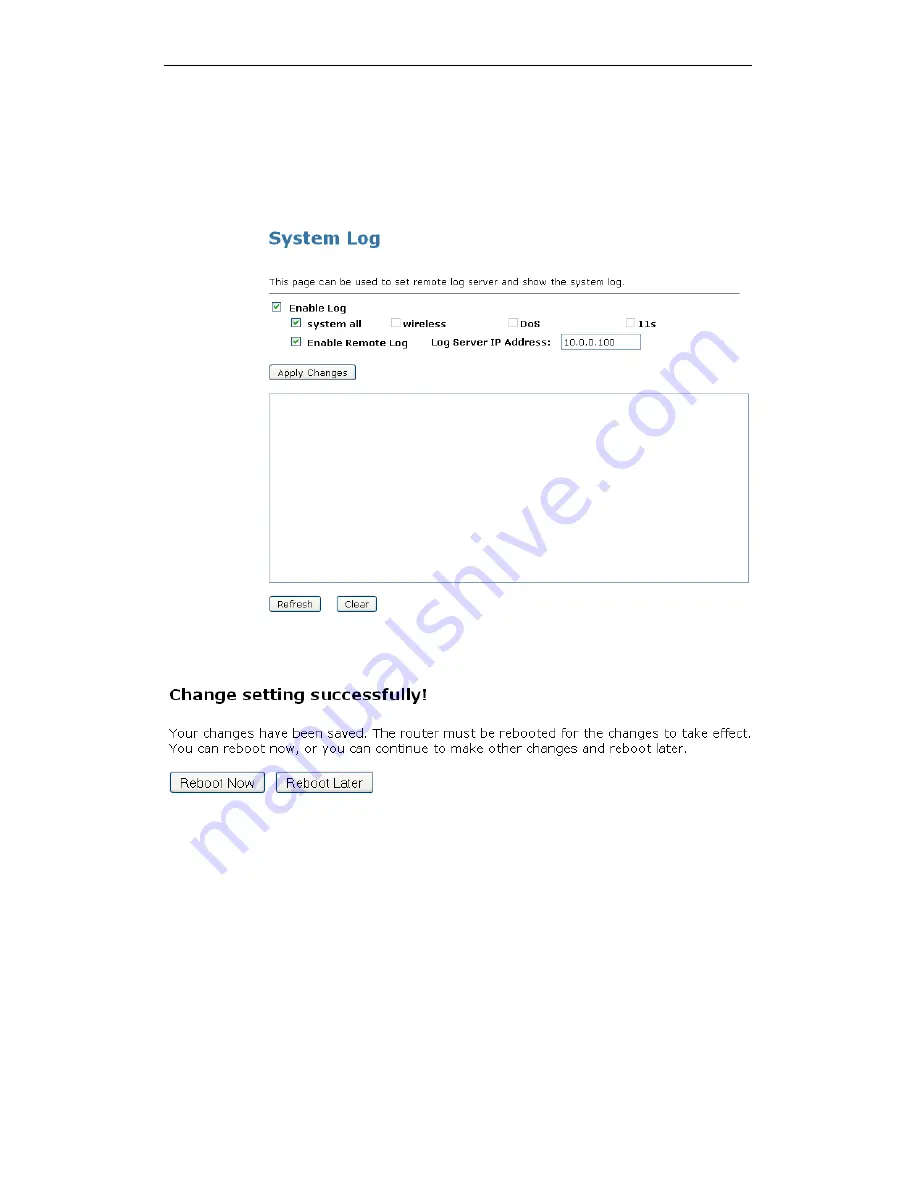
WELL WRC5020N User’s Manual
206
2. Check the option Enable Log.
3. Check the option system all, wireless or DoS.
4. Check the option Enable Remote Log if you
5. Enter the IP Address in the Log Server IP Address field.
6. Click Apply Changes.
7. Change setting successfully! Click on Reboot Now button to
confirm.
Summary of Contents for WRC5020N
Page 1: ...WELL WRC5020N User s Manual 1 WELL WRC5020N User s Manual ...
Page 15: ...WELL WRC5020N User s Manual 15 3 Double click on Internet Protocol TCP IP ...
Page 25: ...WELL WRC5020N User s Manual 25 4 Double click on Internet Protocol Version 4 TCP IPv4 ...
Page 28: ...WELL WRC5020N User s Manual 28 2 Click on Control Panel ...
Page 30: ...WELL WRC5020N User s Manual 30 5 Single RIGHT click on Ethernet then click Properties ...
Page 31: ...WELL WRC5020N User s Manual 31 6 Double click on Internet Protocol Version 4 TCP IPv4 ...
Page 36: ...WELL WRC5020N User s Manual 36 4 Click Wireless Configuration ...
Page 47: ...WELL WRC5020N User s Manual 47 2 Double click Network Connections ...
Page 126: ...WELL WRC5020N User s Manual 126 7 Click on Turn on network discovery and file sharing ...
Page 128: ...WELL WRC5020N User s Manual 128 9 AP s icon will show up Double click on it ...
Page 130: ...WELL WRC5020N User s Manual 130 11 Enter AP s Self PIN Number and click next ...
Page 132: ...WELL WRC5020N User s Manual 132 13 Enter the Passphrase and then click Next ...
Page 215: ...WELL WRC5020N User s Manual 215 ...
Page 224: ......






























