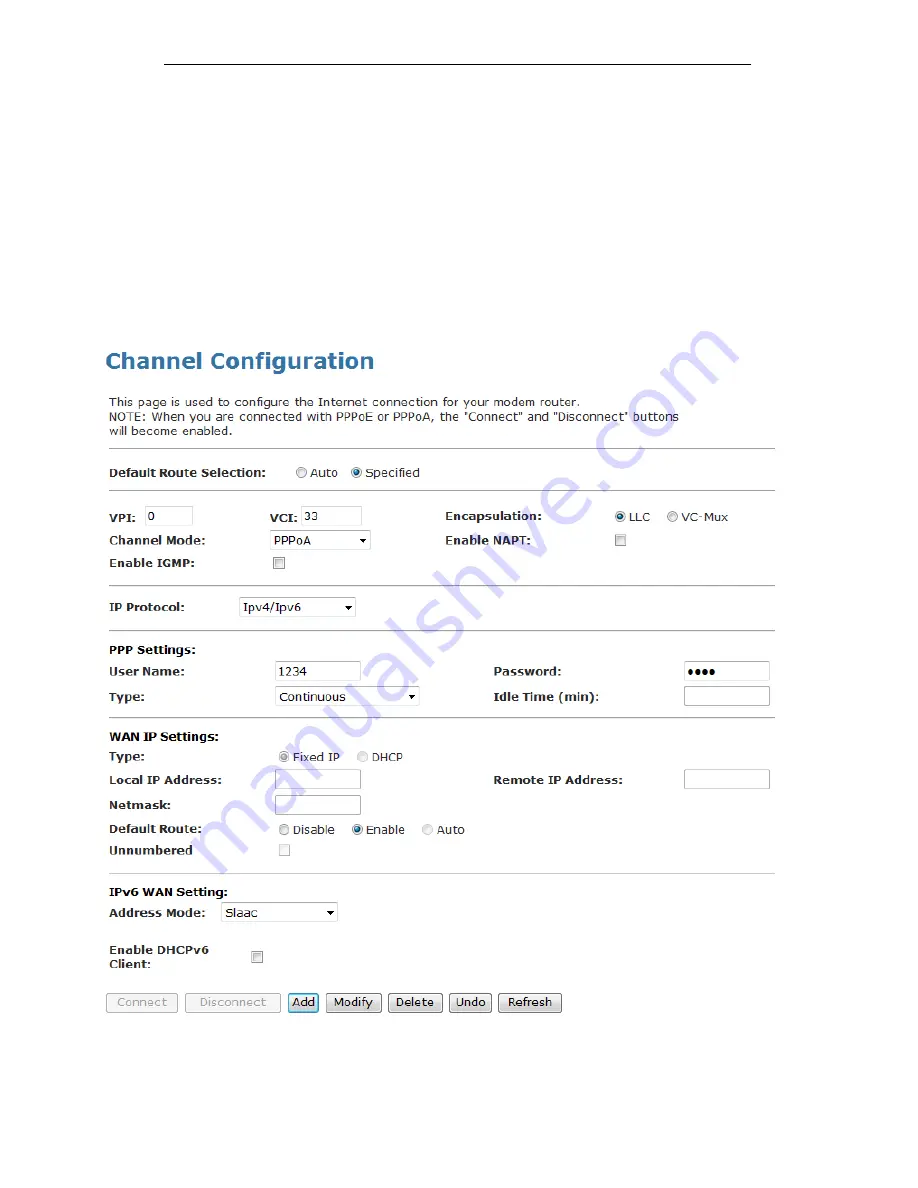
Wireless ADSL2+ Router User’s Guide
1. From
the
head
Setup
menu, click on
WAN
. The following
page is displayed:
2. Enter VCI and VPI setting determined by your ISP.
3. Select the Encapsulation determined by your ISP.
4. From
the
Channel Mode
drop-down list, select
PPPoA
setting.
5. From
the
IP Protocol
drop-down list, select the IP Protocol,
IPv4, IPv6 or dual stacks IPv4/IPv6 determined by your
ISP.
6. Enter
User Name/Password
provided by your ISP. Type
them in the relevant boxes.
7. IPv6 WAN setting determined by your ISP.
8. If you are happy with your settings, click
A
dd
9. Your configuration is complete.
10. Now you are ready to Surf the Internet !!!
49
Summary of Contents for DA-150N
Page 1: ...Wireless ADSL2 Router User s Guide WELL DA 150N Wireless ADSL2 Router User s Manual 1...
Page 15: ...Wireless ADSL2 Router User s Guide Figure3 RESET button 15...
Page 22: ...Wireless ADSL2 Router User s Guide 4 Double click on Internet Protocol Version 4 TCP IPv4 22...
Page 33: ...Wireless ADSL2 Router User s Guide Figure 1 Homepage 33...
Page 41: ...Wireless ADSL2 Router User s Guide 41...
Page 58: ...User s Guide Configuring your Computers 58...
Page 79: ...User s Guide Configuring your Computers 79...
Page 95: ...User s Guide Configuring your Computers 11 Enter AP s Self PIN Number and click next 95...
Page 97: ...User s Guide Configuring your Computers 13 Enter the Passphrase and then click Next 97...
Page 136: ...User s Guide Configuring your Computers 136...






























