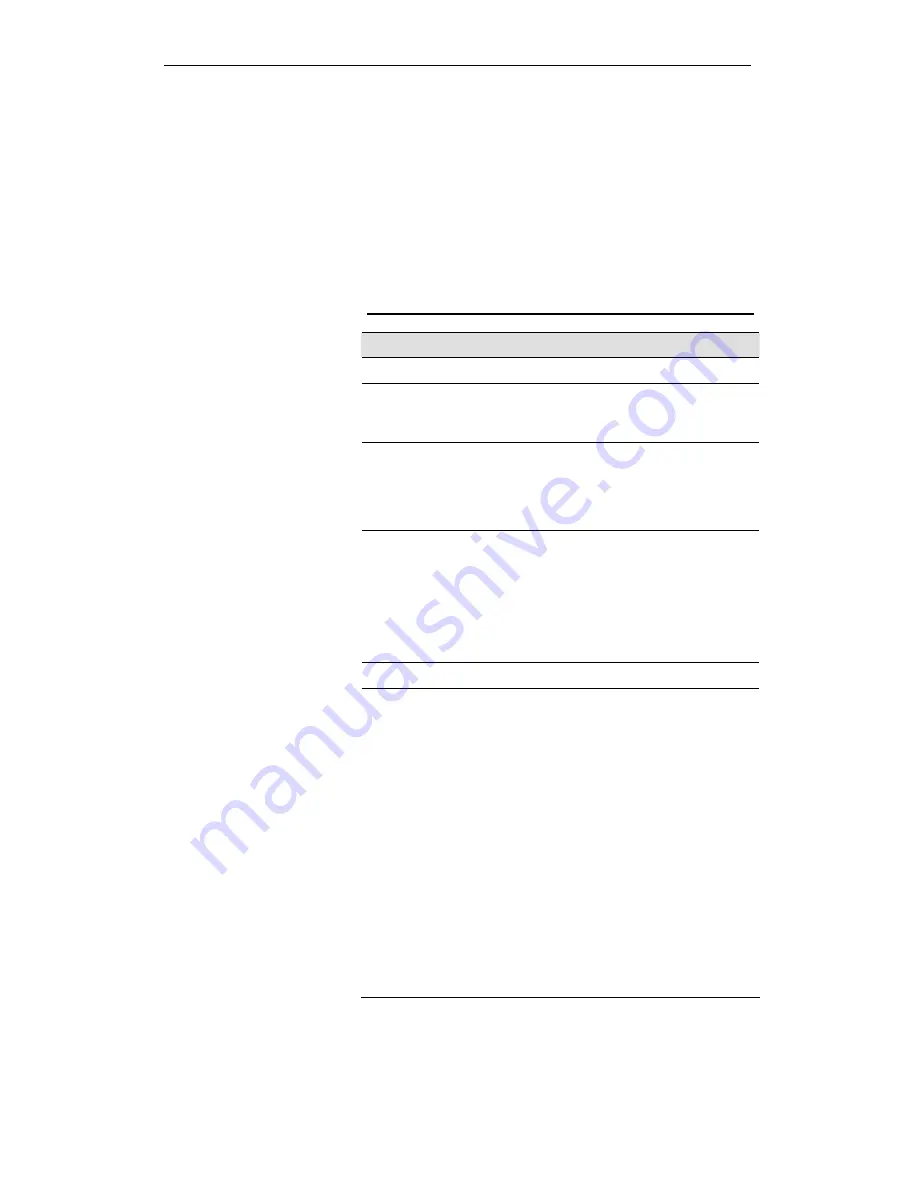
Chyba! Styl není definován. User’s Guide
Troubleshooting
C
Troubleshooting
This appendix suggests solutions for problems you may
encounter in installing or using the Wireless ADSL2+ Router,
and provides instructions for using several IP utilities to
diagnose problems.
Contact Customer Support if these suggestions do not resolve
the problem.
Troubleshooting Suggestions
Problem
Troubleshooting Suggestion
LEDs
Power LED does not
illuminate after
product is turned on.
Verify that you are using the power cable
provided with the device and that it is
securely connected to the Wireless ADSL2+
Router and a wall socket/power strip.
Internet LED does
not illuminate after
phone cable is
attached.
Verify that a standard telephone cable
(called an RJ-11 cable) like the one
provided is securely connected to the DSL
port and your wall phone port. Allow about
30 seconds for the device to negotiate a
connection with your ISP.
LINK LAN LED does
not illuminate after
Ethernet cable is
attached.
Verify that the Ethernet cable is securely
connected to your LAN hub or PC and to
the Wireless ADSL2+ Router. Make sure
the PC and/or hub is turned on.
Verify that your cable is sufficient for your
network requirements. A 100 Mbit/sec
network (10BaseTx) should use cables
labeled CAT 5. A 10Mbit/sec network may
tolerate lower quality cables.
Internet Access
My PC cannot access
the Internet
Use the ping utility (discussed in the
following section) to check whether your PC
can communicate with the device’s LAN IP
address (by default 192.168.1.1). If it
cannot, check the Ethernet cabling.
If you statically assigned a private IP
address to the computer, (not a registered
public address), verify the following:
Check that the gateway IP address
on the computer is your public IP
address (see Current Status for
instructions on viewing the IP
information.) If it is not, correct the
address or configure the PC to
receive IP information
automatically.
Verify with your ISP that the DNS
server specified for the PC is valid.
Correct the address or configure
the PC to receive this information
automatically.
Summary of Contents for DA-150N
Page 1: ...Wireless ADSL2 Router User s Guide WELL DA 150N Wireless ADSL2 Router User s Manual 1...
Page 15: ...Wireless ADSL2 Router User s Guide Figure3 RESET button 15...
Page 22: ...Wireless ADSL2 Router User s Guide 4 Double click on Internet Protocol Version 4 TCP IPv4 22...
Page 33: ...Wireless ADSL2 Router User s Guide Figure 1 Homepage 33...
Page 41: ...Wireless ADSL2 Router User s Guide 41...
Page 58: ...User s Guide Configuring your Computers 58...
Page 79: ...User s Guide Configuring your Computers 79...
Page 95: ...User s Guide Configuring your Computers 11 Enter AP s Self PIN Number and click next 95...
Page 97: ...User s Guide Configuring your Computers 13 Enter the Passphrase and then click Next 97...
Page 136: ...User s Guide Configuring your Computers 136...











































