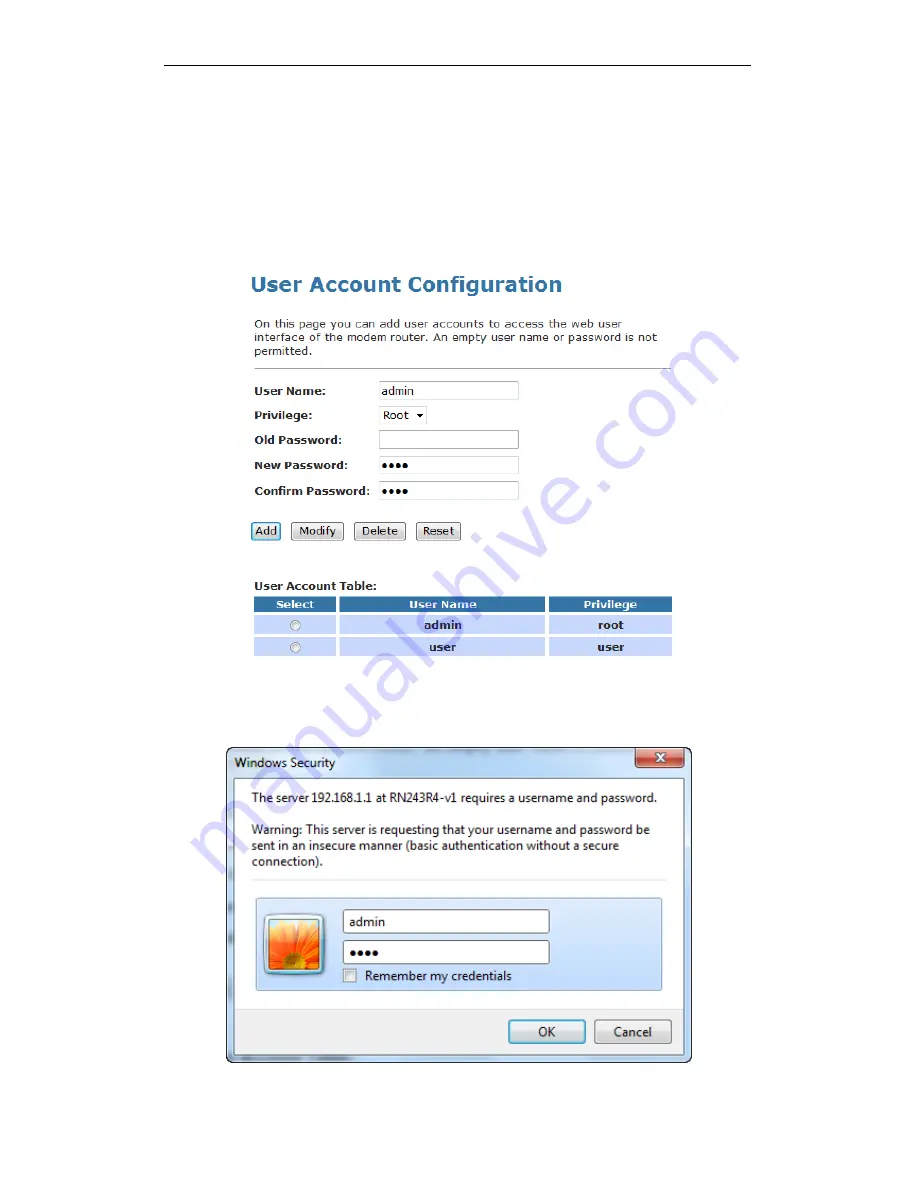
User’s Guide
Configuring your Computers
2. This page displays the current username and password
settings. Change your own unique password in the relevant
boxes. They can be any combination of letters or numbers
with a maximum of 30 characters. The default setting uses
admin
for the username and
admin
for password.
3. If you are happy with these settings, click
Add/Modify
. You
will see following page that the new user has been
displayed on the Currently Defined Users. You need to
login to the web pages using your new username and new
password.
Figure 11:
Administration Password
4. Click
Modify.
5. Enter
new
User name
and
Password
.
6. Click
Apply.
174
Summary of Contents for DA-150N
Page 1: ...Wireless ADSL2 Router User s Guide WELL DA 150N Wireless ADSL2 Router User s Manual 1...
Page 15: ...Wireless ADSL2 Router User s Guide Figure3 RESET button 15...
Page 22: ...Wireless ADSL2 Router User s Guide 4 Double click on Internet Protocol Version 4 TCP IPv4 22...
Page 33: ...Wireless ADSL2 Router User s Guide Figure 1 Homepage 33...
Page 41: ...Wireless ADSL2 Router User s Guide 41...
Page 58: ...User s Guide Configuring your Computers 58...
Page 79: ...User s Guide Configuring your Computers 79...
Page 95: ...User s Guide Configuring your Computers 11 Enter AP s Self PIN Number and click next 95...
Page 97: ...User s Guide Configuring your Computers 13 Enter the Passphrase and then click Next 97...
Page 136: ...User s Guide Configuring your Computers 136...






























