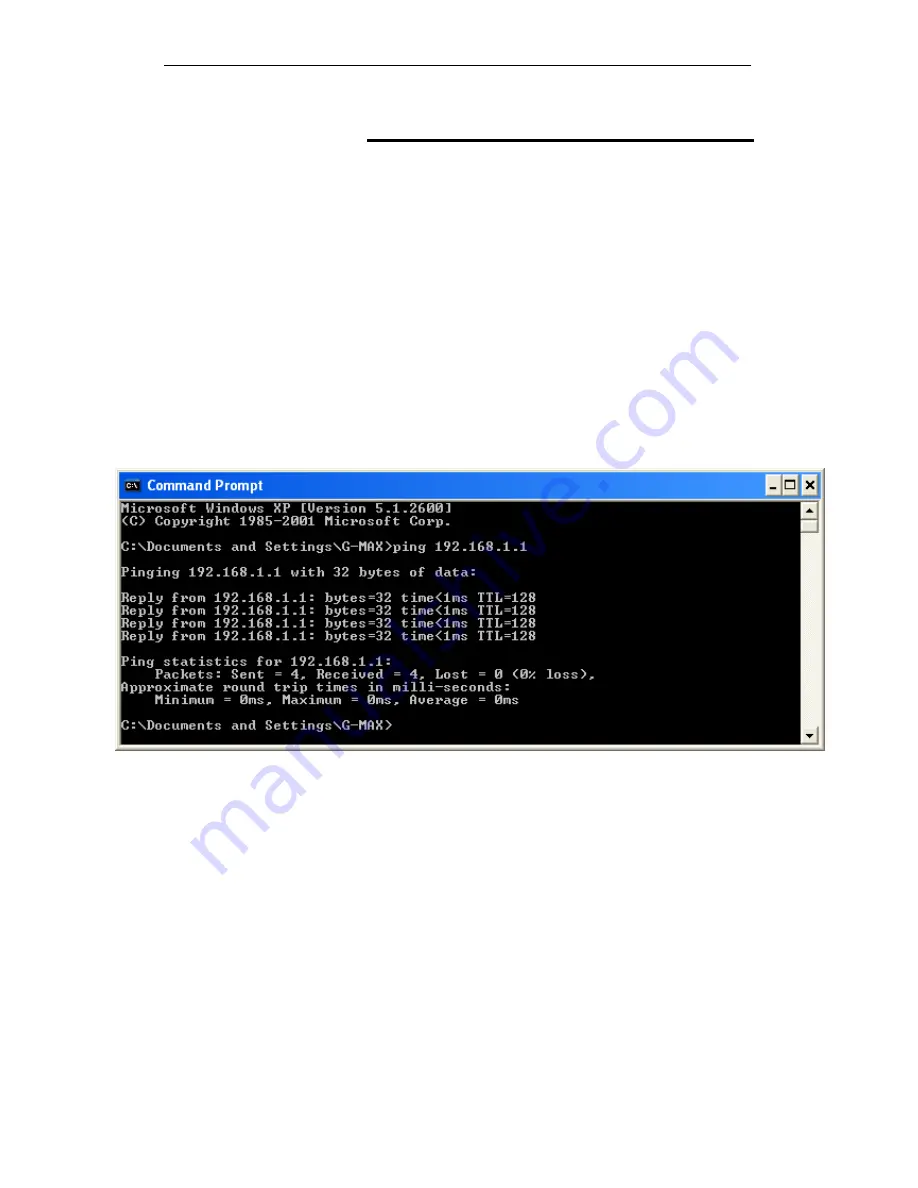
User’s Guide
Troubleshooting
Diagnosing Problem using IP Utilities
ping
Ping
is a command you can use to check whether your PC can
recognize other computers on your network and the Internet. A
ping command sends a message to the computer you specify. If
the computer receives the message, it sends messages in
reply. To use it, you must know the IP address of the computer
with which you are trying to communicate.
On Windows-based computers, you can execute a ping
command from the Start menu. Click the
Start
button, and then
click
Run
. In the
Open
text box, type a statement such as the
following:
ping 192.168.1.1
Click
OK
. You can substitute any private IP address on your
LAN or a public IP address for an Internet site, if known.
If the target computer receives the message, a
Command
Prompt
window is displayed:
Figure 13:
Using the ping Utility
If the target computer cannot be located, you will receive the
message
Request timed out
.
Using the ping command, you can test whether the path to the
Wireless ADSL2+ Router is working (using the preconfigured
default LAN IP address 192.168.1.1) or another address you
assigned.
You can also test whether access to the Internet is working by
typing an external address, such as that for
www.yahoo.com
(216.115.108.243). If you do not know the IP address of a
particular Internet location, you can use the
nslookup
command,
as explained in the following section.
From most other IP-enabled operating systems, you can
execute the same command at a command prompt or through a
system administration utility.
203
Summary of Contents for DA-150N
Page 1: ...Wireless ADSL2 Router User s Guide WELL DA 150N Wireless ADSL2 Router User s Manual 1...
Page 15: ...Wireless ADSL2 Router User s Guide Figure3 RESET button 15...
Page 22: ...Wireless ADSL2 Router User s Guide 4 Double click on Internet Protocol Version 4 TCP IPv4 22...
Page 33: ...Wireless ADSL2 Router User s Guide Figure 1 Homepage 33...
Page 41: ...Wireless ADSL2 Router User s Guide 41...
Page 58: ...User s Guide Configuring your Computers 58...
Page 79: ...User s Guide Configuring your Computers 79...
Page 95: ...User s Guide Configuring your Computers 11 Enter AP s Self PIN Number and click next 95...
Page 97: ...User s Guide Configuring your Computers 13 Enter the Passphrase and then click Next 97...
Page 136: ...User s Guide Configuring your Computers 136...























