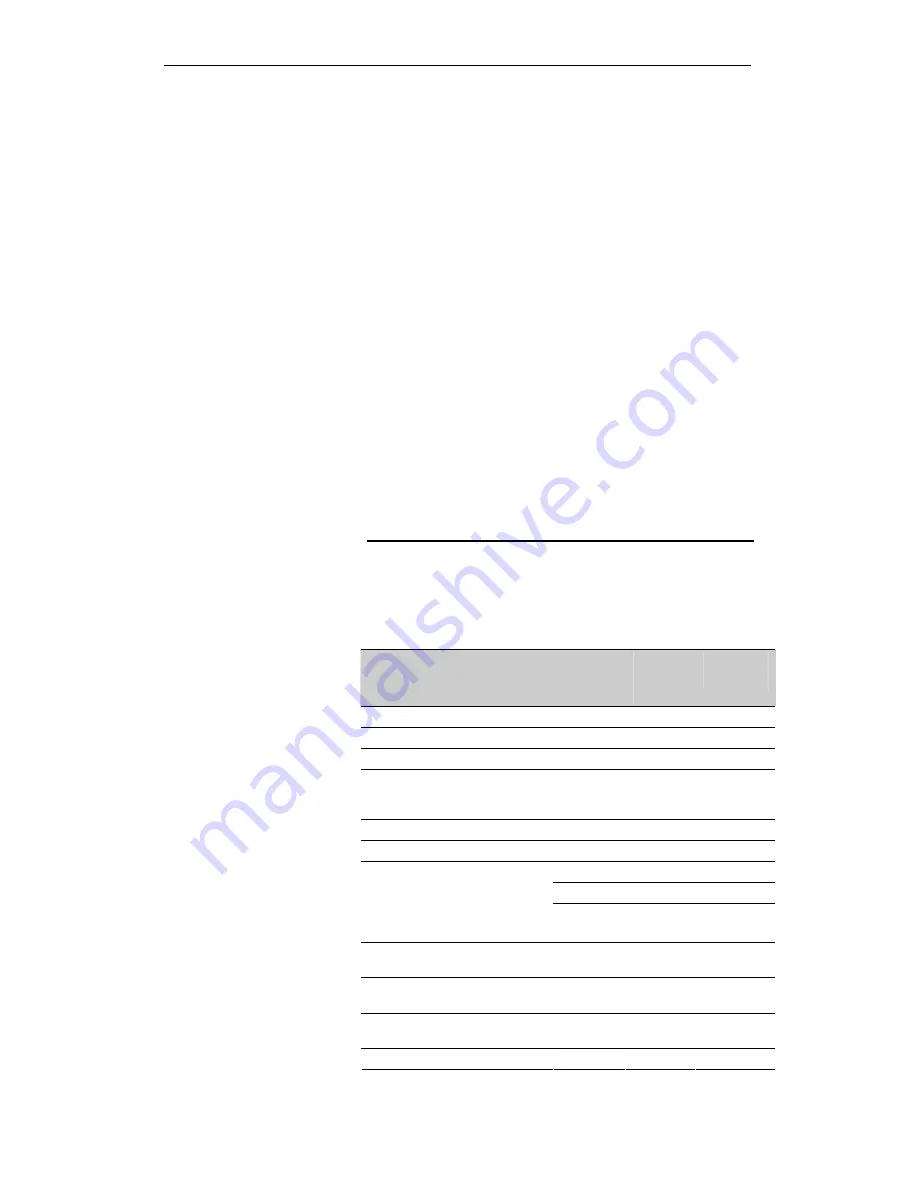
User’s Guide
Configuring your Computers
16
Virtual Server
Your device has built in advanced Security features that protect
your network by blocking unwanted traffic from the Internet.
If you simply want to connect from your local network to the
Internet, you do not need to make any changes to the default
Security configuration. You only need to edit the configuration if
you wish to do one or both of the following:
allow Internet users to browse the user pages on your local
network (for example, by providing an FTP or HTTP server)
play certain games which require accessibility from the
Internet
This chapter describes how to configure Security to suit the
needs of your network.
By default, the IP addresses of your LAN PCs are hidden from
the Internet. All data sent from your LAN PCs to a PC on the
Internet appears to come from the IP address of your device.
In this way, details about your LAN PCs remain private. This
security feature is called
Port Forwarding
.
Configuring Virtual Server
Certain network games, chat or file sharing software do not
work with your default Port Forwarding setting. Your device
knows the port, protocol and trigger information needed to allow
access to the common applications listed below, but by default,
access to them is disabled.
Application
TCP
port
number
UDP
port
number
Trigger
required?
E-mail 110,
25
N/A
false
News 119
N/A
false
MSN Messenger
1863
N/A
false
Yahoo! Instant Messenger
5050
5055
5100
N/A false
AOL Instant Messenger
5190
N/A
false
Internet Relay Chat (IRC)
194
194
false
1720 N/A true
N/A 1719 true
Netmeeting (h323)
1731
522
N/A false
Real Audio
544
7070
544
6770
false
Ping
N/A
(ICMP)
N/A
(ICMP)
false
Web connections (HTTP,
HTTPS)
80, 443
N/A
false
DialPad 51210
N/A
true
116
Summary of Contents for DA-150N
Page 1: ...Wireless ADSL2 Router User s Guide WELL DA 150N Wireless ADSL2 Router User s Manual 1...
Page 15: ...Wireless ADSL2 Router User s Guide Figure3 RESET button 15...
Page 22: ...Wireless ADSL2 Router User s Guide 4 Double click on Internet Protocol Version 4 TCP IPv4 22...
Page 33: ...Wireless ADSL2 Router User s Guide Figure 1 Homepage 33...
Page 41: ...Wireless ADSL2 Router User s Guide 41...
Page 58: ...User s Guide Configuring your Computers 58...
Page 79: ...User s Guide Configuring your Computers 79...
Page 95: ...User s Guide Configuring your Computers 11 Enter AP s Self PIN Number and click next 95...
Page 97: ...User s Guide Configuring your Computers 13 Enter the Passphrase and then click Next 97...
Page 136: ...User s Guide Configuring your Computers 136...
















































