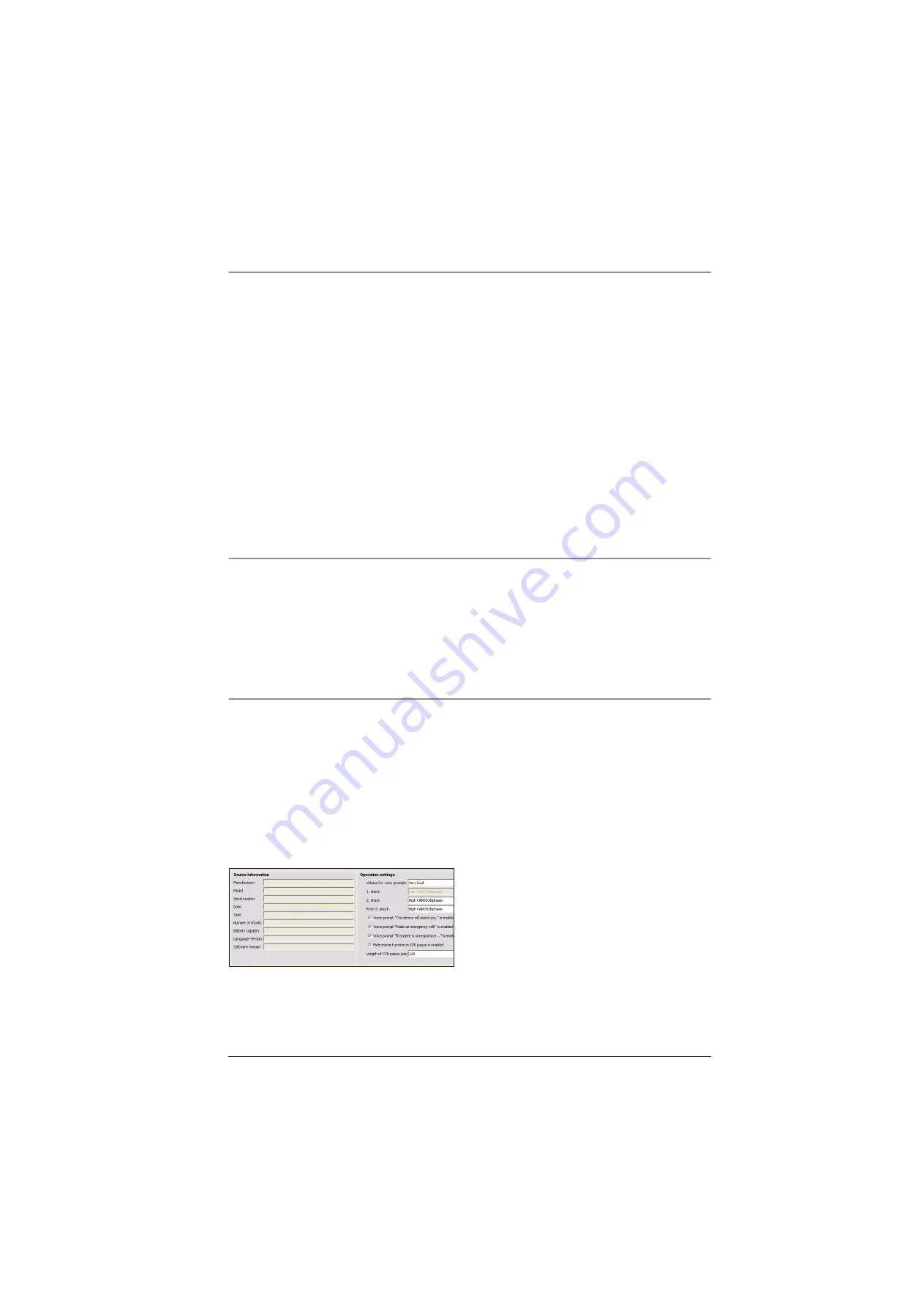
Checking the device
15
4.11 Checking the IRDA interface and the software version
1. Check that the interface is working correctly by
retrieving the device data.
Request:
All the device data are displayed.
2. Ensure that a PCB with the latest device software
is installed in the device. This can be done by
comparing the software version displayed with
table (see "12.2 Software" on page 43).
If the software version is no longer current, replace
the PCB with an up-to-date one as described in
section 8.9 and enter the device number as
described.
4.12 Checking the maintenance and safety related check (SRC)
stickers
Check that the maintenance and SRC stickers are
affixed correctly (SRC sticker applies only to
Germany). If repairs have been carried out, then you
should replace the stickers with new ones.
4.13 Preparing a device for dispatch following repair
Conditions
The Programme EasyView must be started up and
the PC infrared interface or the infrared adapter
must be aligned with the infrared interface of the
MEDUCORE Easy (see chapter “Operation” in
the PC-software operating instructions EasyView
WM 16880).
Execution
1. Insert Rechargeable Battery or Battery-Pack.
2. Open the device lid.
3. Read off the charge status of the battery pack and
compare it with the value specified in the test
record.
Depending on the Battery-Pack capacity
displayed proceed as follows:
• Capacity is > 50%:
– The Battery-Pack is OK.
• Capacity is < 50%:
– Inform your customer about the charging
level.
Summary of Contents for Homecare MEDUCORE Easy
Page 47: ......






























