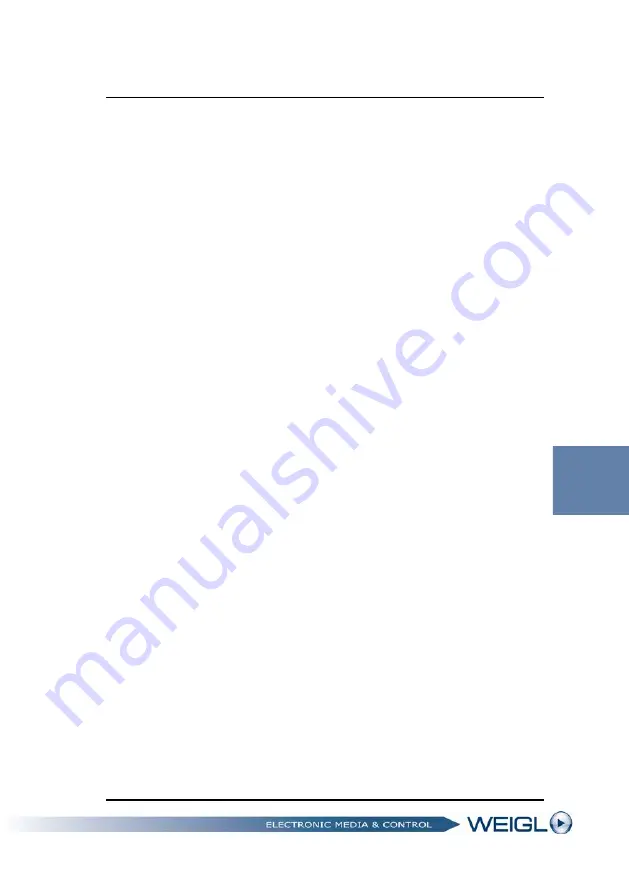
ProCommander LTC configuration
57
6.4 Firmware update via batch-file
In the case that you have not installed the driver, follow these
steps:
Unzip all files of the ProLTC_Vxxx.zip file, which you can
download from our Homepage, in an empty folder. xxx
stands for the latest version of the software.
ProLTC_V115.zip stands for the version 1.15
Connect the ProCommander LTC device through the USB-
wire with the computer.
If you are asked to install a driver, then choose the
\usb\USBRS232driver\ folder, which you will find in your
new folder, where you have unzipped the attached files.
After the installation run the PROLTC_UPD.bat file.
You are asked for a COM Port [1..8]. Please choose that one,
you have got after the above driver installation. If you are
not sure, open your device manager and look for a AT32UC3
CDC USB to UART (COMx) connection. If you have got a
higher number than 8 for the x, change it to a COM number
between 1 and 8.
Summary of Contents for ProCommander 2
Page 1: ......
Page 6: ......
Page 22: ...ProCommander LTC pin assignments 22 Jumper open Jumper closed...
Page 24: ...ProCommander LTC pin assignments 24...
Page 34: ...Modification of the menu of ProCommander LTC 34 5 2 2 Configure LEVEL 2...
Page 55: ...ProCommander LTC configuration 55...
Page 60: ...ProCommander LTC configuration 60...
Page 64: ...Variable 64...
Page 78: ...Programming the ProCommander LTC 78...
Page 80: ...Interface protocols 80...






























