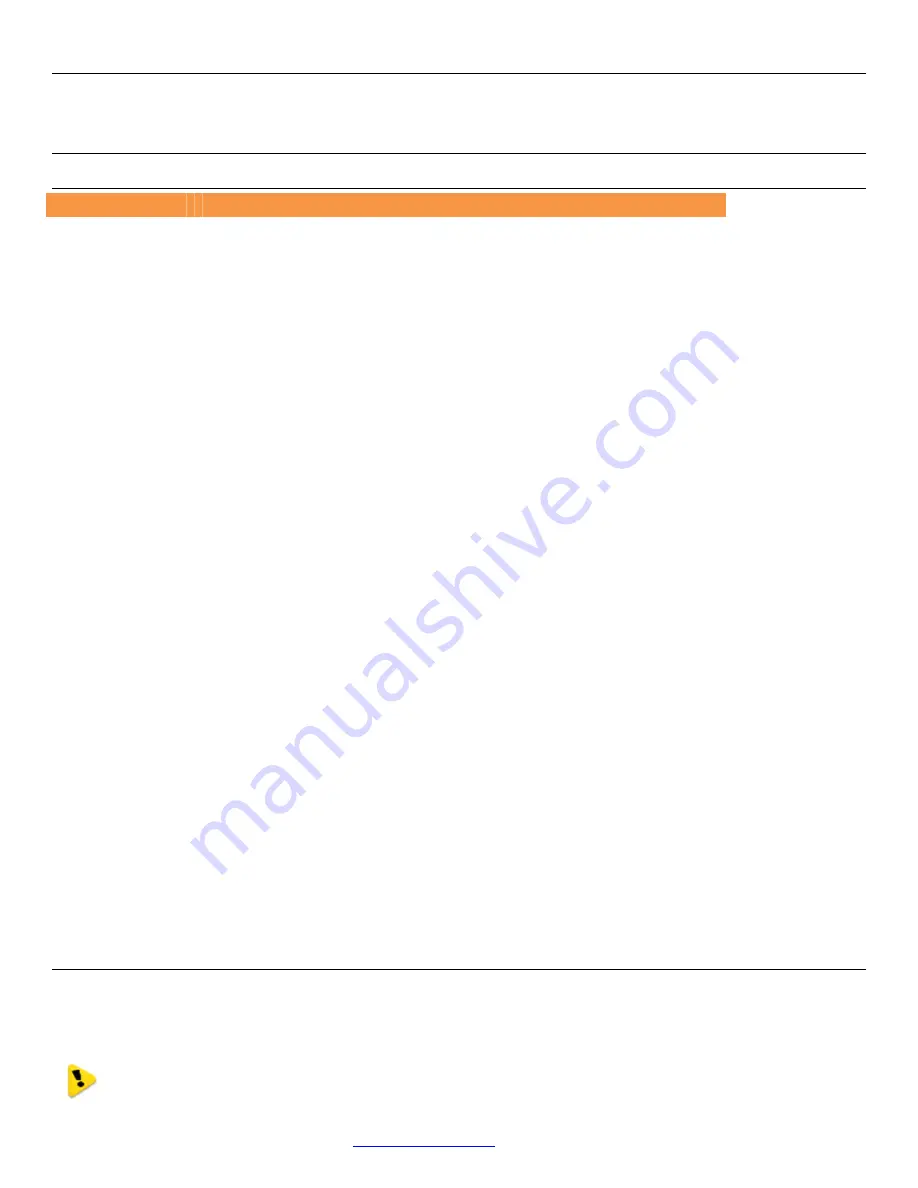
Weidmuller Wireless Ethernet Modem & Device Server WI-MOD-E-G/A User Manual
Rev.
2.16
www.weidmuller.com
74
CHAPTER 4 - DIAGNOSTICS
4.0 - Diagnostics Chart
LED Indicator
Condition
Meaning
OK
GREEN
Normal Operation
OK
RED Continuously
Supply voltage too low.
OR Internal Module Fault
OK
RED At Power On
Boot Loader delay at start-up
OK
Fast Flash RED / GREEN
Module Boot Sequence
OK
Slow Flash RED / GREEN
Module Boot Sequence
Radio RX
GREEN flash
Radio receiving data
Radio RX
RED flash
Radio receiving data (Low Signal strength)
TX/LINK
GREEN
Connection Established to remote device
TX/LINK
RED Flash
Radio Transmitting
RS-232
GREEN flash
Data sent from RS-232 Serial Port
RS-232
RED flash
Data received to RS-232 Serial Port
LAN
ON
Link Established on Ethernet port
LAN
Flash
Activity on Ethernet port.
RS-485
GREEN flash
Data sent from RS-485 Serial Port
RS-485
RED flash
Data received to RS-485 Serial Port
DIO
GREEN
Digital Input is grounded.
DIO
RED
Digital Output is active
DIO
Off
Digital Output OFF and Input is open circuit.
The green OK LED on the front panel indicates correct operation of the unit. This LED turns red on failure as described
above. When the OK LED turns red shutdown state is indicated.
On processor failure, or on failure during start-up
diagnostics, the unit shuts down, and remains in shutdown until the fault is rectified. During Module, boot-up the OK LED
flashes RED-GREEN until the boot sequence is complete.
Boot Status LED Indication during Start-up
The OK LED indicates the status of the module during the boot up process. At power on, the OK LED comes on RED.
During kernel boot the OK LED flashes Red-Green at a 1Hz rate (½ second red, ½ second green). During module
initialisation, the OK LED flashes Red-Green at 0.5Hz rate (1-second red, 1-second green). When initialisation is
complete, the OK LED switches to green continuously.
If the OK LED remains red at power on, this could indicate either low supply voltage (The module will not attempt to boot
until supply voltage is within range); Module fault; or a long boot delay. To check if the boot delay is the problem, plug a
terminal into the RS-232 serial port and configure for 115,200 baud, 8 data, no parity.
4.1 - Connectivity
The Connectivity webpage displays connections and available networks. The “Connected Devices” section displays the
radio channel, received signal strength, and radio data rate for each Client or Access Point by their MAC Address. The
readings shown are based upon the last received data message from the Access Point or Client. Client stations also
display a list of detected Access points (Site Survey), including network name (SSID), channel and maximum data rate.
Note that when updating the Connectivity webpage, it is necessary to hold down the <ctrl> key while
pressing the refresh button. Otherwise, the information will not be updated.
















































