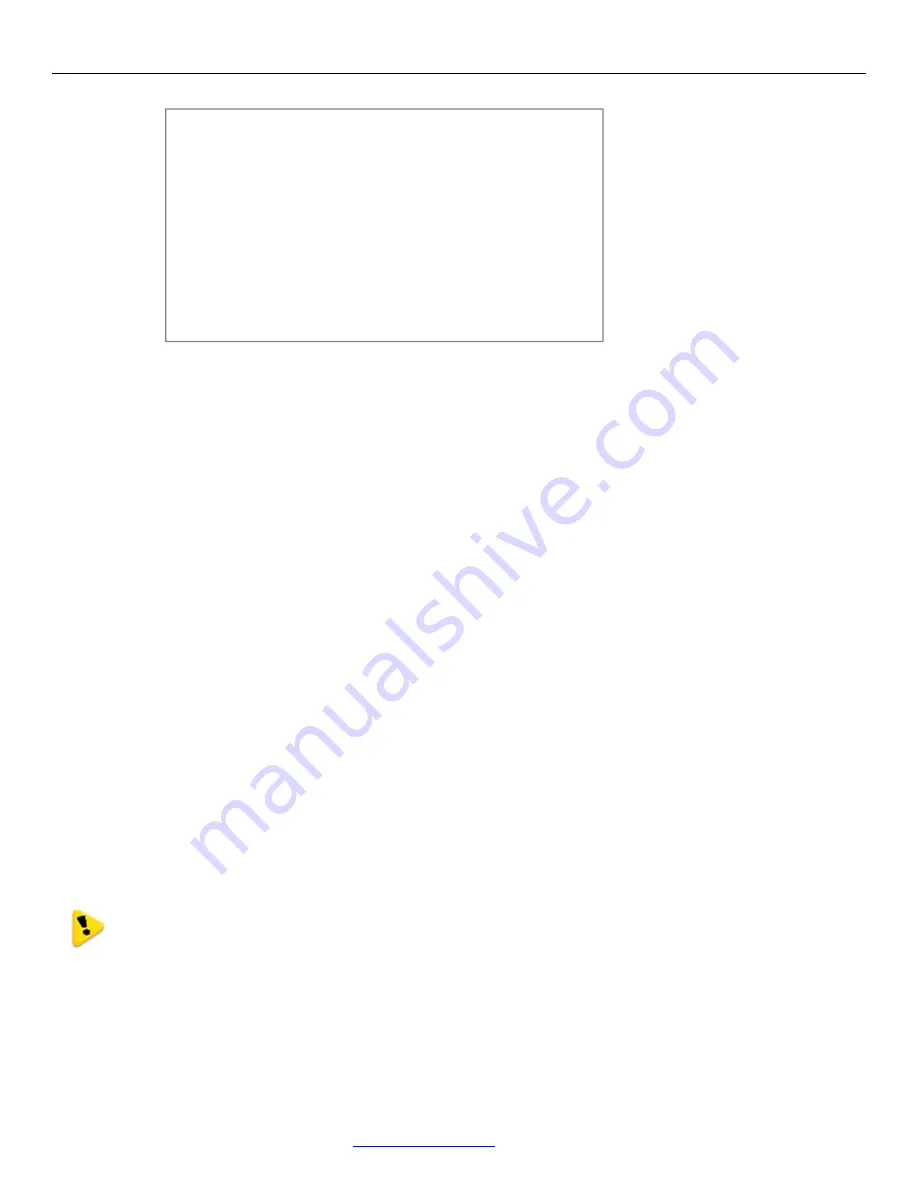
Weidmuller Wireless Ethernet Modem & Device Server WI-MOD-E-G/A User Manual
Rev.
2.16
www.weidmuller.com
25
eth0 Link encap:Ethernet HWaddr 00:12:AF:FF:FF:FF
inet addr:192.168.0.1 Bcast:192.168.0.255 Mask:255.255.255.0
UP BROADCAST RUNNING MULTICAST MTU: 1500 Metric: 1
RX packets:8 errors:0 dropped:0 overruns:0 frame:0
TX packets:0 errors:0 dropped:0 overruns:0 carrier:0
collisions:0 txqueuelen:256
Temporarily change the IP address to something that will enable connection to your local network. E.g type
“ifconfig eth0 10.10.0.6 netmask 255.255.255.0” only add the netmask if the netmask is anything other than the
standard 255.255.255.0
IP address should now be changed and you can check by typing “ifconfig” again. Note these changes are only
temporary and if the module is reset they will go back to the normal default (192.168.0.XXX).
Open Internet Explorer and ensure that settings will allow you to connect to the IP address selected. If the PC
uses a proxy server, ensure that Internet Explorer will bypass the Proxy Server for local addresses. This option
may be modified by opening Tools -> Internet Options -> Connections Tab -> LAN Settings->Proxy Server ->
bypass proxy for local addresses.
Enter the IP address for the WI-MOD-E into the Internet Explorer Address bar e.g. http://10.10.0.6 which is the IP
address you temporarily configured with the ifconfig command.
Enter the username “user” and default password “user”.
You should now be connected to the main index page on the modem as per figure 1 above.
From here connect to the Network page and change the Ethernet Interface and Wireless Interface IP addresses
to 10.10.0.6. Switch the RUN/SETUP switch back to RUN and press “Save Changes and Reset” button.
Note: As the modem can be setup numerous ways, e.g. Bridge, Router, etc this setup will allow the
modem to appear on the 10.10.0.X network. Any other configuration changes can be done after this
initial connection (see the following sections on configuration)
_ __,----'~~~~~~~~~`-----.__
. . `//====- ____,-'~`
-. \_|// . /||\\ `~~~~`---.___./
______-==. _-~o `\/ ||| \\ _,'`
__,--' ,=='||\=_ ;_,_,/ _-'|- |`\ \\ ,'
_-' ,=' | \\`. '',/~7 /- / || `\. /
.' ,' | \\ \_ " / /- / || \ /
/ _____ / | \\.`-_/ /|- _/ ,|| \ /
,-' `-|--'~~`--_ \ `==-/ `| \'--===-' _/`
' `-| /| )-'\~' _,--"'
'-~^\_/ | | `\_ ,^ /\
/ \ \__ \/~ `\__
_,-' _/'\ ,-'~____-'`-/ ``===\
((->/' \|||' `. `\. , _||
\_ `\ `~---|__i__i__\--~'_/
__-^-_ `) \-.______________,-~'
///,-'~`__--^- |-------~~~~^'
///,--~`-\
Figure 17 - Dragon






























