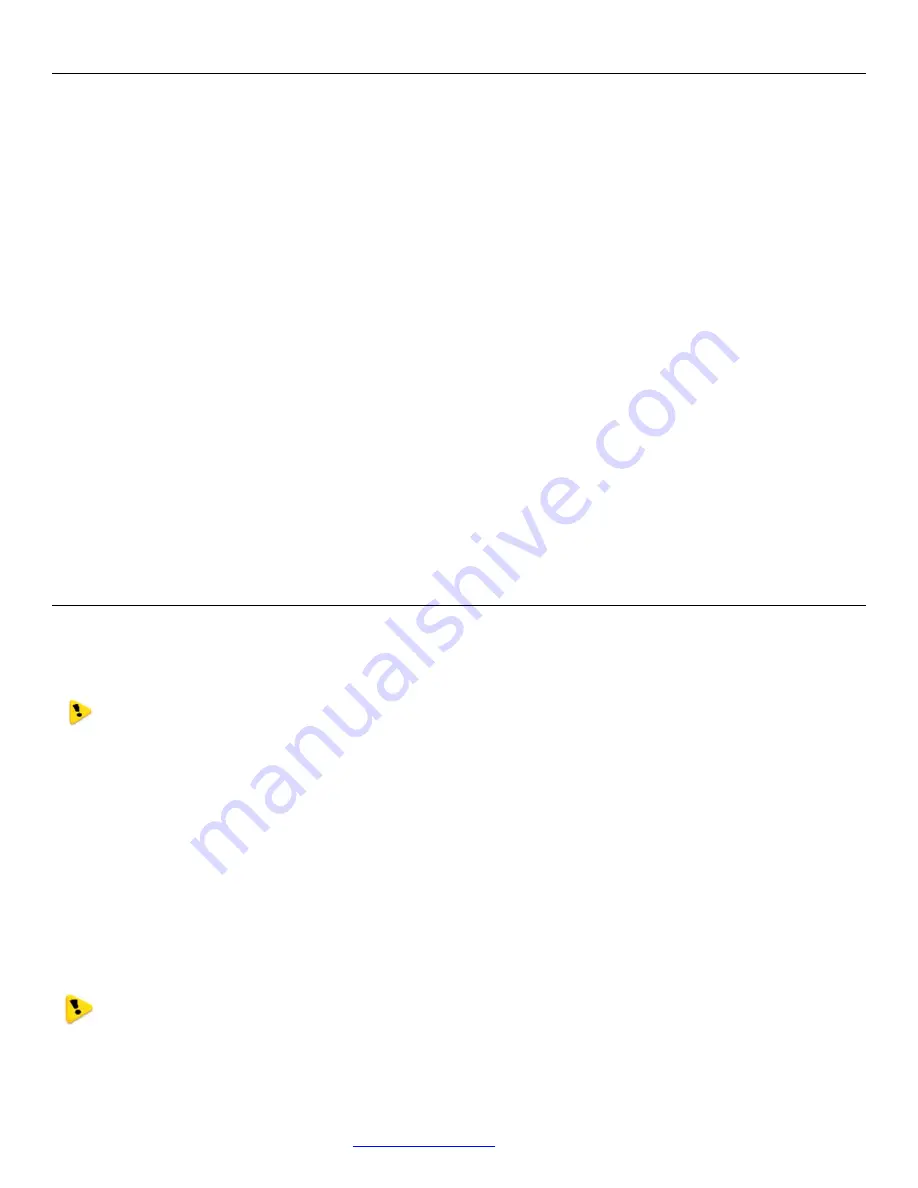
Weidmuller Wireless Ethernet Modem & Device Server WI-MOD-E-G/A User Manual
Rev.
2.16
www.weidmuller.com
22
Dynamic Frequency Selection (DFS)
Because of the push within the 802.11a market to open up new spectrum for unlicensed radio a mechanism called
“Dynamic Frequency Selection” needed to be developed so that the 802.11 Wi-Fi could coexist with existing military and
telecommunication radar systems.
Access points with 5GHz radios comply with regulations that require radio devices to use Dynamic Frequency Selection
(DFS), which can detect radar signals and avoid interfering with them by automatically scanning and then selecting
another channel or band.
When DFS is enabled, the Access Point (master device) goes through the following steps:
1) The master device that initiates communications selects a channel and monitors that channel for potential radar
interference for a minimum listening time of 60sec (channel availability check time). No transmissions can occur
during this period.
2) If interference is detected then the system has to go and select another channel and repeat the channel availability
check on the new channel (the original channel is added to a list of channels with radar).
3) Once a channel has been selected and passes the channel availability check the network starts to use that channel.
4) While using the channel the network’s master device continuously monitors for potential interference from a radar
source (this is referred to as “in-service monitoring”). If interference is detected then the network master device issues
commands to all other in-network devices to cease transmissions. The channel is added to the list of channels with
radar.
5) The master device then selects a new channel (one that is not on the radar list).
6) A channel that has been flagged as containing a radar signal, either by a channel availability check or by in-service
monitoring, is subject to a 30 min non-occupancy period where it cannot be used by the device in order to protect
scanning radars. The channel on the radar list will be purged once the non-occupancy period has elapsed for that
channel.
3.2 - Configuring the Unit for the first time
The WI-MOD-E has a built-in web server, containing web pages for analyzing and modifying the module’s configuration.
The configuration can be accessed using Microsoft® Internet Explorer version 7 or greater. This program is shipped with
Microsoft Windows or may be obtained freely via the Microsoft® website. If using other browsers they must be fully
compliant with IE7 SSL security.
Note: Microsoft Internet Explorer Version 6 will not load web pages due to a compatibility issue between
IE6 and SSL-security web sites.
Default Configuration
The default factory configuration of the WI-MOD-E is
Client/Bridge/
IP address192.168.0.1XX, where XX is the last two digits of the serial number (the default IP address is shown
on the printed label on the back of the module)
Netmask
255.255.255.0
Username is “user” and the default password is “user”
The WI-MOD-E will temporarily load some factory-default settings if powered up with the Factory Default switch (on the
end-plate of the module) in SETUP position. The previous configuration remains stored in non-volatile memory and will
only change if a configuration parameter is modified and the change saved.
Wireless operation is disabled when in SETUP mode. Do not forget to set the switch back to the RUN
position and cycle power at the conclusion of configuration for resumption of normal operation.
Accessing Configuration for the first time
Because the Default IP address is in the range 192.168.0.XXX it may not connect to you network or PC so there are two
methods for accessing the configuration for the first time.
















































