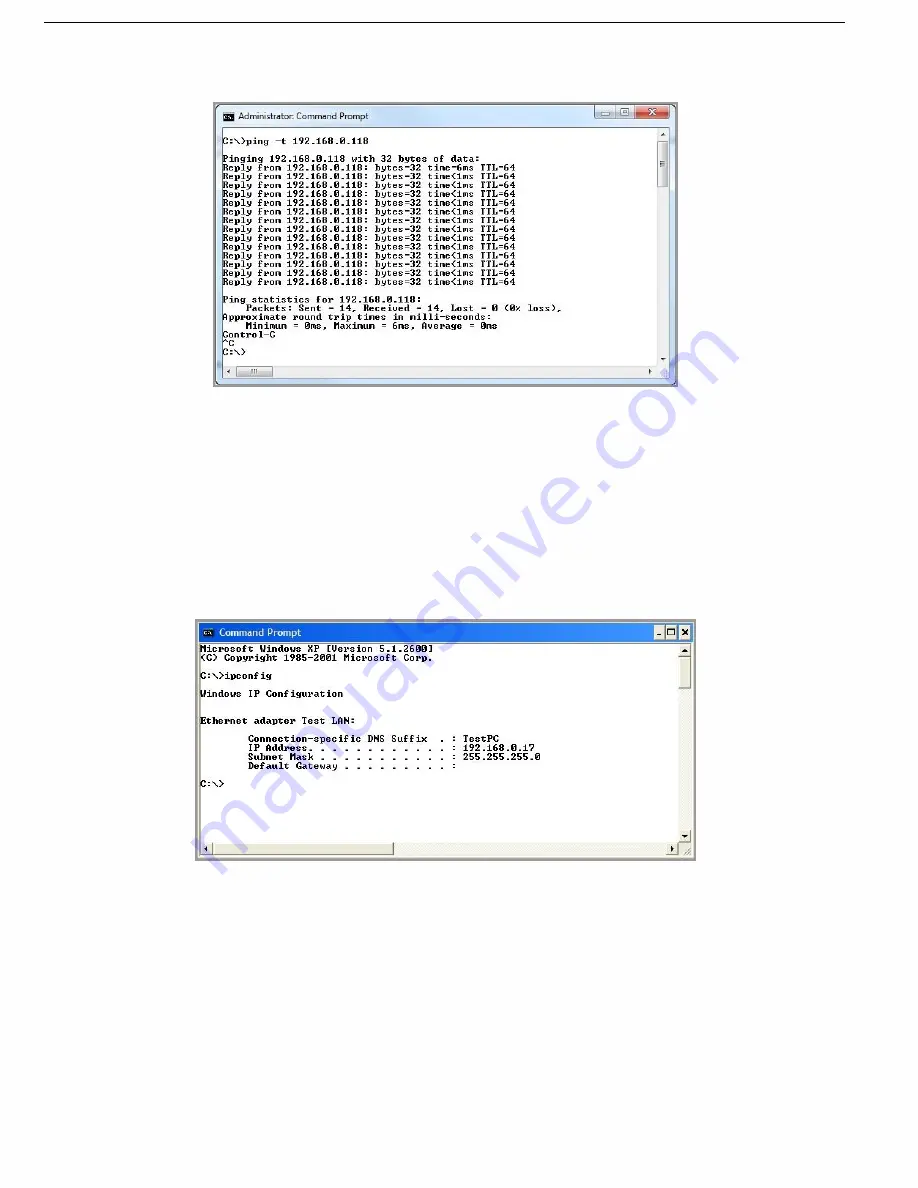
85
Rev Version 1.4.1
Rev Version 1.4.1
Figure 91 shows the response of the
“ping –t 192.168.0.118” command.
Figure 91 Ping-t
This
–t command is used to repeatedly ping the specified node in the network. To cancel, press CTRL+C.
A good test for the network once it is first set up is to use ping repeatedly from one
PC’s IP address to the other
PC’s IP address. This gives a good indication of the network’s reliability and how responsive it is from point to
point. When you enter CTRL+C, the program reports a packet sent-received-lost percentage.
Ipconfig Command
The
“ipconfig” command can be used to show your current TCP/IP information, including your address, DNS server
addresses, adapter type, and so on.
Figure 92 Ipconfig
In the example in Figure 92, the ipconfig command was entered at the command prompt. The reply shows the
PC’s
IP address, subnet mask, and the gateway to which it is connected. Other ipconfig commands will return more
information. The hardware or MAC address of the computer may be discovered using the
“ipconfig /all” command.
The command
“Ipconfig /?” lists all of the commands available and their usages.
Arp Command
Displays and modifies the IP-to-physical address translation tables used by Address Resolution Protocol (ARP).
Once a remote computer has been pinged, this command can be used to see the IP address and MAC address of
the remote computer. It will also show any other devices on the network to which it may be connected.
















































