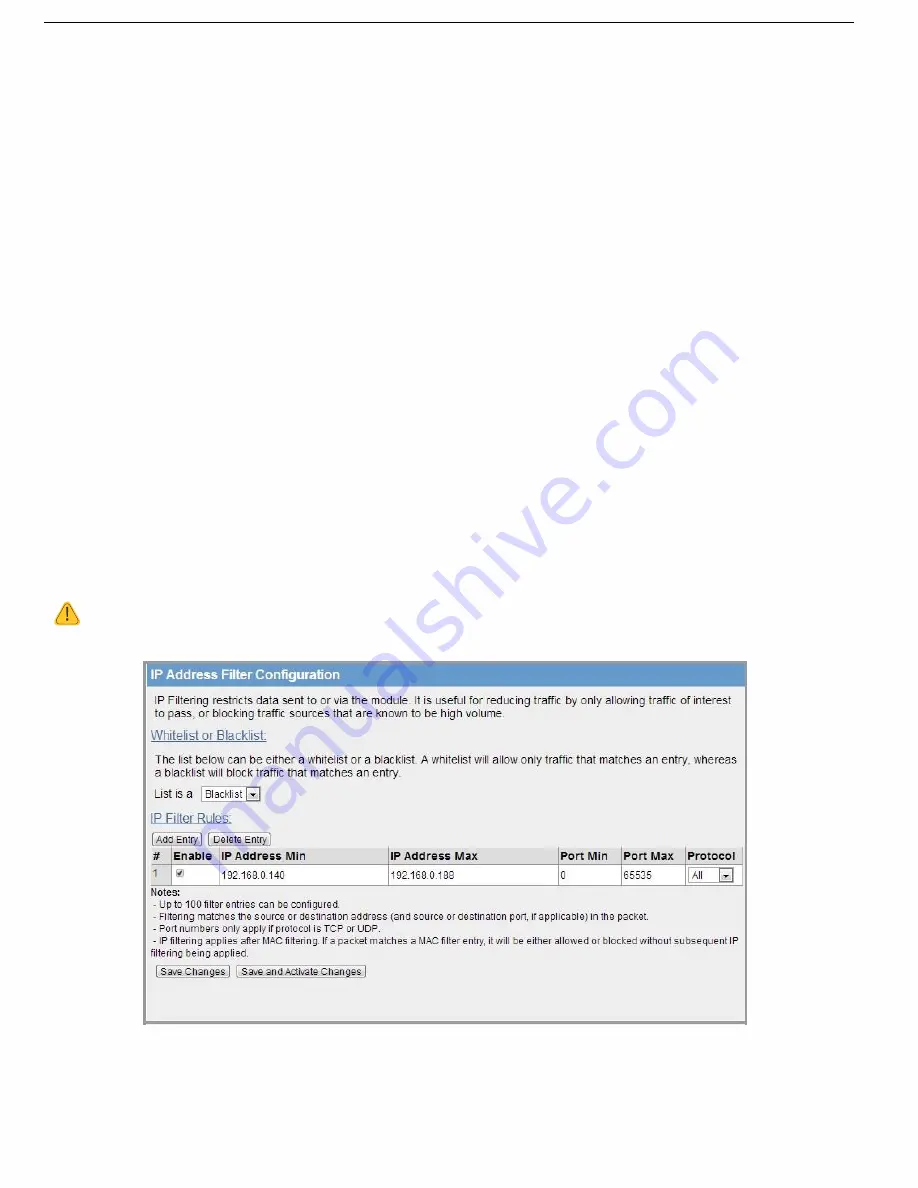
51
Rev Version 1.4.1
Rev Version 1.4.1
Blacklist
Whitelist
Select whether the filter list is a blacklist or a whitelist. A blacklist will prevent all listed
devices from accessing the module and using the radio link. A whitelist will allow
devices with the MAC addresses listed to communicate with the module and utilize
the radio link
—all other devices are blocked.
Add Entry
Adds a new row to the table for you to enter a new address filter rule.
Delete Entry
Removes the currently selected MAC address filter rule.
Enable
Select this checkbox to enable the rule.
Mac Address
Enter the desired source MAC address.
Save Changes
Save changes to non-volatile memory (reset is required to activate).
Save and Activate
Changes
Save changes to non-volatile memory and activate the process.
IP Address Filter
The IP address filter can be used to permit or deny network access to specific devices through the use of blacklists
(blocking of traffic that matches a rule) and whitelists (allow traffic that matches a rule). To configure IP address
filters, click Filtering from the menu, and then click IP Filter on the Filtering Configuration page to display the page
in Figure 57.
The IP filter entry will match either source or destination address in the packet. That is, if either the source or
destination IP address falls within the address range specified in the rule, the packet is matched and will be
discarded (blacklist) or allowed (whitelist).
If the protocol is specified, the protocol of the packet must also match. If the protocol is TCP or UDP the source or
destination TCP/UDP can also be inspected. If the IP address and protocol matches and the source or destination
port number falls within the range specified, the packet is matched.
NOTE Configuration pages use TCP protocol on ports 80 and 443. Create whitelist rules specifying the
configuration PC
’s IP address, with TCP protocol, ports 80 and 443.
Figure 57 Filtering - IP Address Filter






























