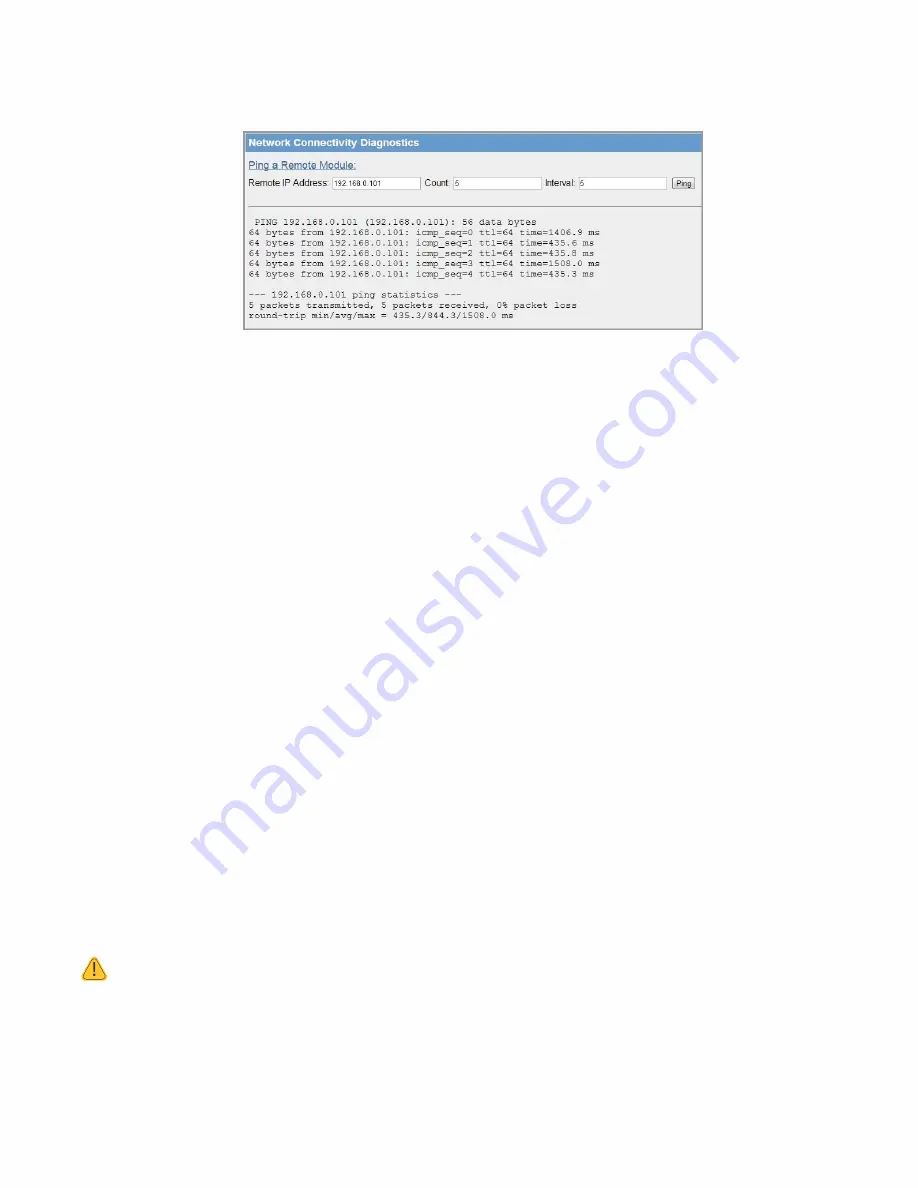
5.7 Network Diagnostics
The Network Diagnostics page allows you to check the communications path to other modules within the system.
Figure 84 Network Diagnostics
Ping a Remote
Module
Ping is a standard network instruction that sends a small data probe to the IP
address configured, letting you know whether you have a communication path.
You will receive a response for each Ping, that will show packet size, IP address,
sequence number, and time, in milliseconds. This is followed by a summary showing
the number of packets transmitted, the number of packets received, the number of
packets lost, and the minimum, average and maximum Ping times, in milliseconds.
A Ping can be executed on either the radio network or Ethernet network. The Ping
command will automatically select the correct network interface according to the
address selected.
Remote IP Address
The IP address that you want to Ping.
Count / Max Hops
Number of Ping probes that are send out. You should see this many responses come
back.
Interval
Wait time between Ping requests. Default is 5 seconds, and typically will not need to
be changed unless using repeaters.
5.8 IO Diagnostics
Click I/O Diagnostics on the menu read and write the I/O store registers within the module (Figure 85).
•
To read a register location, enter an address location (for example, 10001
–12500 for digital inputs), enter a
count (number of consecutive registers) and then click Read. You will see the returned address location and
the returned values. When reading the status of the DIO on the module, if you see the value
“3” it indicates
that the DIO is being used as an output in the
“on” state.
•
To write to an output register location (for example, 1
–2500), enter the address location, count, and value, and
then click Write. For example, a write to register 1 with a count of 1 and a value of 1 will turn the local digital
output on.
•
To read an analog register location, enter an address location (for example, 30001
–32500) enter a count
(number of consecutive registers), and then click Read.
NOTE If you read a register and get the symbol
“~“, it indicates that the register is in an invalid state and
has no value (not even zero). See
“Invalid Register State” on page 64 for details.






























