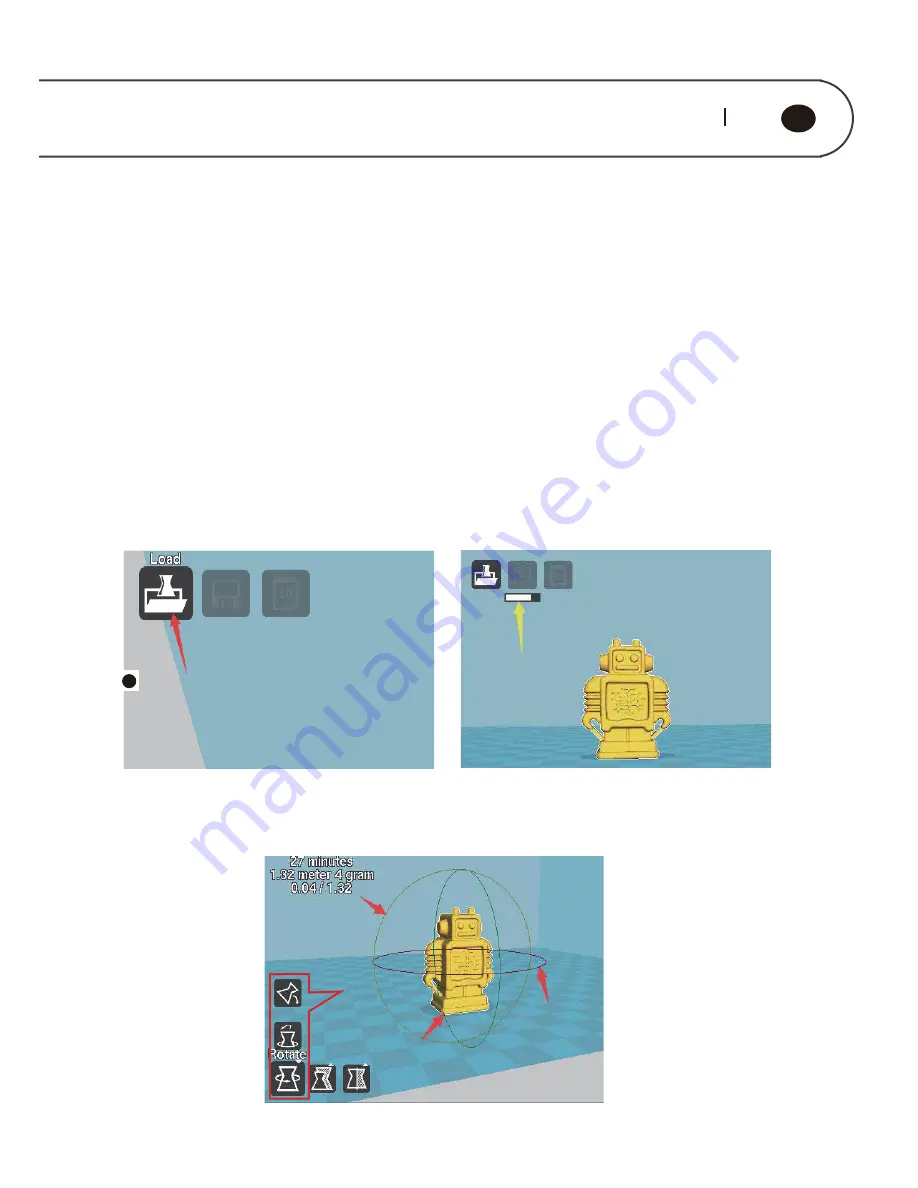
19 20
GB
5.1.5. Model Conversion
5.1.5. 1.Model Loading
Open Cura software, as shown in figure below, click the loading button of “Load” of
red arrow pointing on the interface, the model needed to print is choose in the
pop-up window. Please note: Yellow arrow pointing is the progress bar, Cura
section engine is always started, when model or parameter is changed, engine
would re-start slicing. To the computer with low configuration, the frequent
modification of parameter and changing model may cause the Caton phenomenon
(E.g the software interface can not display a progress bar or the software interface
is grayed for a long time). when the engine is started, the operation speed shouldn’t
5.1.5.2. Model Adjustment
Summary of Contents for F192
Page 1: ...USER MANUAL 3D PRINTER...
Page 12: ......
Page 34: ...6 2 THE COMMON OPERATION ON THE OPERATION PANEL 6 2 1 Print...
Page 46: ......
Page 47: ......
















































