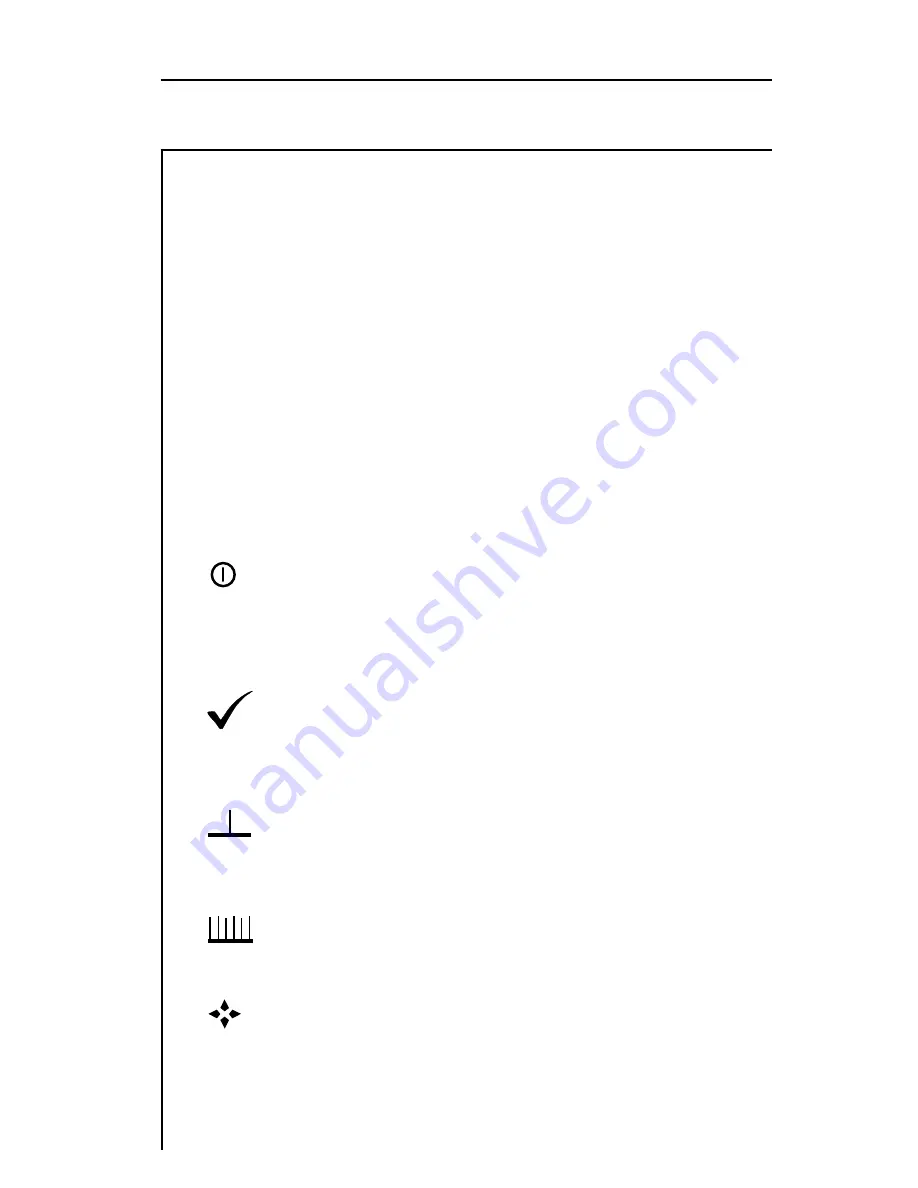
7
GETTING ACQUAINTED WITH THE KEYPAD
The keypad consists of the following:
• three Soft keys
• a Power key
• four Mode Selection keys
• an Enter key
• eleven Alphanumeric keys
• a Shift key
1. SOFT KEYS
There are three horizontally oriented soft keys located below the
display. The function of each soft key changes depending on the
particular operation being performed and is represented by an
icon immediately above the key.
2.
POWER KEY - ON/OFF
Turns your microStealth on and off.
3. MODE SELECTION KEYS
INSTALLATION MODE
Easily check the channels that you have installed and
verify that they are within limits.
LEVEL MODE
Measure the signal level at a specific channel or fre-
quency.
SCAN MODE
View a spectrum graph of up to six carrier levels.
NAVIGATOR
Instantly "travel" to any mode using the navigator.






















