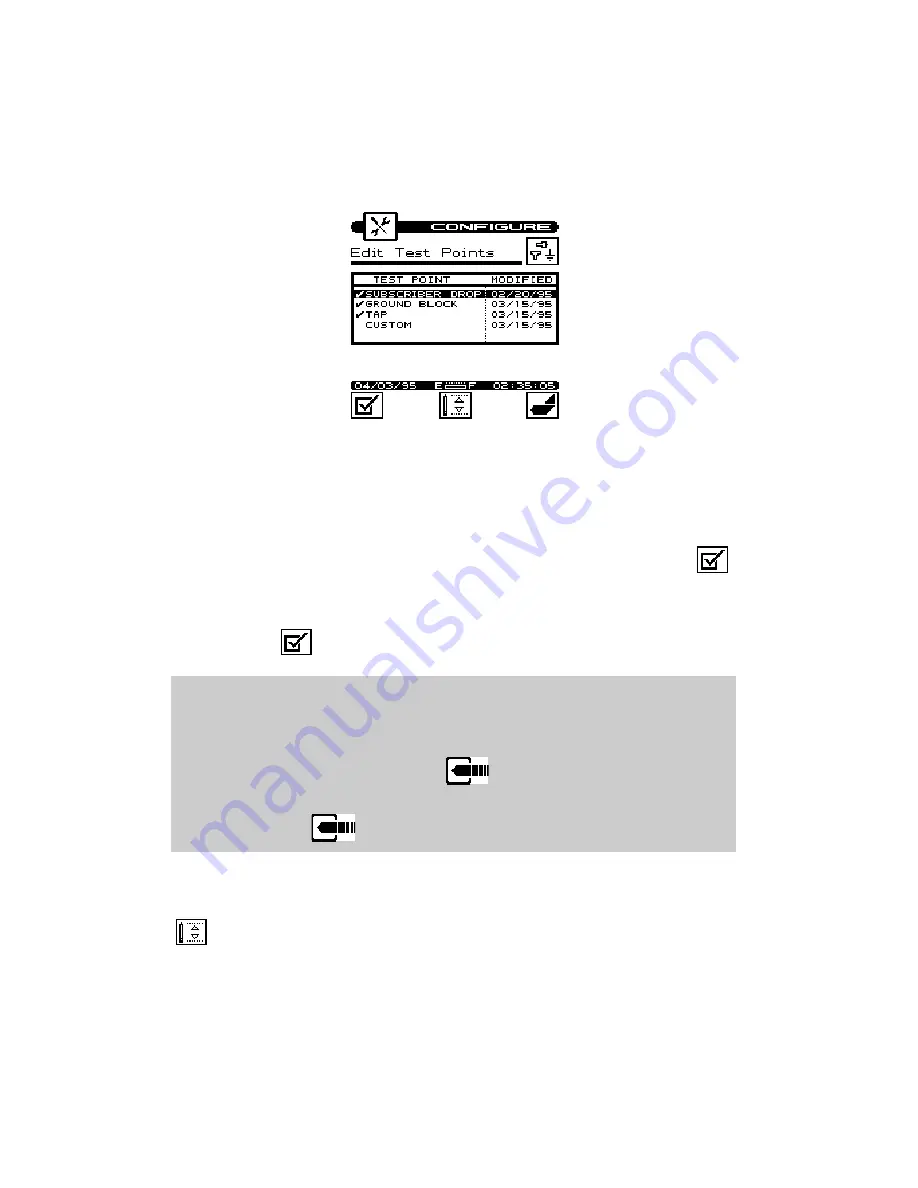
16
You can enable or disable each test point in the list. When a test
point is disabled, you cannot use it when performing tests. Use the
up or down arrow to highlight the desired test point. If the high-
lighted test point is disabled, you can enable it by pressing the
soft key. A check mark appears in the left-hand column to indicate
when a test point is enabled. If the test point is already enabled,
pressing the
soft key disables it.
Tip
You can change the name of the USER DEFINED (CUSTOM)
test point. Notice that the edit box appears when this test point is
highlighted. When you press the
key, the edit box becomes
active and you can enter any name up to fifteen characters long. Be
sure to press the
key when finished to terminate your entry.
You can edit the limits for the highlighted test point by pressing the
soft key. The limits appear on the screen.






























