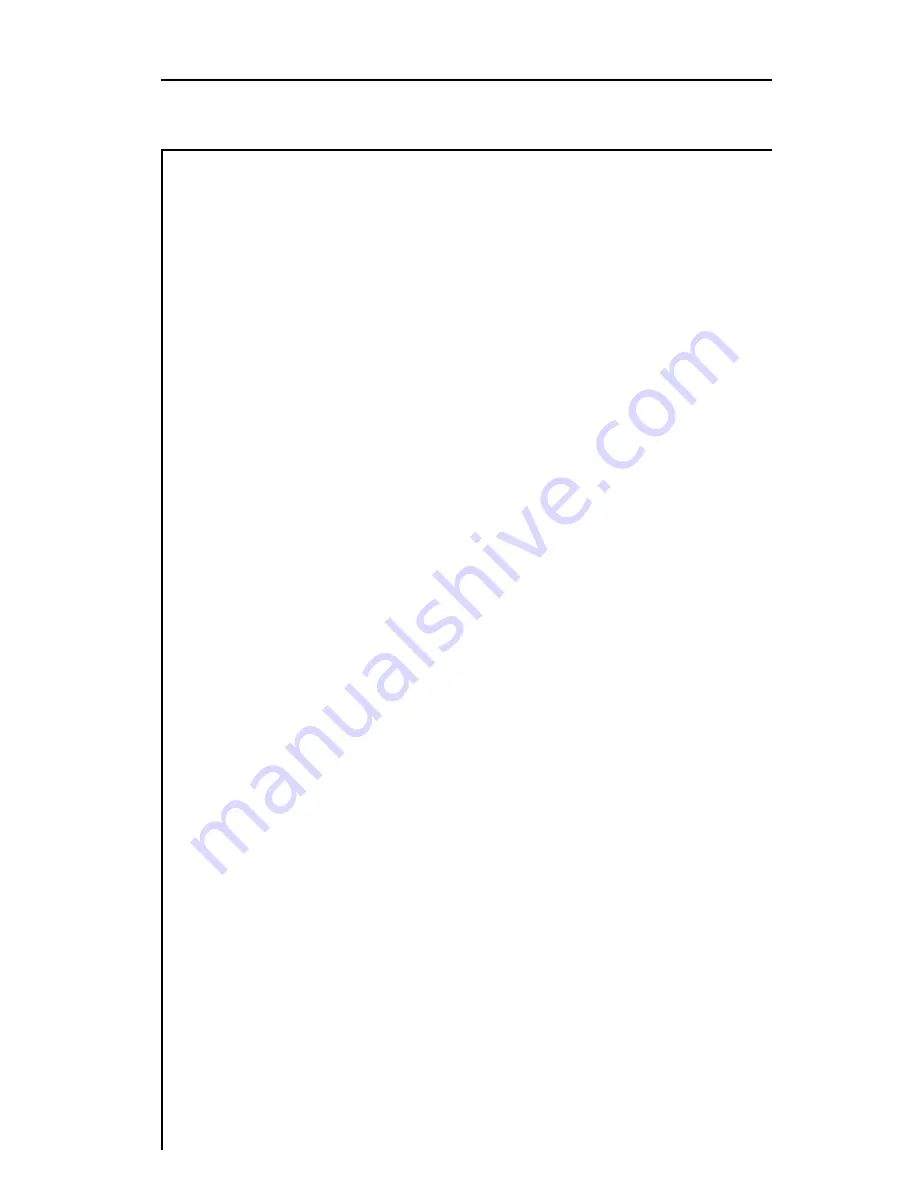
5
MODEL MS1000
1
Introducing
microSTEALTH
INTRODUCTION
The MS1000 Signal Level Meter is a high performance instrument
designed for cable television installers. The durable, waterproof
MS1000 makes innovative use of a graphics LCD to simplify
operation. The LCD backlight makes measurements easier in
crawl spaces and behind TVs. The display is easy to see in bright
sunlight.
A unique scan mode allows you to see the levels of up to six user-
defined carriers on one screen with a pass/fail limit indication. You
can also view level measurements at a single frequency or for a
specific channel. When tuned to a channel, the display indicates
the levels of the video and audio carriers, and the difference
between the carrier levels.
When performing an installation, you can press the Installation
Check key to quickly verify that all channels are within limits that
you have defined. You can use this feature to determine whether
or not a subscriber connection meets FCC or other government
requirements.
A special channel plan building mode automatically determines
which channels are active on your cable system.
The MS1000 tunes from 45 to 550 MHz with an option to extend
the range to 890 MHz.






































