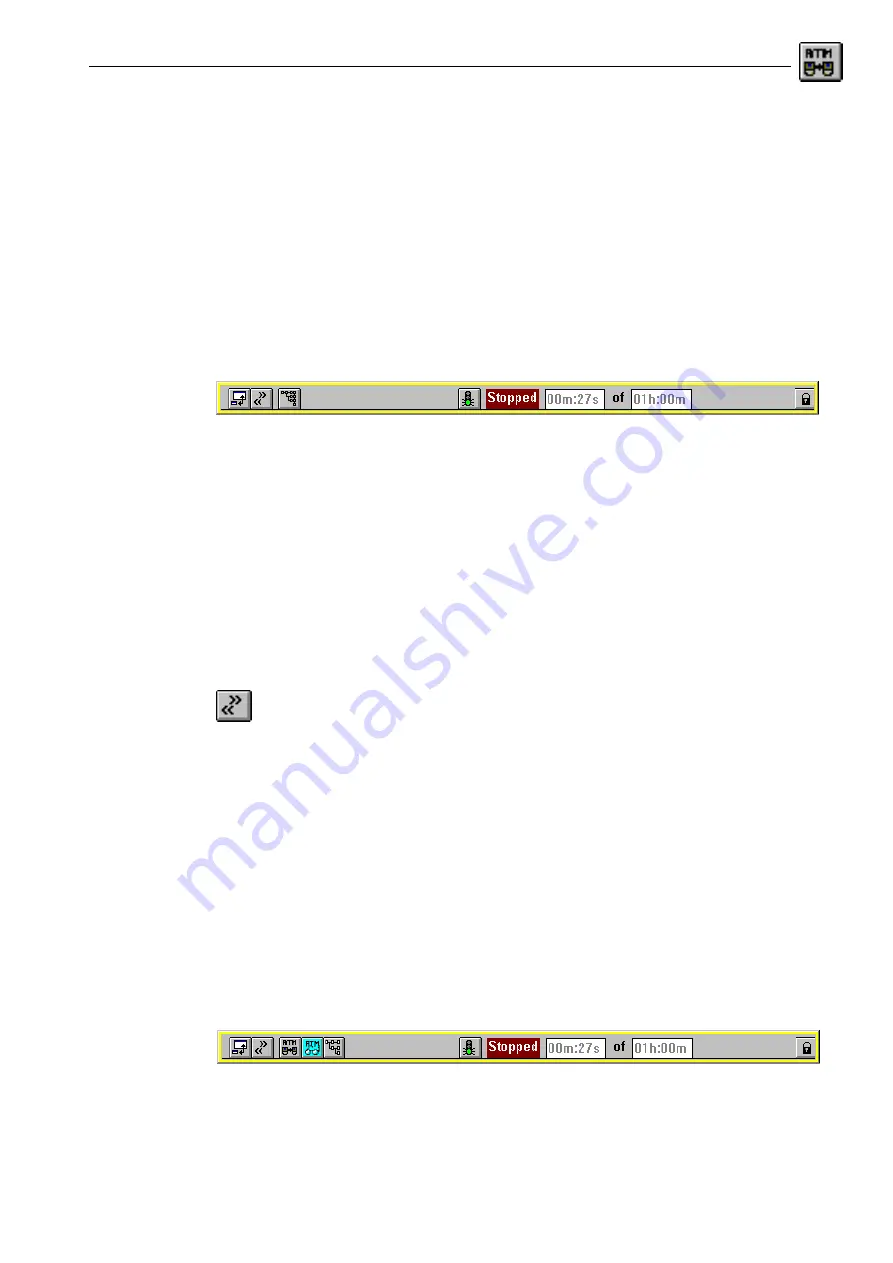
ANT-20/ANT-20E
Broadband Analyzer/Generator
Application Guide
A-1
Application Guide
1
The Application Manager
Starting point
The instrument has been started. After booting up, the “Application Manager” appears on the
screen (“ANT20 - <Application Title>” window). The “Application Title” window is the central
control for the instrument. It is used to control and manage the measurement applications and
the results that they generate, and to control the measurement sequence. Remember that the
various virtual instruments (VIs) can be selected and the desired maximum measurement time
can be set from here.
Fig. A-1
The “ANT20 <Application Title>” window as “Minibar”
1.1
Selecting the Instruments for ATM Applications
An ATM application consists of at least the following VIs in addition to the “Signal Structure” VI:
•
ATM Test Control and ATM Test Results, or
•
ATM Channel Explorer, or
•
all three of the above instruments.
The “Signal Structure” VI is needed for making interface settings or measurements on the
physical layer (offset, level). It does not have to be saved along with the other VIs if this
information is not required or if the interface characteristics do not need to be altered.
To select the instruments for your application
1. Click the above icon in the “Toolbar” of the Application Manager.
The “Add & Remove Instruments” dialog window opens.
2. Click on the check box(es) in the “Instrument group” section, which no VI(s) shall be loaded
from. Consequently deactivate the “Physical Layer” (1) and “ATM Standard” (2) options for
your ATM applications. The “Instruments available” list box will contain a reduced, more
clearly arranged selection of “ATM Advanced” instruments.
3. Select the first VI (e.g. ATM Test Control) from the “Instruments available” list box.
4. Click the “Add>>” button.
The “ATM Test Control” VI is placed in the “Instruments used” list box.
5. Select the other VIs required as per steps 3 and 4.
6. Click the OK button.
The main windows of the three VIs are displayed on the screen and the corresponding
buttons are displayed in the Application Manager (Minibar).
Fig. A-2
Application Manager after selection of VIs
Summary of Contents for ANT-20
Page 8: ...Broadband Analyzer Generator ANT 20 ANT 20E vi Notes ...
Page 64: ...Broadband Analyzer Generator ANT 20 ANT 20E O 46 Operation Notes ...
Page 110: ...Broadband Analyzer Generator ANT 20 ANT 20E TB 16 Technical Background Notes ...
Page 126: ...Broadband Analyzer Generator ANT 20 ANT 20E iv Notes ...






























