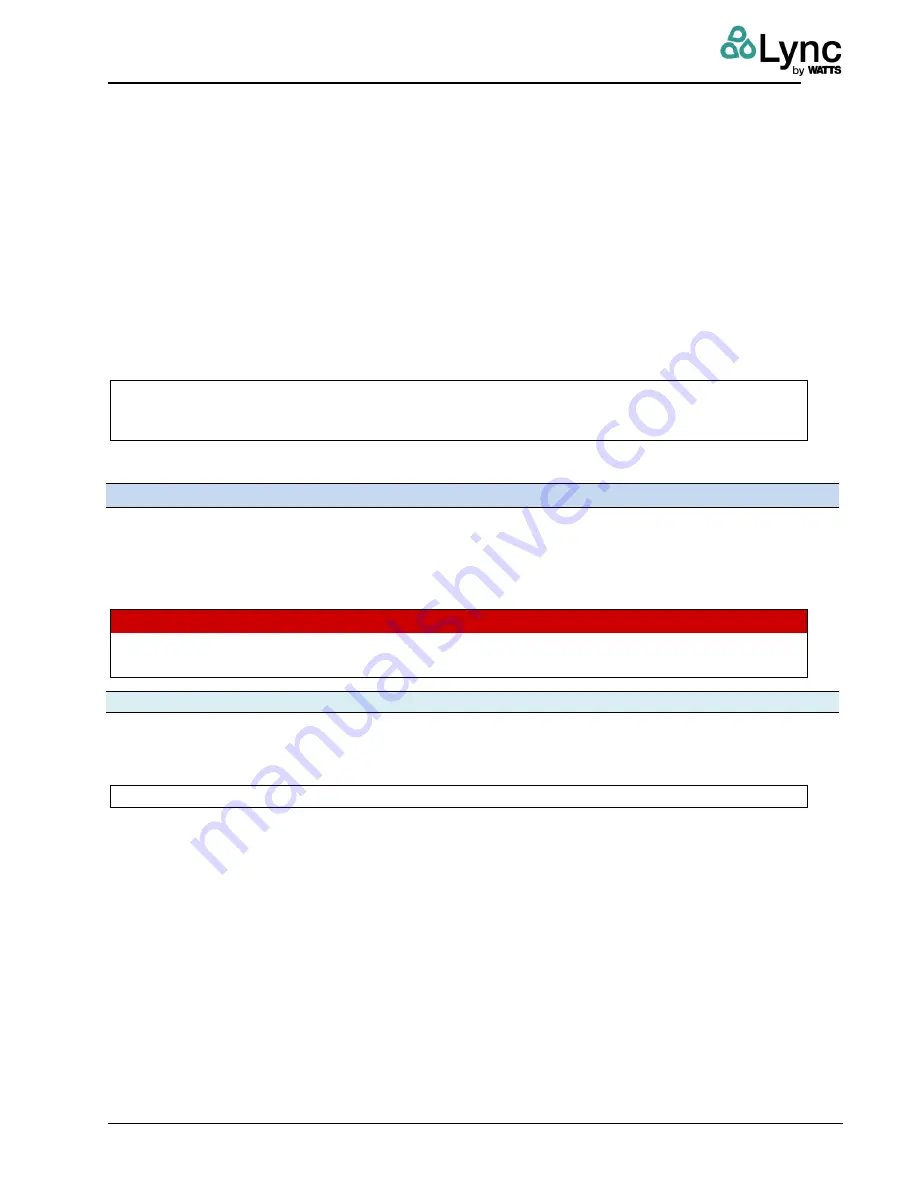
Element
(R)
– Installation and Operation Manual
Section 9: Controls Startup
L-OMM-0003_A
• 10/8/2021 Technical Support • (800) 526-0288 • Mon-Fri, 8 am - 5 pm EST Page
64
of
157
transfer is handing the keys to your car to someone else: you will no longer have access without
their permission.
There are three methods of ownership transfer:
1. At the unit for a non-cloud-connected unit, the initial Owner can transfer ownership to
another user. The Owner user role would then be deleted.
2. At the organization level for a cloud-connected unit, the organization Owner is the owner
of all units within the organization. The transfer process begins in the mobile or web app.
3. At the unit for a non-cloud-connected unit, the initial Owner pin can simply be shared
and then changed in the Settings page on the unit. An explanation is given in the
Lync
Element Installation and Operation Manual (L-OMM-003)
in Section 9.
NOTE:
There can only be one owner on any Element unit. Once the unit is connected to the
cloud,
the local owner role will be removed and replaced
with the organization’s owner.
There can only be one owner of any Organization.
9.9.1 Organization Ownership Transfer
Cloud-connected units are associated with an organization. The organization owner role
assumes the role of the owner for all Element units in the organization. Transfer of organization
ownership is performed within either the mobile app or the web app.
W A R N I N G
Once an organization transfer is complete, the previous owner is no longer part of the
organization and needs to be re-invited.
9.9.1.1
Using the Mobile App
Ownership transfer is performed in the mobile app through editing the organization. When
logged in as the owner role, select the organization menu, click on the blue icon to edit
organization, and select a user to transfer organization.
NOTE:
The user must already be a part of the organization.






























