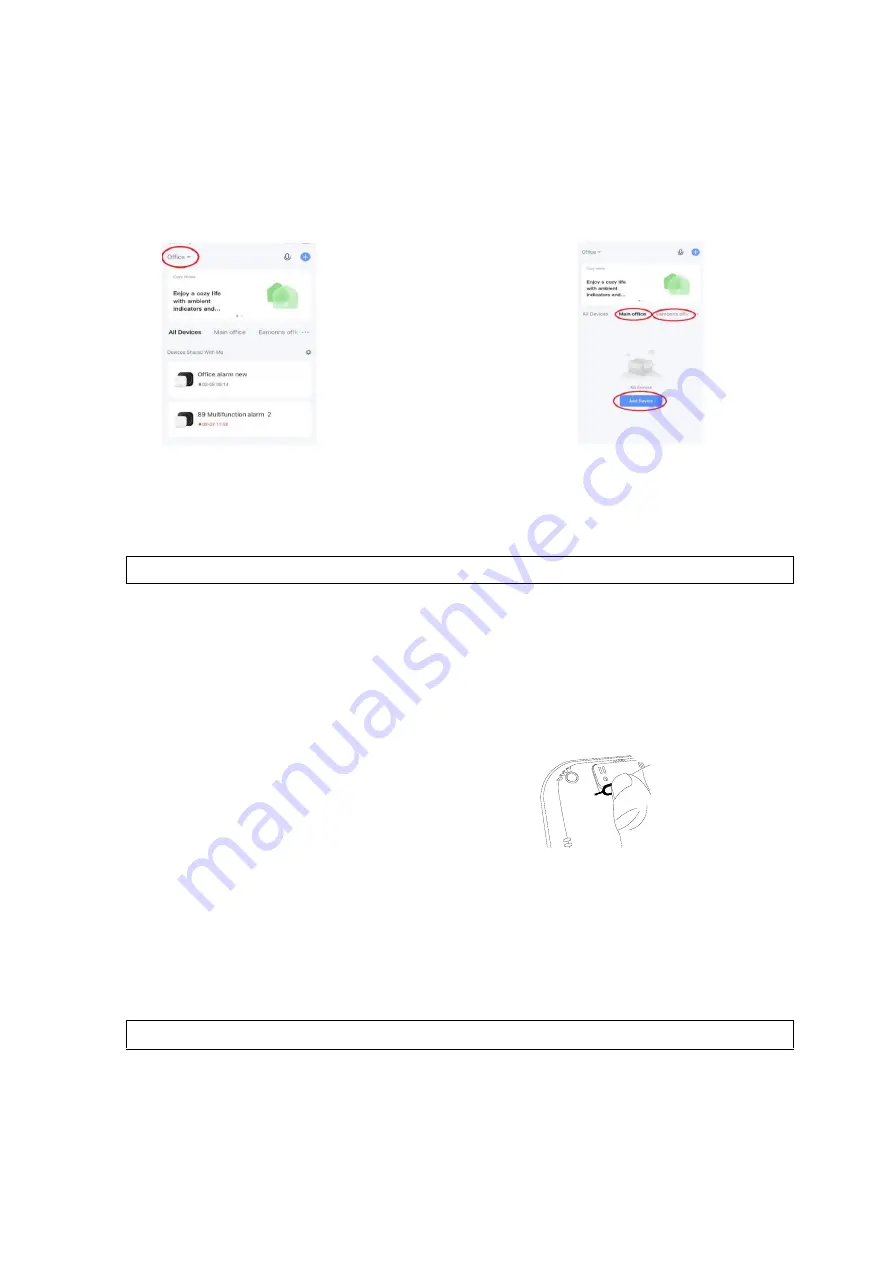
Quick Set up Guide WG13 Alarm & Keypad 29 03 2022 V1
Adding a Device to your chosen Room
8. From the main App screen, top left hand 9. Next you choose from
corner you will see the list of your “Homes” within your home, what
using the down arrow choose which “Home” “Room” you wish to add
you want to add the device to. the device to.
10
. Choose “Add Device” and follow the instructions in the App to add and pair your
device.
3.
Alarm Base Station
Connecting to your Wi-Fi
Please have the name and password ready for the Wi-Fi you wish to connect to, this should
be the same Wi-Fi that your mobile phone is also connected to during set up.
The sensors included in the Alarm base station box will automatically pair once
powered on, see below. Any additional sensors purchased such as door/window
sensors, PIR motion alarms etc will need to be manually paired - see instructions below
for each sensor type.
STEP 1.
Plug in your base station, insert the pin included or a paper clip into the hole indicated
at the back, then press and hold the Wi-Fi configuration switch until the Wi-Fi indicator
blue light on the front of the base station blinks quickly on and off every second, indicating the
device is ready to be paired.
STEP 2.
On your mobile phone go to App home page, tap the “+” Icon at the top right of the
screen, the base station should be detected, then select Add to confirm.
4.
Add/Pair Sensors
Firstly, power on the sensors.
Door/Window Sensor:
Open the back of the Door/Window sensor and turn on the sensor
using the black switch below the battery and refit the back.





















