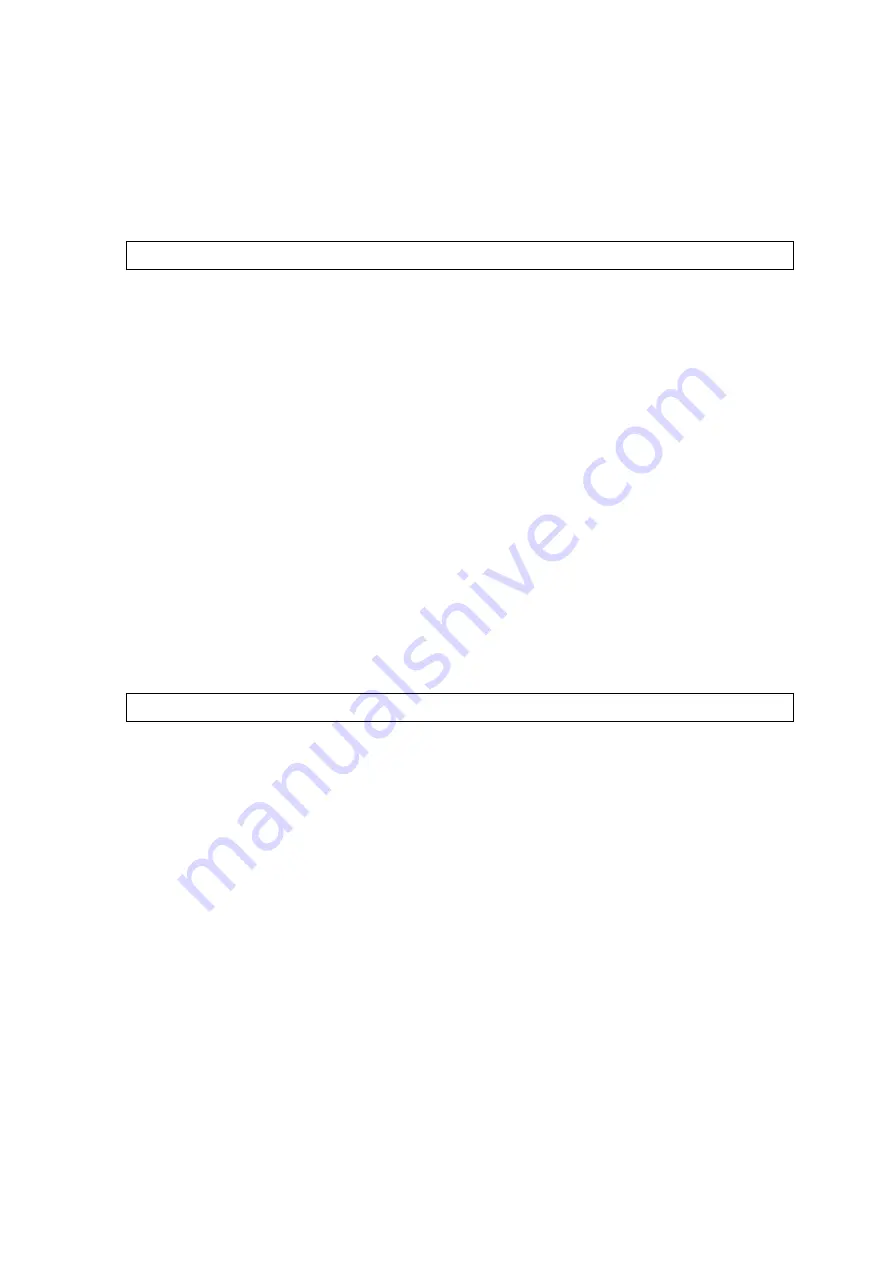
Quick Set up Guide WG13 Alarm & Keypad 29 03 2022 V1
Off
To disable the sensor. This can be used if you wish to turn off a sensor for a
period of time as you may not require it but do not wish to remove it as will
use it in the future. Remember to Save each Zone Mode before you close
out of the screen.
7.
Test Sim Card Alert Calls and SMS Messaging
To test your sim card, you first need to set up your monthly subscription, if you have not yet
done so already. Go to
www.watchovers.com/pages/alarm-subscription
Once set up,
trigger the alarm to ensure you get the SMS, the phone call and the App notification. To do
this, follow these steps:
•
On the main App page, choose Arm Away, the alarm will be set
•
Move your hand over the PIR to trigger the alarm
•
You should hear the alarm siren, allow it to continue until you receive an SMS, an
Alarm notification through the App and a phone call is received to your first listed
contact number in the App. It can take up to 10 seconds for the call to connect.
•
Allow the call to ring, answer the call and disarm the alarm.
•
To disarm the alarm, Tap the disarm option in the app.
We recommend you test each sensor once they have been installed to ensure that all are
connected and installed correctly. Arm your alarm and trigger it using each sensor to
ensure the alarm is triggered each time.
To add any additional sensors and to pair the RFID Tags please see separate
instructions below.
8.
Installation
Before securing your sensors and alarms in place, please test them at the location you wish
to fit them to ensure it is within range of the base station. Simply place the sensors at desired
location and separate them or set off the alarms to check they trigger an alert.
To fit the PIR motion alarms you will require a measuring tape and screwdriver (if using the
screws provided). It is not advised to mount the motion alarms or door/window sensors onto
metal surfaces as the metal can block RF signals between the transmitting sensor and the
base station.
Please ensure the surface is flat and clean where you intend to install the sensors if using
double-sided adhesive pads to install the alarms and the door/window sensor.
1.
Alarm Base Station
Choose a wall power outlet with good Wi-Fi and cellular signal and preferably not controlled
by a switch, so you do not accidentally turn off the power. The closer the base station is to the
router the better the signal. If the base station is centrally located, it will give better connection
range for all sensors depending on the size of your home. Connect the power cable to the
USB port and plug the power adapter into the outlet to power on your base station, then slide
the battery switch at the back to the on position.
Remove the bracket from the back of the base station. Fit the double-sided adhesive pad to





















