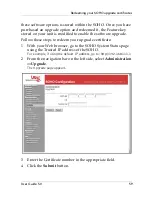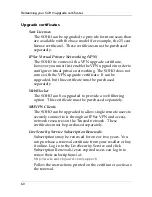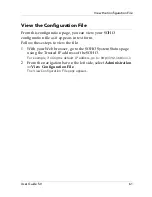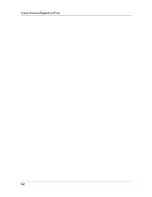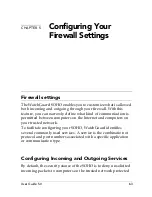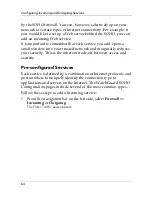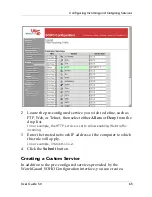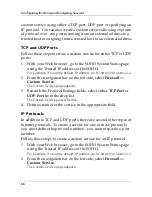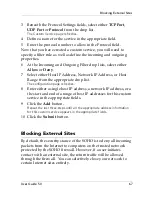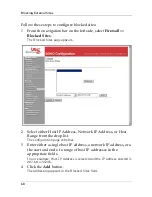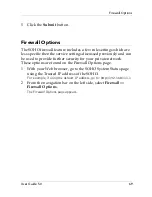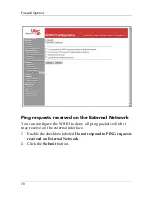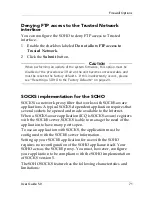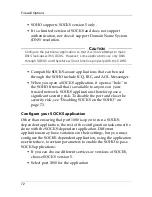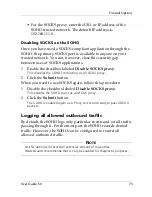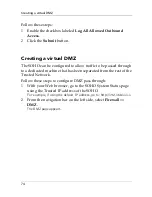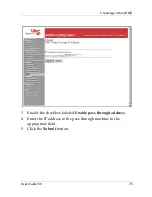User Guide 5.0
73
Firewall Options
• For the SOCKS proxy, enter the URL or IP address of the
SOHO trusted network. The default IP address is
192.168.111.0.
Disabling SOCKS on the SOHO
Once you have used a SOCKS-compliant application through the
SOHO, the primary SOCKS port is available to anyone on your
trusted network. You can, however, close this security gap
between uses of SOCKS applications.
1
Enable the checkbox labeled
Disable SOCKS proxy
.
This disables the SOHO from acting as a SOCKS proxy.
2
Click the
Submit
button.
When you need to use SOCKS again, follow this procedure:
1
Disable the checkbox labeled
Disable SOCKS proxy
.
This enables the SOHO to act as a SOCKS proxy.
2
Click the
Submit
button.
The SOHO is enabled again as a Proxy server and ready to pass SOCKS
packets.
Logging all allowed outbound traffic
By default, the SOHO logs only particular events and
not
all traffic
passing through it. For the most part, the SOHO records denied
traffic. However, the SOHO can be configured to record all
allowed outbound traffic.
N
OTE
As this option will record an extensive amount of log entries,
WatchGuard recommends that it only be enabled for diagnostic purposes.
Summary of Contents for SOHO
Page 1: ...WatchGuard SOHO and SOHO tc WatchGuard SOHO User Guide SOHO and SOHO tc version 5 0 ...
Page 2: ...2 ...
Page 5: ...User Guide 5 0 5 Taiwanese Notice VCCI Notice Class A ITE ...
Page 6: ...6 Declaration of Conformity ...
Page 16: ...16 ...
Page 26: ...Rebooting a WatchGuard SOHO 26 ...
Page 36: ...The Installation Process 36 ...
Page 52: ...View the Network Statistics 52 ...
Page 62: ...View the Configuration File 62 ...
Page 76: ...Creating a virtual DMZ 76 ...
Page 84: ...Setting the System Time 84 ...
Page 104: ...View the VPN Statistics 104 ...