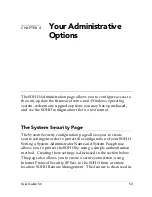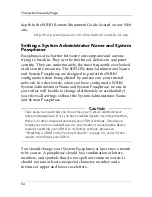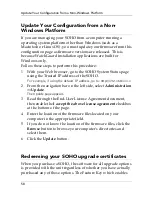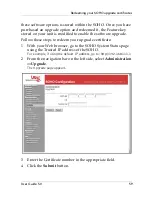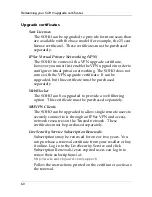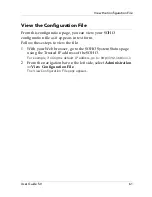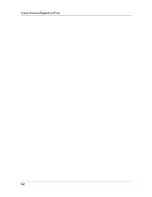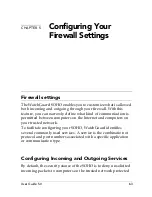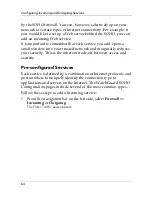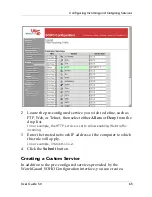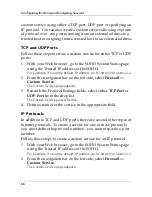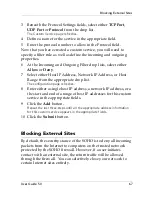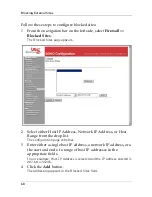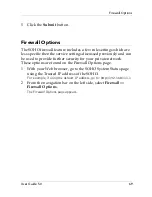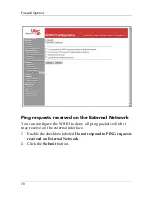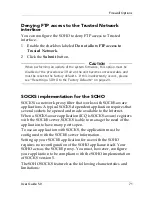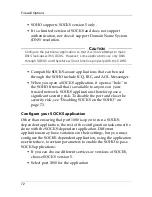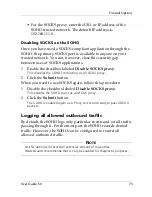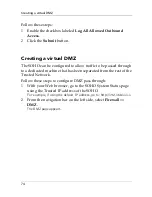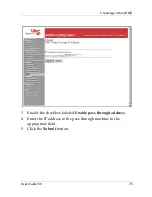User Guide 5.0
67
Blocking External Sites
3
Beneath the Protocol Settings fields, select either
TCP Port
,
UDP Port
or
Protocol
from the drop list.
The Custom Service page refreshes.
4
Define a name for the service in the appropriate field.
5
Enter the protocol number to allow in the Protocol field.
Now that you have created a custom service, you will need to
specify a filter rule as well as define the incoming and outgoing
properties.
6
At the Incoming and Outgoing Filter drop lists, select either
Allow
or
Deny
.
7
Select either Host IP Address, Network IP Address, or Host
Range from the appropriate drop list.
The configuration page refreshes.
8
Enter either a single host IP address, a network IP address, or a
the start and end of a range of host IP addresses for this custom
service in the appropriate fields.
9
Click the
Add
button.
Repeat the last three steps until all the appropriate address information
for this custom service appears in the appropriate fields.
10 Click the
Submit
button.
Blocking External Sites
By default, the security stance of the SOHO is to deny all incoming
packets from the Internet to computers on the trusted network
protected by the SOHO firewall. However, if a user initiates
contact with an external site, the return traffic will be allowed
through the firewall. You can selectively close your network to
certain Internet sites entirely.
Summary of Contents for SOHO
Page 1: ...WatchGuard SOHO and SOHO tc WatchGuard SOHO User Guide SOHO and SOHO tc version 5 0 ...
Page 2: ...2 ...
Page 5: ...User Guide 5 0 5 Taiwanese Notice VCCI Notice Class A ITE ...
Page 6: ...6 Declaration of Conformity ...
Page 16: ...16 ...
Page 26: ...Rebooting a WatchGuard SOHO 26 ...
Page 36: ...The Installation Process 36 ...
Page 52: ...View the Network Statistics 52 ...
Page 62: ...View the Configuration File 62 ...
Page 76: ...Creating a virtual DMZ 76 ...
Page 84: ...Setting the System Time 84 ...
Page 104: ...View the VPN Statistics 104 ...