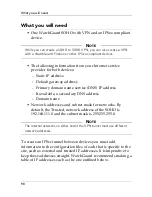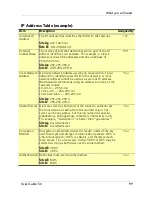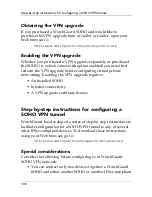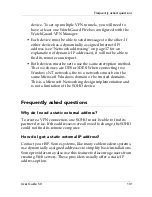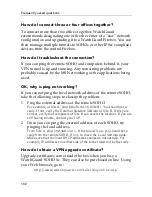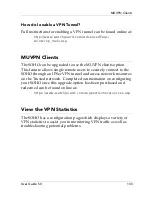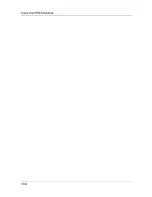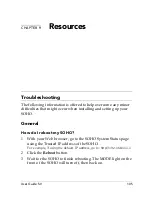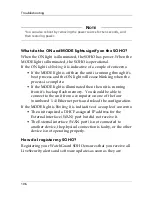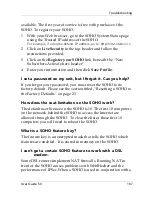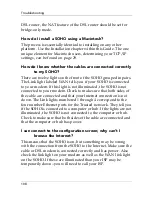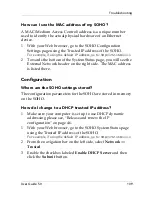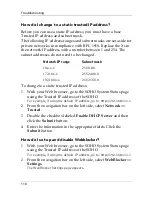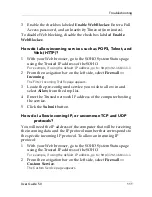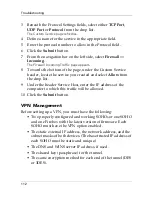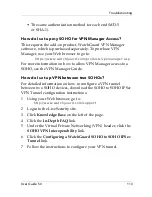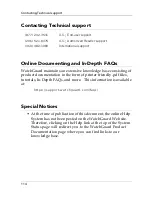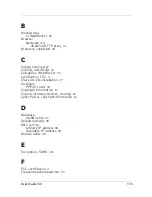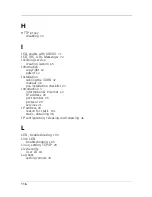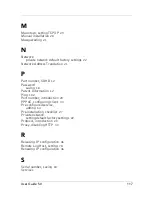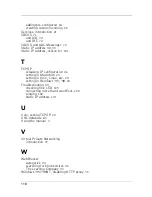Troubleshooting
112
3
Beneath the Protocol Settings fields, select either
TCP Port
,
UDP Port
or
Protocol
from the drop list.
The Custom Service page refreshes.
4
Define a name for the service in the appropriate field.
5
Enter the protocol number to allow in the Protocol field.
6
Click the
Submit
button.
7
From the navigation bar on the left side, select
Firewall
=>
Incoming
.
The Firewall Incoming Traffic page appears.
8
Towards the bottom of the page, under the Custom Service
header, locate the service you created and select
Allow
from
the drop list.
9
Under the header Service Host, enter the IP address of the
computer to which this traffic will be allowed.
10 Click the
Submit
button.
VPN Management
Before setting up a VPN, you must have the following:
• Two properly configured and working SOHOs or one SOHO
and one Firebox with the latest version of firmware. Each
SOHO must have the VPN option enabled.
• The static external IP address, the network address, and the
subnet masks of both devices. (The base trusted IP address of
each SOHO must be static and unique.)
• The DNS and WINS server IP address, if used.
• The shared key (passphrase) for the tunnel.
• The same encryption method for each end of the tunnel (DES
or 3DES).
Summary of Contents for SOHO
Page 1: ...WatchGuard SOHO and SOHO tc WatchGuard SOHO User Guide SOHO and SOHO tc version 5 0 ...
Page 2: ...2 ...
Page 5: ...User Guide 5 0 5 Taiwanese Notice VCCI Notice Class A ITE ...
Page 6: ...6 Declaration of Conformity ...
Page 16: ...16 ...
Page 26: ...Rebooting a WatchGuard SOHO 26 ...
Page 36: ...The Installation Process 36 ...
Page 52: ...View the Network Statistics 52 ...
Page 62: ...View the Configuration File 62 ...
Page 76: ...Creating a virtual DMZ 76 ...
Page 84: ...Setting the System Time 84 ...
Page 104: ...View the VPN Statistics 104 ...