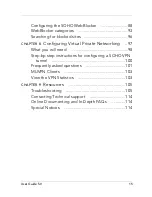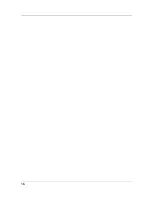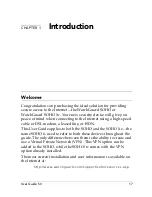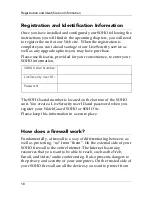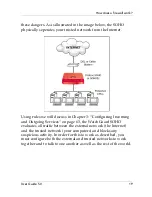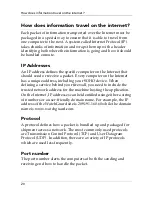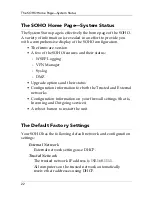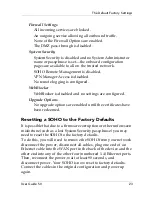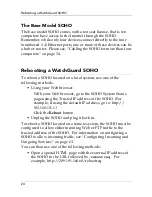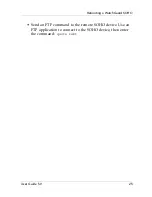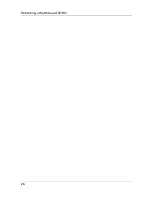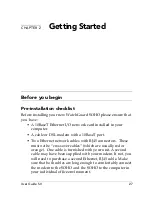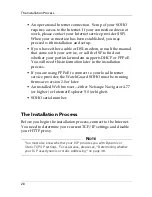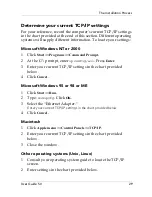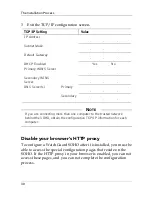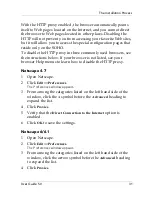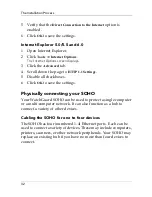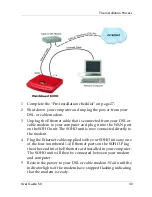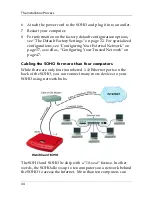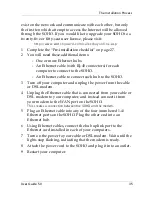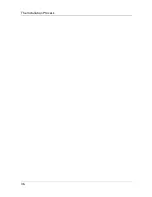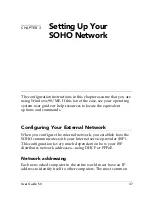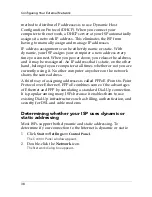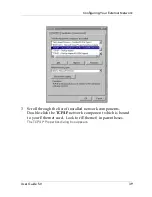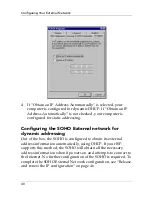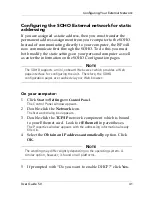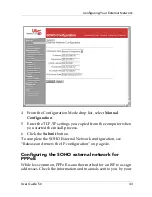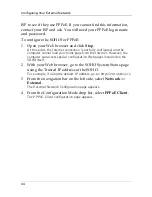User Guide 5.0
29
The Installation Process
Determine your current TCP/IP settings
For your reference, record the computer’s current TCP/IP settings
in the chart provided at the end of this section. Different operating
systems will supply different information. To locate your settings:
Microsoft Windows NT or 2000
1
Click
Start
=>
Programs
=>
Command Prompt.
2
At the C:\ prompt, enter
ipconfig/all
. Press
Enter
.
3
Enter your current TCP/IP settings in the chart provided
below.
4
Click
Cancel
.
Microsoft Windows 95 or 98 or ME
1
Click
Start
=>
Run.
2
Type:
winipcfg
. Click
OK
.
3
Select the “Ethernet Adapter.”
Enter your current TCP/IP settings in the chart provided below.
4
Click
Cancel.
Macintosh
1
Click
Apple menu
=>
Control Panels
=>
TCP/IP
.
2
Enter your current TCP/IP settings in the chart provided
below.
3
Close the window.
Other operating systems (Unix, Linux)
1
Consult your operating system guide to locate the TCP/IP
screen.
2
Enter settings in the chart provided below.
Summary of Contents for SOHO
Page 1: ...WatchGuard SOHO and SOHO tc WatchGuard SOHO User Guide SOHO and SOHO tc version 5 0 ...
Page 2: ...2 ...
Page 5: ...User Guide 5 0 5 Taiwanese Notice VCCI Notice Class A ITE ...
Page 6: ...6 Declaration of Conformity ...
Page 16: ...16 ...
Page 26: ...Rebooting a WatchGuard SOHO 26 ...
Page 36: ...The Installation Process 36 ...
Page 52: ...View the Network Statistics 52 ...
Page 62: ...View the Configuration File 62 ...
Page 76: ...Creating a virtual DMZ 76 ...
Page 84: ...Setting the System Time 84 ...
Page 104: ...View the VPN Statistics 104 ...