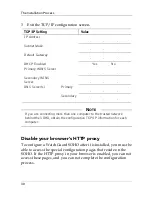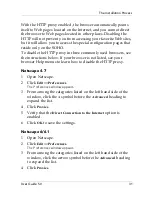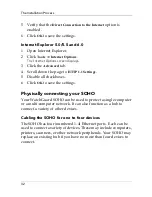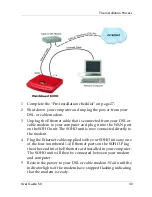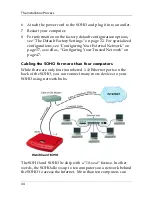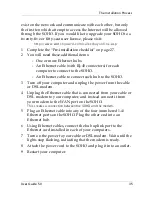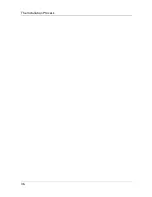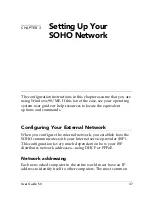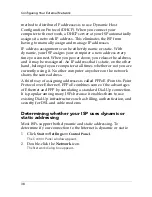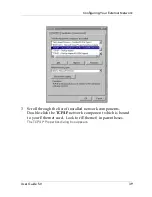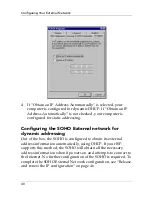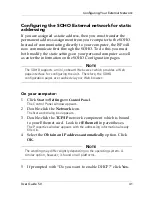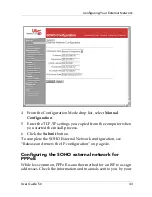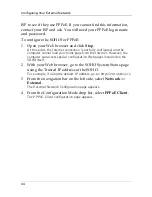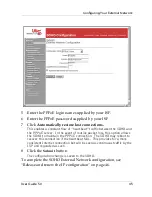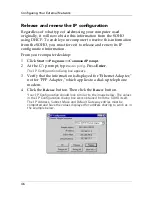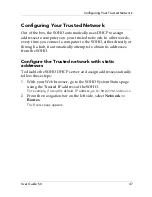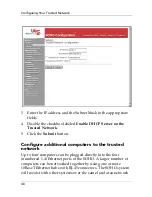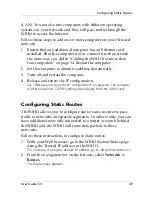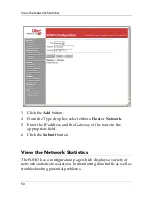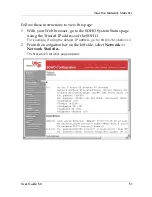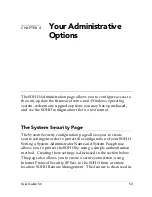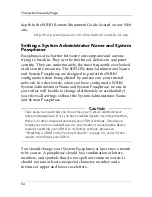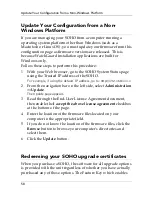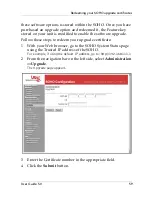Configuring Your External Network
44
ISP to see if they use PPPoE. If you cannot find this information,
contact your ISP and ask. You will need your PPPoE login name
and password.
To configure the SOHO for PPPoE:
1
Open your Web browser and click
Stop
.
At this point, the Internet connection is not fully configured, and the
computer cannot load your home page from the Internet. However, the
computer can access special configuration Web pages installed on the
SOHO itself.
2
With your Web browser, go to the SOHO System Status page
using the Trusted IP address of the SOHO.
For example, if using the default IP address, go to: http://192.168.111.1
3
From the navigation bar on the left side, select
Network
=>
External
.
The External Network Configuration page appears.
4
From the Configuration Mode drop list, select
PPPoE Client
.
The PPPoE Client configuration page appears.
Summary of Contents for SOHO
Page 1: ...WatchGuard SOHO and SOHO tc WatchGuard SOHO User Guide SOHO and SOHO tc version 5 0 ...
Page 2: ...2 ...
Page 5: ...User Guide 5 0 5 Taiwanese Notice VCCI Notice Class A ITE ...
Page 6: ...6 Declaration of Conformity ...
Page 16: ...16 ...
Page 26: ...Rebooting a WatchGuard SOHO 26 ...
Page 36: ...The Installation Process 36 ...
Page 52: ...View the Network Statistics 52 ...
Page 62: ...View the Configuration File 62 ...
Page 76: ...Creating a virtual DMZ 76 ...
Page 84: ...Setting the System Time 84 ...
Page 104: ...View the VPN Statistics 104 ...