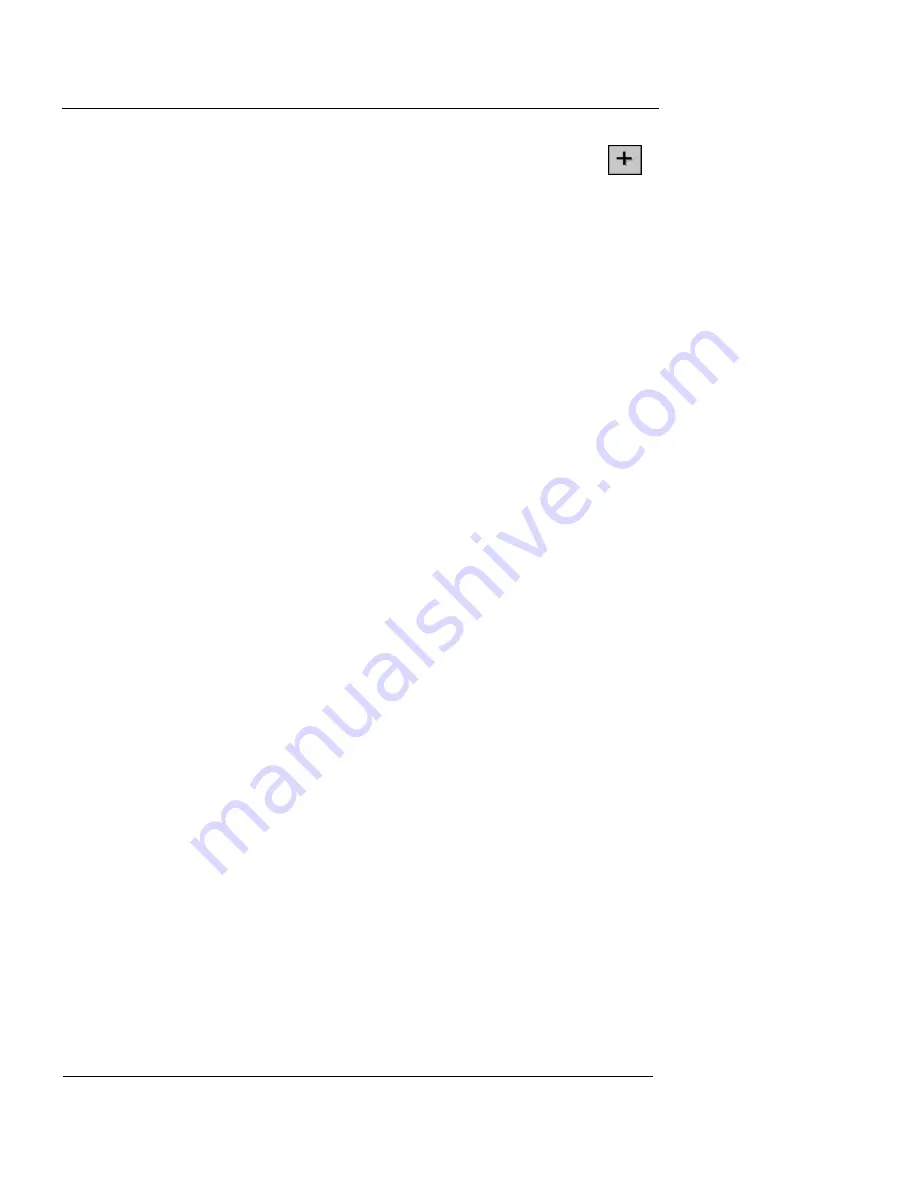
Chapter 13: Reviewing and Working with Log Files
232
WatchGuard Firebox System
2
On the toolbar, click the Add Service icon
(shown at right).
You can also select Edit
=>
Add Service. The Services
dialog box appears.
3
Expand
Packet Filters
.
4
Select
WatchGuard-Logging
. Click
Add
. Click
OK
.
5
On the Incoming tab, select
Enabled and Allowed
.
6
Under the
To
list, click
Add
.
7
Click
NAT
. Enter the external IP address of the main
office Firebox in the
External IP Address
box. Enter the
IP address of the log host behind the main office
Firebox in the
Internal IP Address
box.
8
Click
OK
to close the
Add Static NAT
dialog box. Click
OK
to close the
Add Address
dialog box. Click
OK
to
close the
WatchGuard-Logging Properties
dialog box.
9
Save the new configuration to the main office Firebox.
On the remote office Firebox:
1
Open Policy Manager with the current configuration
file.
2
Select
Setup
=>
Logging
. Click
Add
.
3
Enter the external IP address of the main office Firebox
and log encryption key of the log host on the network
protected by the main office Firebox.
4
Click
OK
to close the
Add IP Address
dialog box. Click
OK
again to close the
Logging Setup
dialog box.
5
Save the new configuration to the remote office
Firebox.
On the log host:
You must use the same log encryption key on the remote
office Firebox as is configured on the log host protected by
the main office Firebox. To modify the log encryption key
on the log host, see “Setting log encryption keys” on
page 231.
You should see the IP address for the remote office Firebox
in the list as soon as it connects. However, it will not
Summary of Contents for Firebox X10E
Page 1: ...WatchGuard Firebox System User Guide WatchGuard Firebox System ...
Page 12: ...xii WatchGuard Firebox System ...
Page 44: ...Chapter 2 Service and Support 22 WatchGuard Firebox System ...
Page 61: ...Cabling the Firebox User Guide 39 ...
Page 68: ...Chapter 3 Getting Started 46 WatchGuard Firebox System ...
Page 78: ...Chapter 4 Firebox Basics 56 WatchGuard Firebox System ...
Page 156: ...Chapter 8 Configuring Filtered Services 134 WatchGuard Firebox System ...
Page 182: ...Chapter 9 Configuring Proxied Services 160 WatchGuard Firebox System ...
Page 220: ...Chapter 11 Intrusion Detection and Prevention 198 WatchGuard Firebox System ...
Page 242: ...Chapter 12 Setting Up Logging and Notification 220 WatchGuard Firebox System ...
Page 256: ...Chapter 13 Reviewing and Working with Log Files 234 WatchGuard Firebox System ...
Page 274: ...Chapter 14 Generating Reports of Network Activity 252 WatchGuard Firebox System ...
















































