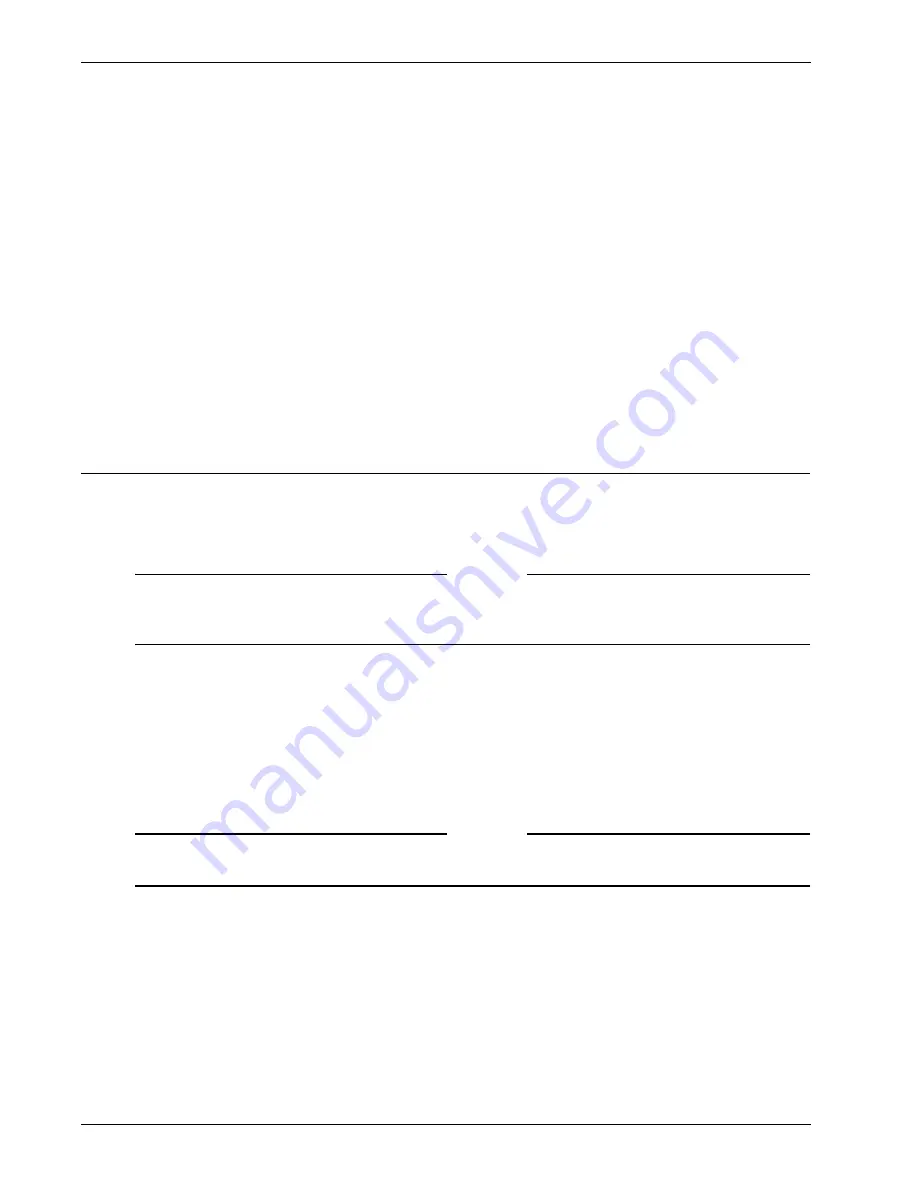
Administration Guide
89
Creating User Groups
Group resources include:
• Network resources that define the networks to which clients can connect.
• Application policies that define the applications users can use when connected. In addition to
selecting the application, you can further define which networks the application has access to
and if any end point policies need to be met when connecting.
• File share resources that define which file shares the user can connect to when logged on in kiosk
mode.
• Kiosk resources that defines how the user can log on, the Web address the user needs, and which
file shares and applications the user can use when logged on.
• End point resources and policies that define the required and option parameters that must be on
the user’s computer when logging on.
If a user belongs to more than one group, group policies are applied to the user based on the group pri-
orities set on the
Group Priority
tab, as described in “Setting the Priority of Groups” on page 106.
Creating User Groups
User groups are created on the
Access Policy Manager
tab. Multiple user groups can be created and
configured. When a new group is created, the properties page appears that allows you to configure the
settings for the group.
You can also add local groups that are not related to groups on authentication serv-
ers. After the settings are complete, resources can be added to the group.
Note
If you create a user group that has more than 127 characters and then delete that user group, it still
appears on the
Group Priority
tab after deletion. To resolve this problem, user group names should
have fewer than 127 characters. Any characters over this limit are truncated.
To create a local user group
1
Click the
Access Policy Manager
tab.
2
In the left pane, right-click
User Groups
and then click
New Group
.
3
In
Group Name
, type a descriptive name for the group, such as “Temp Employees” or “accounting”
and then click
OK
.
A dialog box for the added group appears.
Note
If you want the group’s properties to be used for authentication obtained from authentication servers,
the group name must match the authentication server group name, including case and use of spaces.
4
To configure the group, see “Configuring Properties for a User Group” on page 90.
To remove a user group
On the
Access Policy Manager
tab, in the left-pane, right-click a group and then click
Delete
.
Summary of Contents for Firebox SSL Series
Page 1: ...WatchGuard Firebox SSL VPN Gateway Administration Guide Firebox SSL VPN Gateway ...
Page 40: ...Using the Firebox SSL VPN Gateway 30 Firebox SSL VPN Gateway ...
Page 118: ...Setting the Priority of Groups 108 Firebox SSL VPN Gateway ...
Page 146: ...Managing Client Connections 136 Firebox SSL VPN Gateway ...
Page 168: ...Generating Trusted Certificates for Multiple Levels 158 Firebox SSL VPN Gateway ...
Page 190: ...180 Firebox SSL VPN Gateway ...
Page 198: ...188 Firebox SSL VPN Gateway ...






























