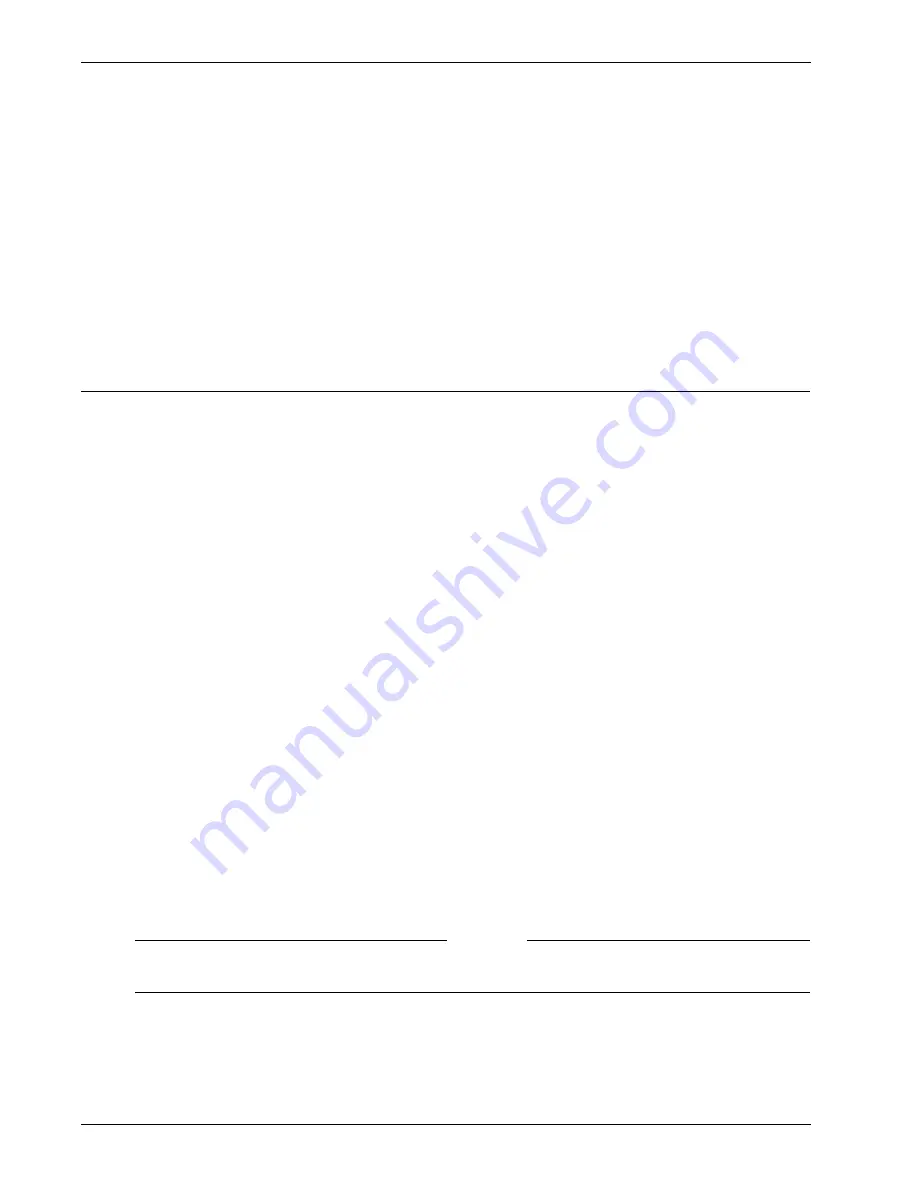
Connecting from a Public Computer
126
Firebox SSL VPN Gateway
Configuring Secure Access Client to Work with Non-Administrative Users
If a user is not logged on as an administrator on a computer running Windows 2000 Professional, the
Secure Access Client must be installed locally on the client computer and then started using the Web
address of https://
FQDN
/ WatchGuardsaclient.exe, where
FQDN
is the address of the Firebox SSL VPN
Gateway. The ActiveX applet does not have the rights to download and install the file. Clients who are
logged on as non-administrators using Windows 2003 Server or Windows XP are able to download and
install the ActiveX applet.
For a user who is not logged on as an administrator and connects using the Secure Access Client, appli-
cations such as Microsoft Outlook might occasionally lose the network connection.
Connecting from a Public Computer
Connections Using Kiosk Mode
The Firebox SSL VPN Gateway provides secure access to a corporate network from a public computer
using kiosk mode. When users select
A public computer
on the WatchGuard portal page, a Web
browser opens. The user logs on and then can access applications provided in the browser window.
By default, kiosk mode is disabled. When kiosk mode is disabled, users do not see the
A public com-
puter
option on the portal page and the Firebox SSL VPN Gateway does not provide any kiosk mode
functionality.
For computers running Java virtual machine (JVM 1.5) or higher (such as Macintosh, Windows 95, or
Windows 98 computers), kiosk mode is available through a Java applet. For Macintosh computers to
support kiosk mode, the Safari browser and JRE 1.5 must be installed.
When the user is logged on using kiosk mode, the Firebox SSL VPN Gateway sends images only (no
data) over the connection. As a result, there is no risk of leaving temporary files or cookies on the public
computer. Both temporary files and cookies for the session are maintained on the Firebox SSL VPN Gate-
way.
The browser defaults to a Web address that is configured per group through the Administration Tool.
The Web browser window can also include icons for Remote Desktop, SSH, Telnet 3270 emulator, Gaim
instant messenging, and VNC clients. The icons are displayed in the bottom-left corner of the window.
The applications are specified for each group. For more information about configuring applications for
kiosk mode, see “Creating a Kiosk Mode Resource” on page 127.
The Web browser window also provides access to shared network drives. The Firebox SSL VPN Gateway
administrator configures the permissions granted (read-only or read/write) to each shared network
drive. For more information about configuring network shares, see “Configuring file share resources” on
page 102.
Users can copy files from the network share to their computer simply by dragging the file onto the
KioskFTP icon and selecting the destination in the
File Download
dialog box.
Note
Important:
End point policies are not supported or enforced when users are logged on using kiosk
mode.
Kiosk mode can include the following applications if they are enabled on the
User Groups
tab in the
Administration Tool:
Summary of Contents for Firebox SSL Series
Page 1: ...WatchGuard Firebox SSL VPN Gateway Administration Guide Firebox SSL VPN Gateway ...
Page 40: ...Using the Firebox SSL VPN Gateway 30 Firebox SSL VPN Gateway ...
Page 118: ...Setting the Priority of Groups 108 Firebox SSL VPN Gateway ...
Page 146: ...Managing Client Connections 136 Firebox SSL VPN Gateway ...
Page 168: ...Generating Trusted Certificates for Multiple Levels 158 Firebox SSL VPN Gateway ...
Page 190: ...180 Firebox SSL VPN Gateway ...
Page 198: ...188 Firebox SSL VPN Gateway ...
















































