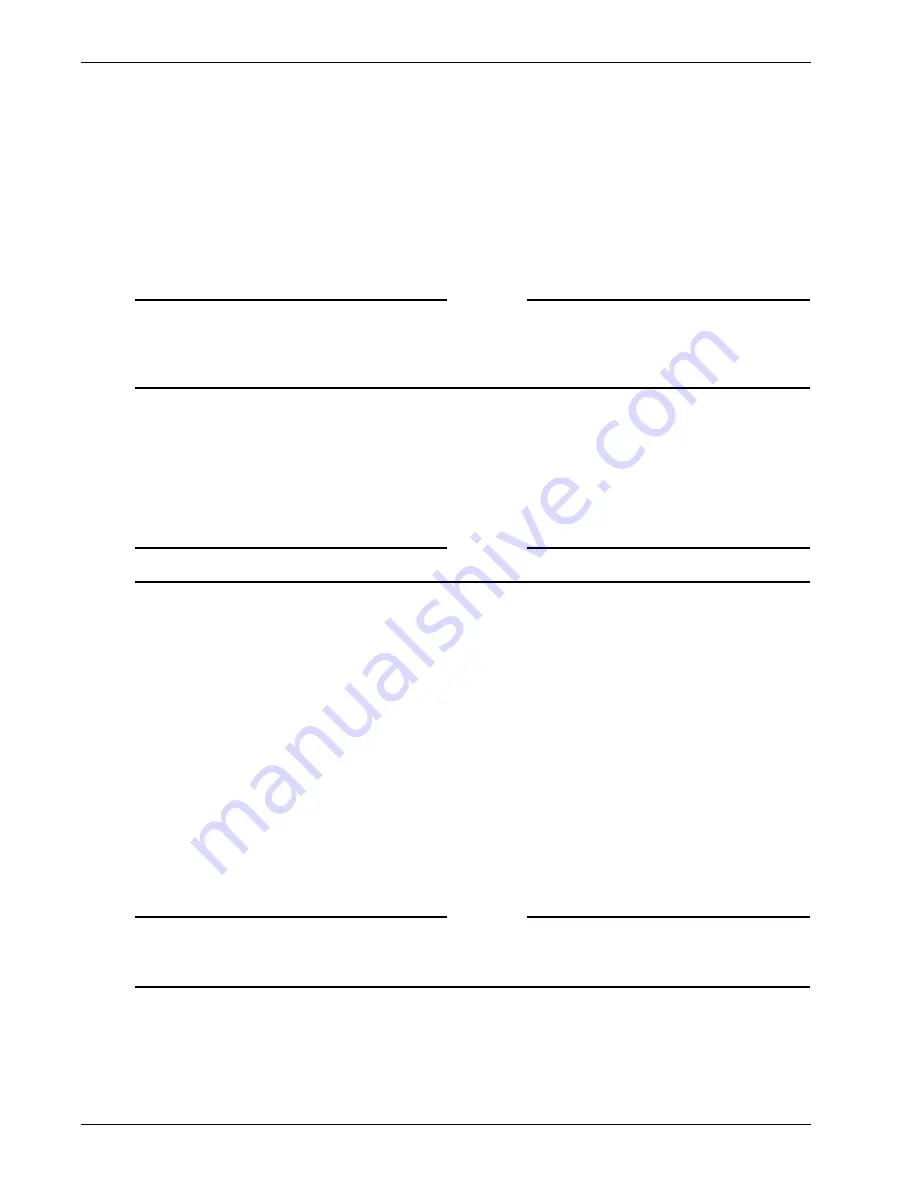
Administration Guide
103
Configuring Resources for a User Group
To create a file share resource
1
Click the
Access Policy Manager
tab.
2
In the right pane, right-click
File Share Resources
, click
New File Share Resource
, type a name,
and click
OK
.
3
In
Share Source,
type the path to the share source using the form:
//server/share
.
4
In
Mount Type,
select the file sharing network protocol, either
CIFS/SMB
or
NFS
.
Note
CIFS/SMB is the Common Internet File System/Server Message Block network protocol used for file
sharing in Microsoft Windows. NFS is the Network File System that allows you to mount a disk partition
on a remote computer as if it was on the hard drive on the local computer. NFS is typically used with
Linux computers.
5
If administrative user credentials are required to mount a CIFS/SMB drive, in
User Name
, specify the
user name and in
Password
, type a password. These fields are not enabled for NFS.
All users who access the share have the rights of this user. You might want to create a dummy domain user, like
“sslvpn_share” to use for ssl vpn share access.
6
In
Domain,
type the Active Directory domain of the share. This field is not enabled for NFS.
7
In
Permissions
, specify whether you want remote users to have read/write or read-only
permissions for the share.
Note
Users can use the FTP protocol to send and receive files to the remote computer.
8
Click
OK
.
To add a share to a group, the share must be added to the kiosk resource first. Then the kiosk resource is
dragged and dropped to the group in the left pane.
To remove a share
On the
Access Policy Manager
tab, in the right-pane, right-click the file share and click
Remove
.
Configuring kiosk mode
Kiosk mode is configured using kiosk resources that define the network shares and applications users
have access to when they log on in kiosk mode. By default, kiosk mode is disabled. To enable it, the
resources are configured and then added to user groups. For more information about client connec-
tions, see “Working with Client Connections” on page 117.
Kiosk mode is configured on the
Access Policy Manager
tab and then added to the groups in the left
pane.
Note
If the user has general Internet access before making a connection, the user can browse the Internet
from the Firefox browser in the Web browser window, unless a network resource is defined that denies
access to the Internet.
To create and configure a kiosk resource
1
Click the
Access Policy Manager
tab.
2
In the right pane, right-click
Kiosk Resources
and then click
New Kiosk Resource
.
Summary of Contents for Firebox SSL Series
Page 1: ...WatchGuard Firebox SSL VPN Gateway Administration Guide Firebox SSL VPN Gateway ...
Page 40: ...Using the Firebox SSL VPN Gateway 30 Firebox SSL VPN Gateway ...
Page 118: ...Setting the Priority of Groups 108 Firebox SSL VPN Gateway ...
Page 146: ...Managing Client Connections 136 Firebox SSL VPN Gateway ...
Page 168: ...Generating Trusted Certificates for Multiple Levels 158 Firebox SSL VPN Gateway ...
Page 190: ...180 Firebox SSL VPN Gateway ...
Page 198: ...188 Firebox SSL VPN Gateway ...






























