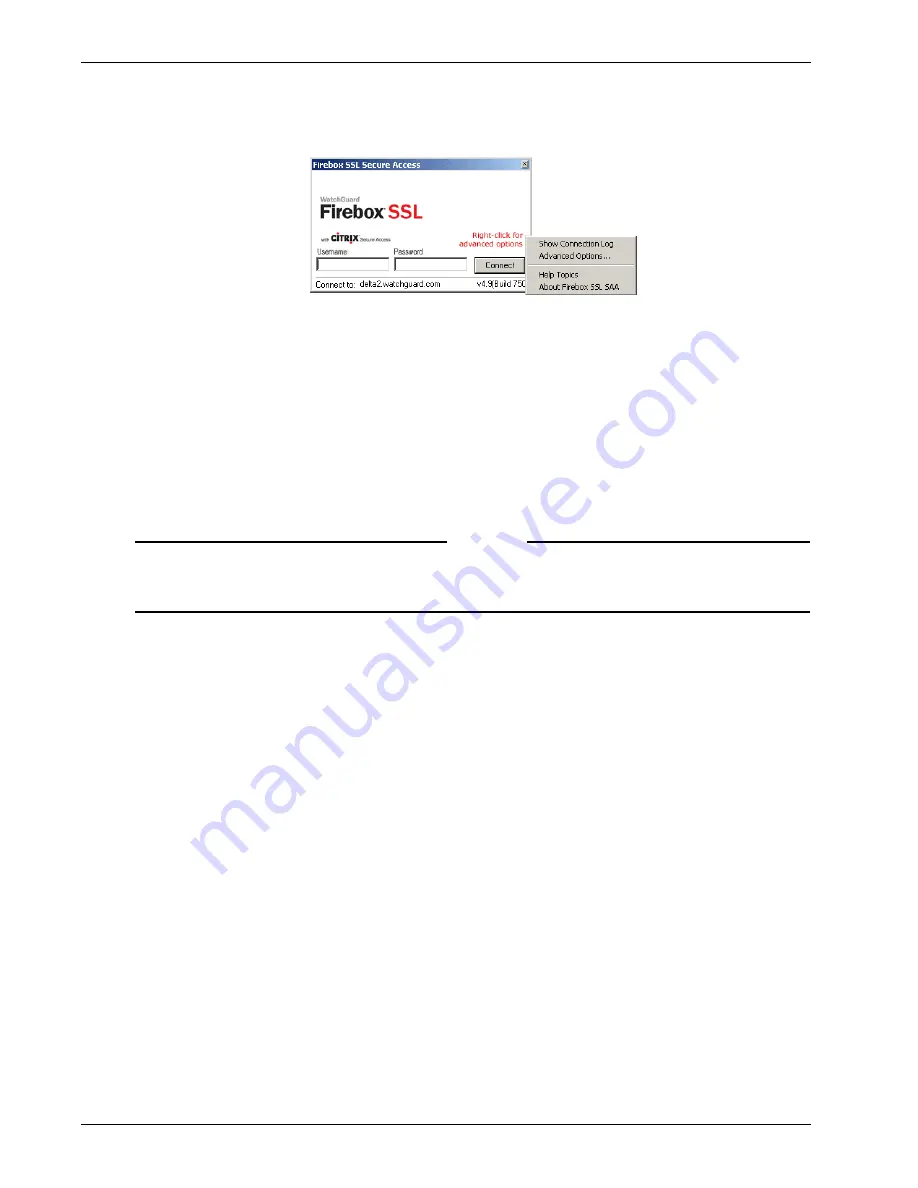
Connecting from a Private Computer
124
Firebox SSL VPN Gateway
The Secure Access Client dialog box with the pop-up menu showing Advanced Options
4
Under
Proxy Settings,
select
Use Proxy Host
and then in
Proxy Address
and
Proxy Host,
type the
IP address and port. If the proxy server requires authentication, select
Proxy server requires
authentication
. When users attempt to establish a connection, they are first prompted for their
proxy server logon credentials.
5
To allow failover to your local DNS, under
Connection Settings
, select
Enable Split DNS
.
6
To allow the Secure Access Client to update automatically, without prompts, when a new version is
available on the Firebox SSL VPN Gateway, under
Connection Settings
, select the
Always update
client
check box.
7
Click
OK
and then click
Connect
.
Note
If a digital certificate signed by a Certificate Authority is not installed on the Firebox SSL VPN Gateway,
you will see a Security Alert. For more information, see “Digital Certificates and Firebox SSL VPN
Gateway Operation” on page 110.
When the connection is established, a status window briefly appears and the Secure Access Client win-
dow is minimized to the notification area. The icon indicates whether the connection is enabled or dis-
abled and flashes during activity.
A shortcut to the Secure Access Client is placed on the desktop.
To use the Secure Access Client status properties
1
To open the window, double-click the connection icon in the notification area. Alternatively, right-
click the icon and choose
VPN Properties
from the menu.
The Secure Access Client dialog box appears.
2
To view the properties of the connection, click the
General
,
Details
or
Access Lists
tabs. These
tabs provide information that is helpful for troubleshooting. The properties include:
•
The
General
tab displays connection information.
•
The
Details
tab displays server information and a list of the secured networks the clients are allowed
to access.
•
The
Access Lists
tab displays the access control lists (ACLs) that are configured for the user
connection. This tab does not appear for users who are not in a group or if an ACL is not configured for
a group.
3
To close the window, click
Close
.
To disconnect the Secure Access Client
Right-click the Secure Access icon in the notification area and choose
Disconnect
from the menu.
Summary of Contents for Firebox SSL Series
Page 1: ...WatchGuard Firebox SSL VPN Gateway Administration Guide Firebox SSL VPN Gateway ...
Page 40: ...Using the Firebox SSL VPN Gateway 30 Firebox SSL VPN Gateway ...
Page 118: ...Setting the Priority of Groups 108 Firebox SSL VPN Gateway ...
Page 146: ...Managing Client Connections 136 Firebox SSL VPN Gateway ...
Page 168: ...Generating Trusted Certificates for Multiple Levels 158 Firebox SSL VPN Gateway ...
Page 190: ...180 Firebox SSL VPN Gateway ...
Page 198: ...188 Firebox SSL VPN Gateway ...






























