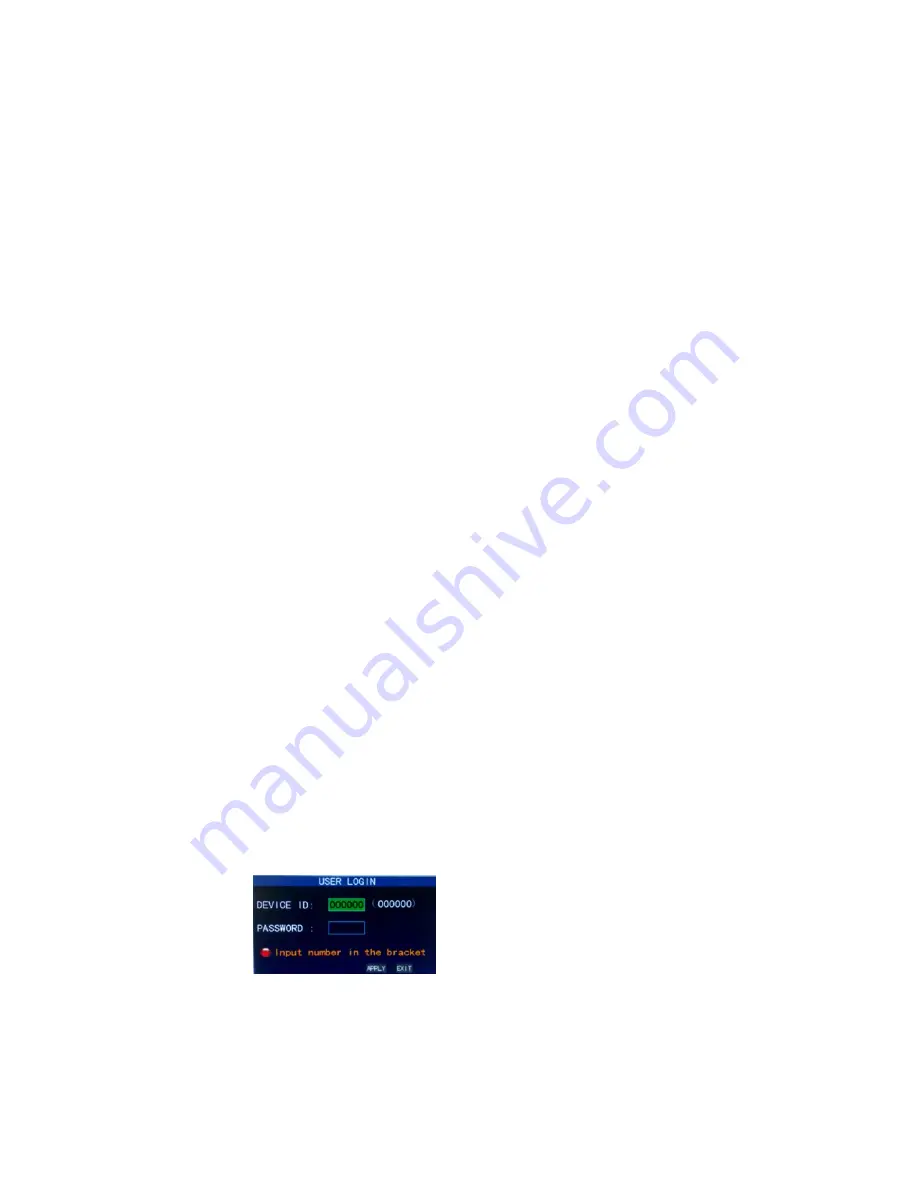
7
Chapter 2 Quick installation
2.1
HDD Installation
Harddisk installation must be carried out by technicians to avoid damage to the equipment and harddisk. The DVR mainframe
must be powered off before operation. This equipment supports harddisk with SATA harddisk interface. Seagate brand harddisk is
recommended.
Installation procedures are as follows:
A. Open the equipment and a harddisk support can be seen.
B. Connect the harddisk data and power cable well
C. Put the harddisk into support, and align the harddisk’s screw hole with the support.
D.Fix the harddisk on the support with screw, and cover the DVR.
Note: the newly fixed harddisk can be served for video recording after formatted on the mainframe.
2.2 Boot
Connect the DC12V3A power adapter to the power cord socket in back panel, and press the power button in front panel, the
recorder will be on, power indicator “POWER” is on, the monitor will display 4/8-channel monitoring image. If non-formatted
harddisk exists in the equipment, harddisk formatting information will be shown. If boot-record mode is on, or boot time is in the
setting time, the system will start automatic recording function, the “REC” indicator will be on to indicate the system is working
normally.
Note:
1.If harddisk is failed to be installed when DVR mainframe is power on, or the newly installed harddisk is failed to be formatted on
the mainframe, the red “H” logo will be shown in video pre-view picture.
2.The newly installed harddisk must not be used until formatted in the equipment as follows: Main Menu
→HDD→HDD Formart .
The system will be restarted after completion of formatting.
2.3 System login
The initial DVR code is 000000 without any password, the user can log in main menu directly. For better safety of equipment
operation, the administrator can enter system “Basic Settings” – “User Password” to change the code and password of this
equipment. You can set ordinary user password and administrator password, the administrator has all the operating privileges,
ordinary users only have limited choices, and they can only monitor and video search/ playback. (the mainframe will match
automatically when you enter password, and different permissions will be given according to different passwords).
If you want to operate in mainframe menu after password is set, the system will display “user login” interface:
Equipment code:
it is just ok to enter equipment code “000000” displayed on right side in corresponding input box. The defaulted
code will be guided to the number box when mouse operation; we recommend to set mainframe password when remote controller
is operating many equipments, to divide through targeted equipment code input, or the remote controller will disturb the adjacent
mainframe.










































