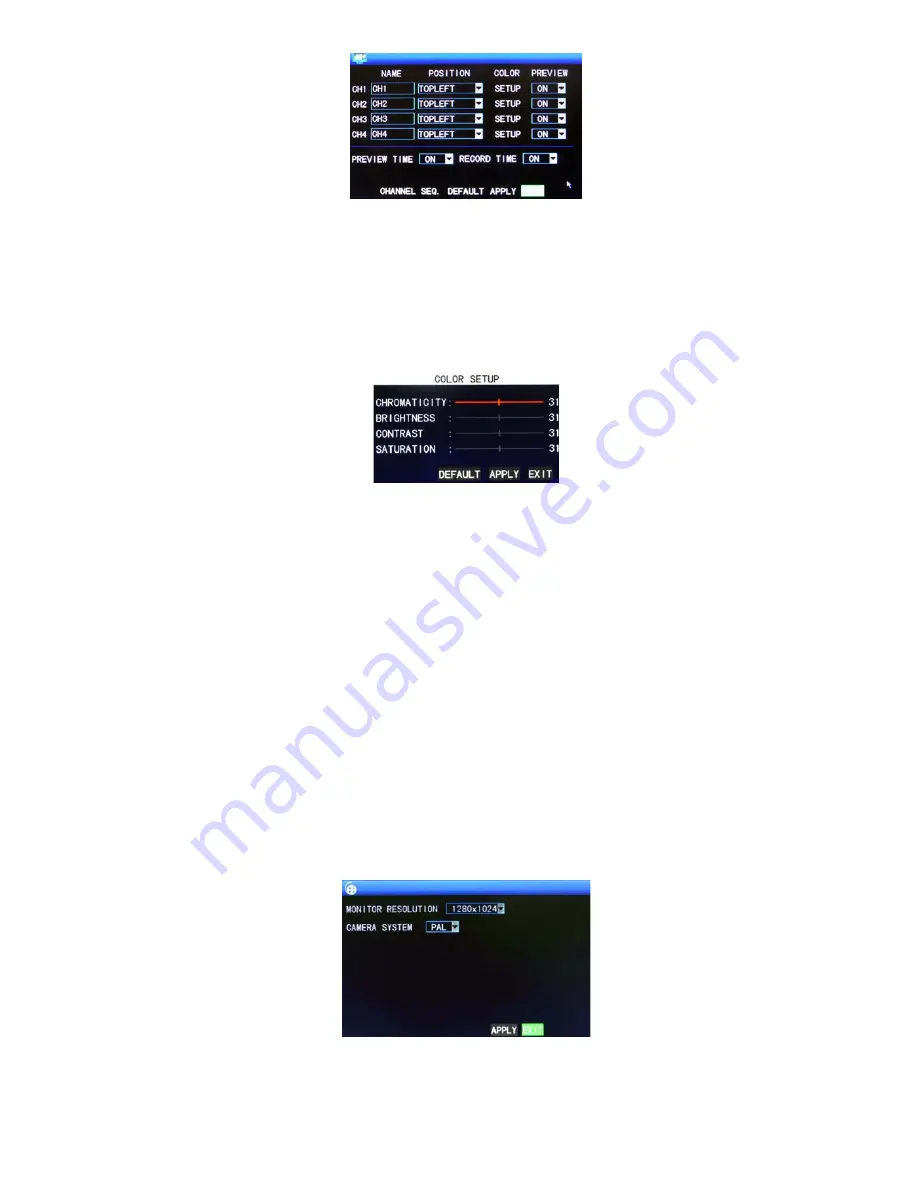
15
Name:
Move the cursor to the input box of this option, and press “Enter” to enter the input screen of this option. Numerical, English
and Chinese pinyin input methods are supported;
Position:
Move the cursor to this option, and press “Enter” to change over between name positions; there are 5 setup options: top
left, bottom left, top right, bottom right and off;
Color:
Move the cursor to “Setup” of the corresponding channel, and press “Enter” to enter the color setup screen, as shown
below:
Press “Enter” or drag the cursor directly to set the picture color, including the 4 options of chromaticity, brightness, contrast and
saturation. Press “Enter” to exit and save the set parameters.
Preview
:
On: The picture of this channel can be seen in the Video Preview screen;
Off: The Video Preview screen of this channel has been shielded, but there is no effect on the recording of this channel;
Preview time
: On: The system date and time are displayed right above the Video Preview screen;
Record Time
: On: A clock can be displayed in the playback of the current record file.
CHANNEL SEQ:
This feature can be set to the channel switching time and stay time. In the right-click menu you can start
sequence.
3.6.5 VIDEO
Move the cursor to the “VIDEO” option (the icon is surrounded by a yellow frame to indicate selection), and press “Enter” to enter
the setup screen of this option, as shown below:
MONITOR RESOLUTION
: Left-click or press “Enter” to set the VGA output resolution, with the 3 options of 1280*1024, 1024*768
and 800*600;
CAMERA SYSTEM
: Left-click or press “Enter” to change over between the two camera systems of PAL and NTSC;






























