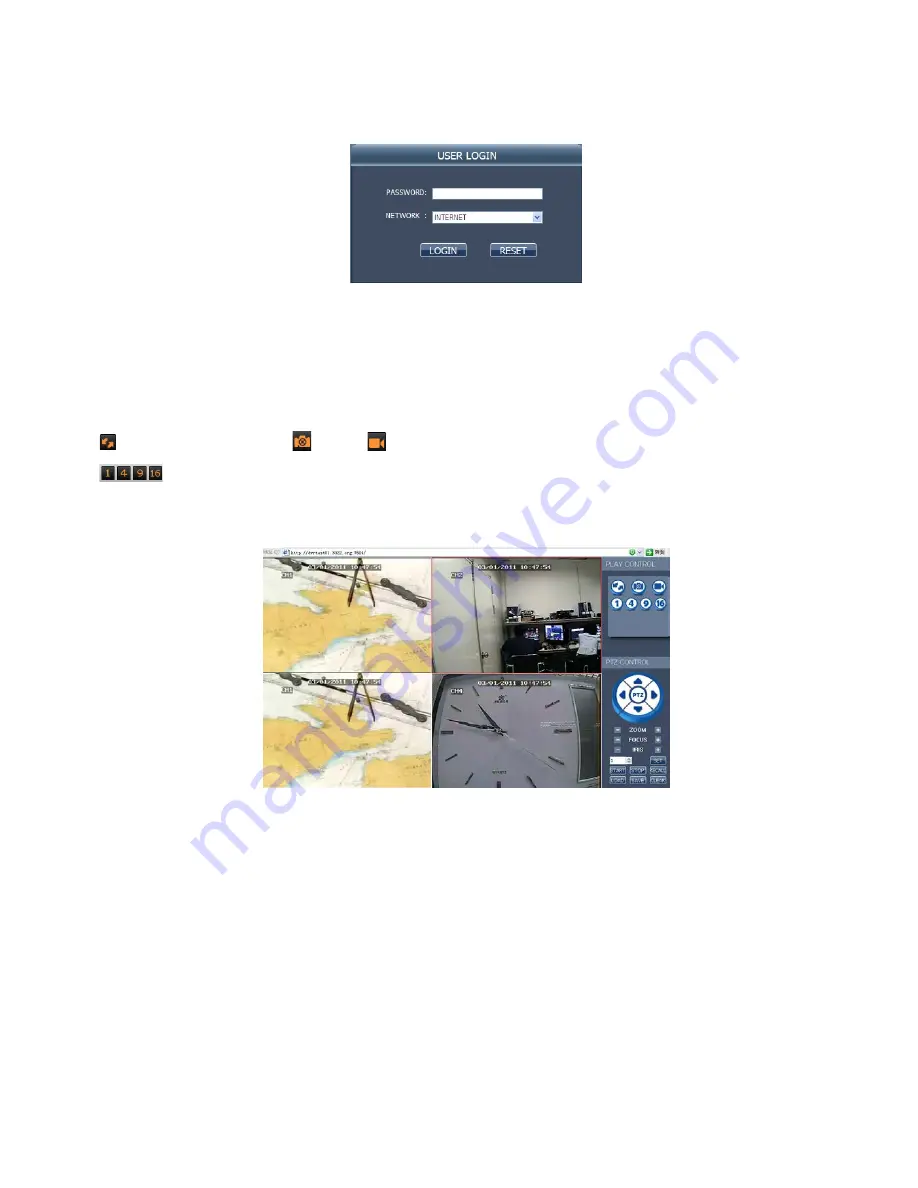
23
4.3 IE log-in
Log in the system after the plug-in unit has been installed. For example, if the domain name of the DVR dvrtest05.eicp.net and its
port is 80, enter the domain name in the IE address bar, as shown below, enter the user name and the password, select “LAN” or
“INTERNET” depending on the network environment, and click “Login” to log in the client end or access the DVR end remotely.
Note:
If the DVR host is in an LAN, but you have chosen the “WAN” option, the effect of the preview image will be non-real-time.
4.4 Real-time preview
After logging in the client end successfully, enter the real-time preview screen directly and perform video connection automatically,
as shown below:
Play control:
: opening or closing the image;
: capture;
: remote recording (see “System Setup” for the saving directory)
: dividing the screen into 1, 4, 9 and 16 parts respectively;
PTZ control:
controlling the upward, downward, leftward and rightward motion of the PTZ remotely, and also the zooming,
focusing , aperture and preset point of the lens
4.5 Record playback
Click "PLAYBACK" to enter the Record Playback screen, as shown below:























