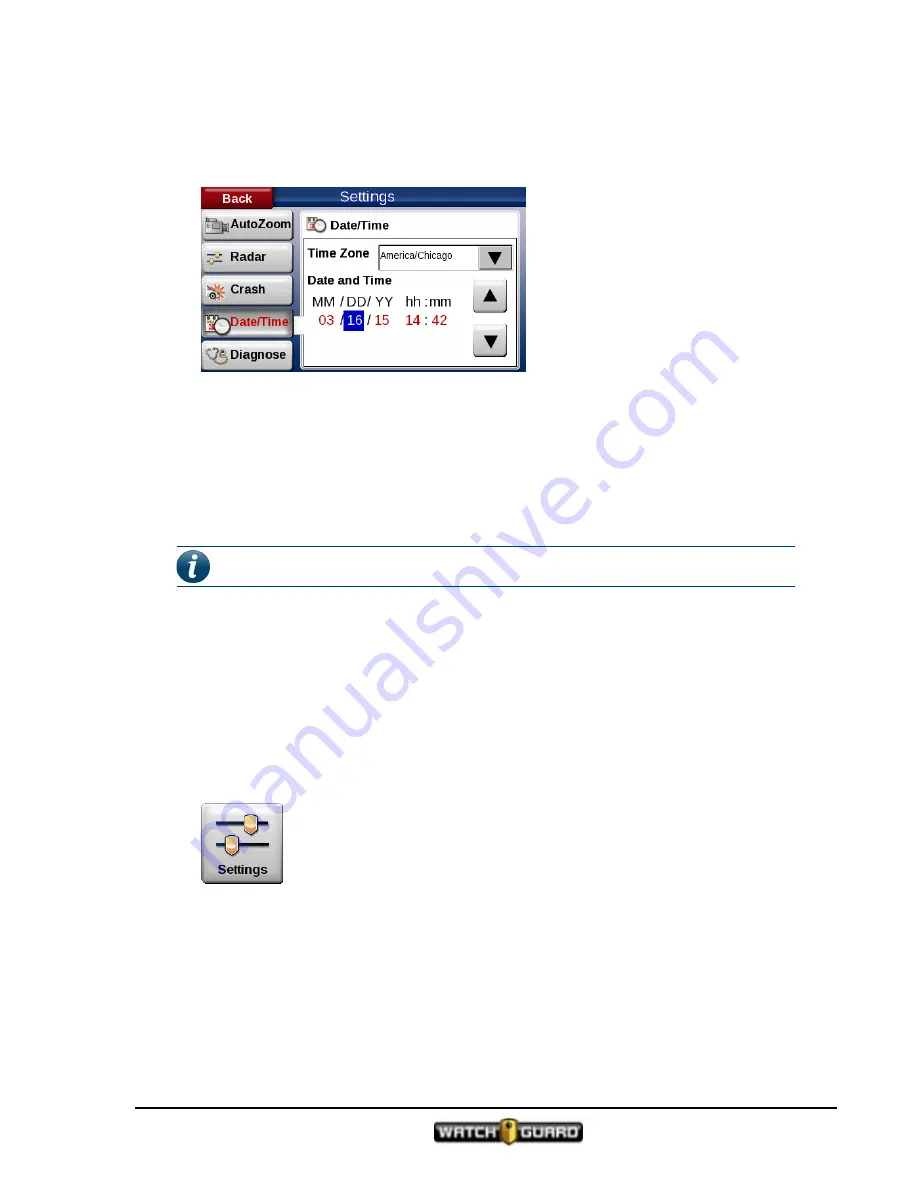
Diagnose and troubleshoot issues
To set the date and time for your 4RE DVR:
1. Touch the
Date/Time
button.
The
Date/Time
screen opens.
2. Set the
Time Zone
where your agency is located.
a. Touch drop-down arrow for
Time Zone
.
b. Touch the up and down arrows to scroll the time zone list.
3. Set the local
Date/Time
.
a. Touch the date and time field you want to change.
b. Touch the up and down arrows to change the values in each field.
Note:
You can also set the time zone in your Evidence Library software.
4. Touch
Save
.
Diagnose and troubleshoot issues
If an issue occurs with the 4RE DVR, WatchGuard Customer Service may ask you to access
diagnostic information. This can include information such as temperatures, voltages, and GPS
information. This section presents a summary of all the buttons on the
Diagnose
screen.
Follow these steps
:
1. Touch the
Settings
button on the
Main Menu Screen
.
4RE In-Car Video User Guide 4.0.6
WGD00089 Revision D
59
Summary of Contents for 4RE
Page 1: ...Version 4 0 6 Revision D WGD00089...
Page 8: ...viii 4RE In Car Video WGD00089 Revision D Contents This page intentionally left blank...
Page 117: ...Index working in group 28 4RE In Car Video User Guide 4 0 6 WGD00089 Revision D 117...
Page 118: ...118 4RE In Car Video WGD00089 Revision D Index This page intentionally left blank...






























