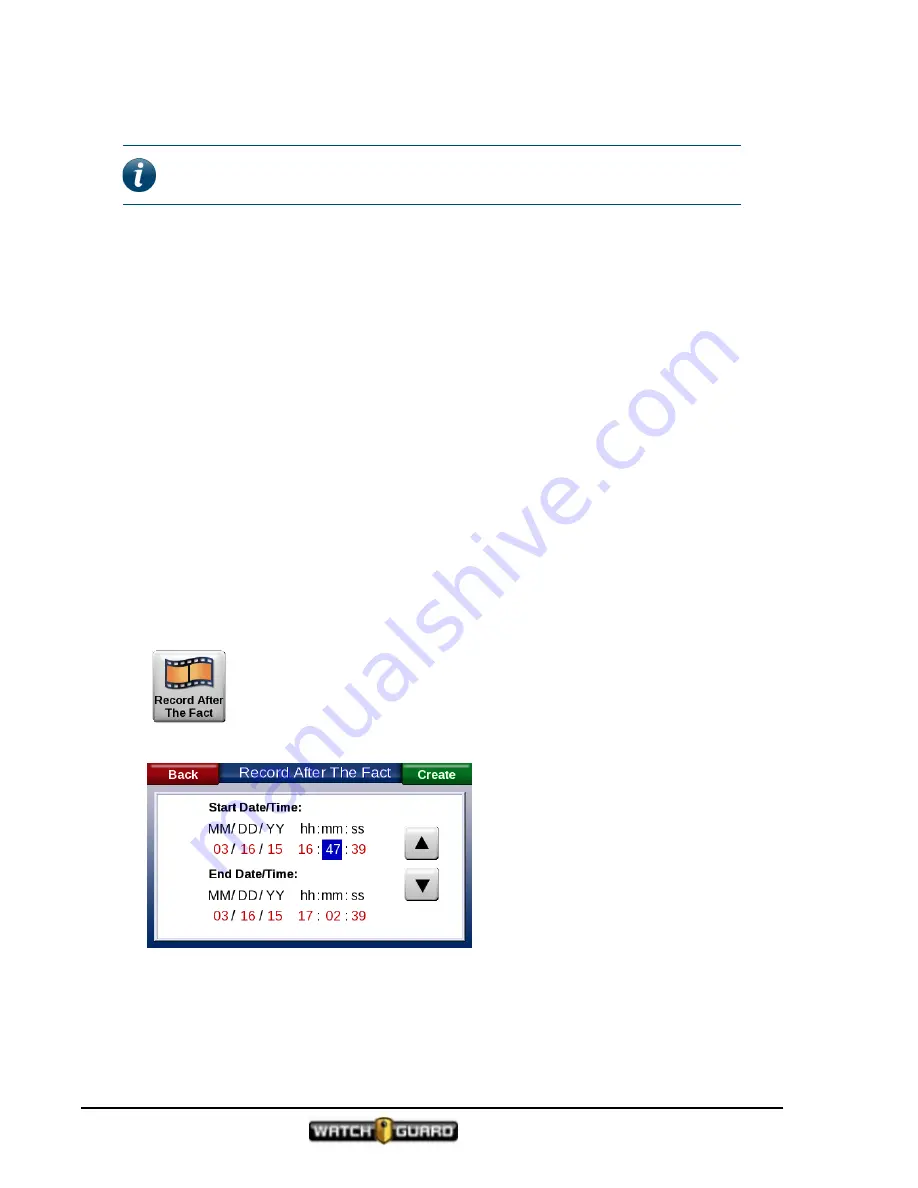
Using In-Car 4RE DVR
3. Press
Stop
on the control panel to stop recording.
Note: Covert
mode differs from
Dark
mode. Dark mode temporarily dims the
system display and turns off the LEDs.
For more information,
Using Covert mode in a recording group
4RE shares with all members of a recording group that it is entering or exiting
Covert Mode
.
The VISTA WiFi camera can choose to follow this state. For more information about covert
mode with VISTA, see the VISTA Wearable Camera User Guide.
Creating a recorded event using Record-After-the-Fact
®
(RATF)
The 4RE DVR is always recording. An RATF event is typically video that was not initially included
as part of a recorded event.
You may want to make a recorded event of a recording that is not part of a recorded event. If
the video resides on the hard drive, you can retrieve it and make an
RATF
event.
You can also use RATF to make a video if an event description was removed from the DVR. If the
video is still there, you can recreate that event.
Creating an RATF event
To create an RATF event:
1. Press
Menu
on the control panel and touch the
Record After The Fact
button on the screen.
The
Record After the Fact
screen appears.
2. Set the start and end date/time for the event you want to create.
a. Touch the field you want to change.
b. Use the up and down arrows to change the numbers in the highlighted field.
28
4RE In-Car Video User Guide 4.0.6
WGD00089 Revision D
Summary of Contents for 4RE
Page 1: ...Version 4 0 6 Revision D WGD00089...
Page 8: ...viii 4RE In Car Video WGD00089 Revision D Contents This page intentionally left blank...
Page 117: ...Index working in group 28 4RE In Car Video User Guide 4 0 6 WGD00089 Revision D 117...
Page 118: ...118 4RE In Car Video WGD00089 Revision D Index This page intentionally left blank...






























