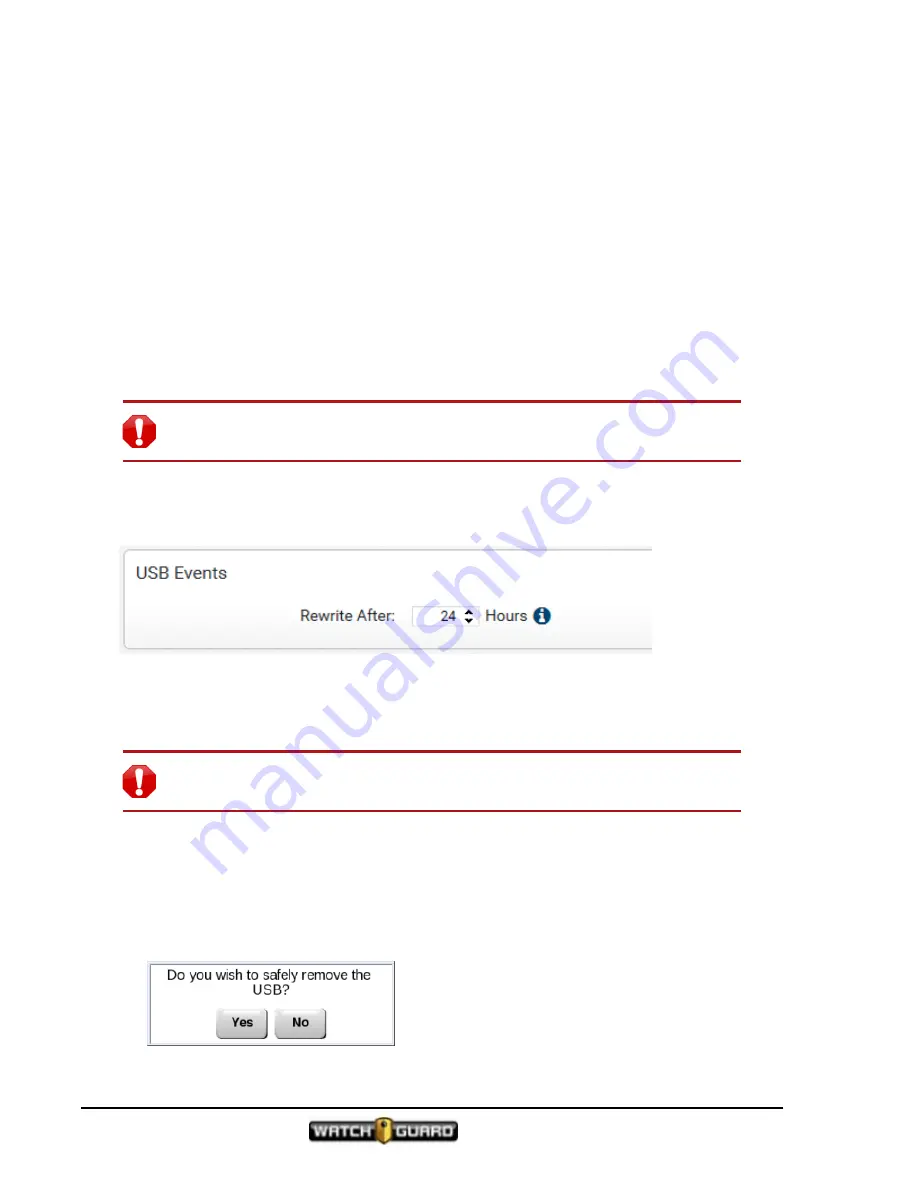
Using In-Car 4RE DVR
The USB thumb drive functions primarily as a backup storage device for the hard drive.
WatchGuard Video provides a 16 GB USB thumb drive, but you can use any size thumb drive
with the DVR.
You can remove the USB thumb drive safely in two ways:
l
Use
Transfer
on the
Main Menu
Display screen
l
Use
Stop
on the
Display Control Panel
After you transfer the evidence to the USB thumb drive, manually upload the evidence to your
Evidence Library software. When that completes, re-insert the USB thumb drive into the
same
4RE DVR.
Re-inserting the USB thumb drive confirms to the 4RE System that the video was successfully
transferred to Evidence Library. This frees up the event record space on the USB thumb drive
and on the 4RE DVR.
Warning!
If you do not remove the USB thumb drive safely, you risk losing or
corrupting evidence
If your agency has an extended time before you can upload your data, that is set in the
Evidence Library software. The extended time lets you load a new USB thumb drive in the DVR
and continue to record.
For more information, see your
Evidence Library
documentation.
Removing the USB thumb drive using the STOP control
Warning!
If you do not remove the USB thumb drive safely, you risk losing or
corrupting evidence.
To safely remove the USB thumb drive using the
Stop
control:
1.
Insert the key and turn clockwise to open the door on the 4RE DVR.
The door opens and the USB thumb drive pops out.
2. Press and hold the
Stop
control for three seconds.
The following message appears:
32
4RE In-Car Video User Guide 4.0.6
WGD00089 Revision D
Summary of Contents for 4RE
Page 1: ...Version 4 0 6 Revision D WGD00089...
Page 8: ...viii 4RE In Car Video WGD00089 Revision D Contents This page intentionally left blank...
Page 117: ...Index working in group 28 4RE In Car Video User Guide 4 0 6 WGD00089 Revision D 117...
Page 118: ...118 4RE In Car Video WGD00089 Revision D Index This page intentionally left blank...






























