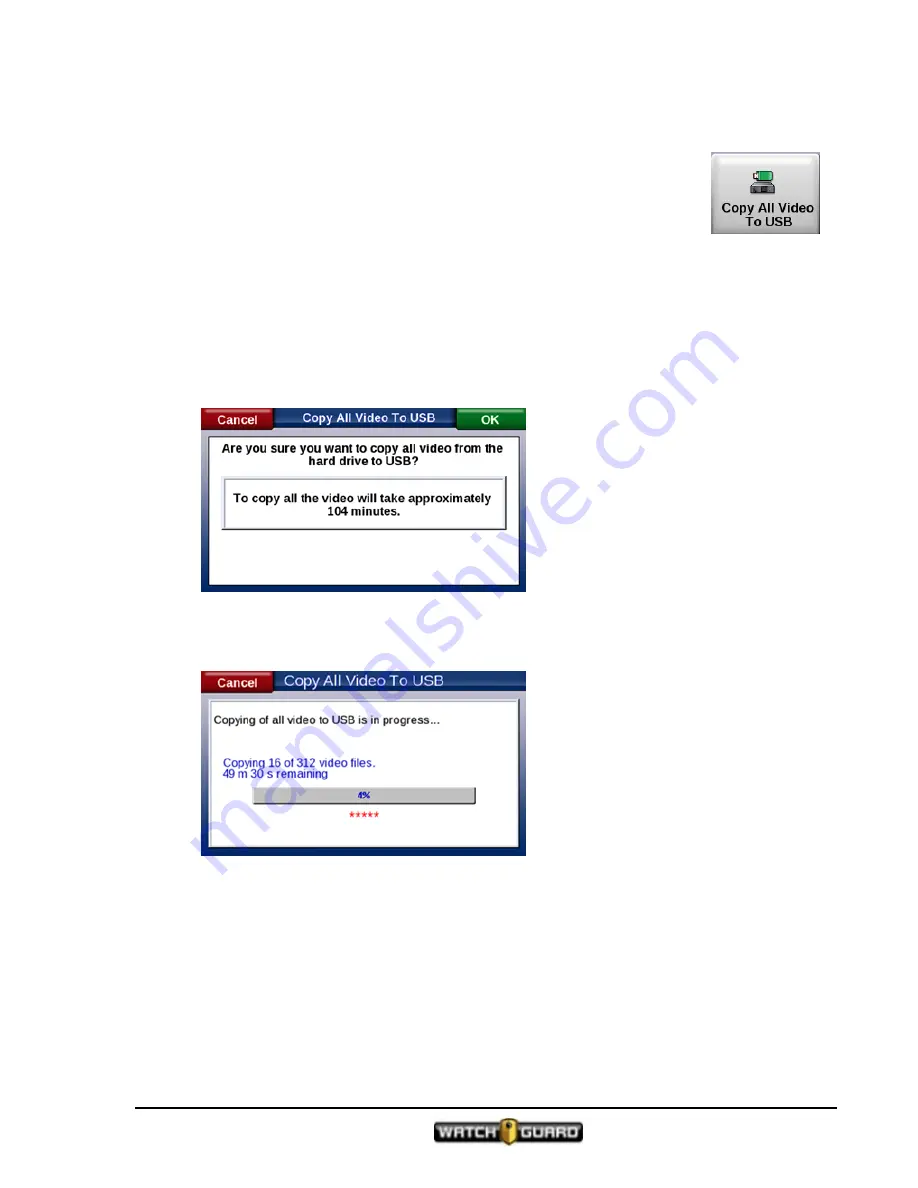
Copy All Video to USB
Copy All Video to USB
Copy All Video to USB
lets you copy raw video that is on the DVR hard drive to
a USB thumb drive. The copy does not remove all the videos on the hard drive.
To do that you need to Format the disk after you have done a
Copy All Video
to USB
.
1. Insert a blank USB thumb drive into the 4RE DVR.
Ensure that the USB thumb drive is blank and that it is large enough to hold everything that is
on the 4RE DVR.
To determine what size USB thumb drive to use,
2. Select the
Copy All Video to USB
button.
Copying all the video takes a while. The following screen appears:
3. Click
OK
to start the copy or
Cancel
to return to the
Manage Recordings
screen.
The following screen appears that provides the status and gives you the approximate time
needed for the copy. This time will change as the copy proceeds.
If the system doesn't recognize the USB thumb drive:
Try a new USB thumb drive.
4. Click Cancel to stop the recording at any time.
To restart the copy and use the same USB thumb drive, you will have to delete everything on
the USB drive.
The following screens can appear:
4RE In-Car Video User Guide 4.0.6
WGD00089 Revision D
101
Summary of Contents for 4RE
Page 1: ...Version 4 0 6 Revision D WGD00089...
Page 8: ...viii 4RE In Car Video WGD00089 Revision D Contents This page intentionally left blank...
Page 117: ...Index working in group 28 4RE In Car Video User Guide 4 0 6 WGD00089 Revision D 117...
Page 118: ...118 4RE In Car Video WGD00089 Revision D Index This page intentionally left blank...






























