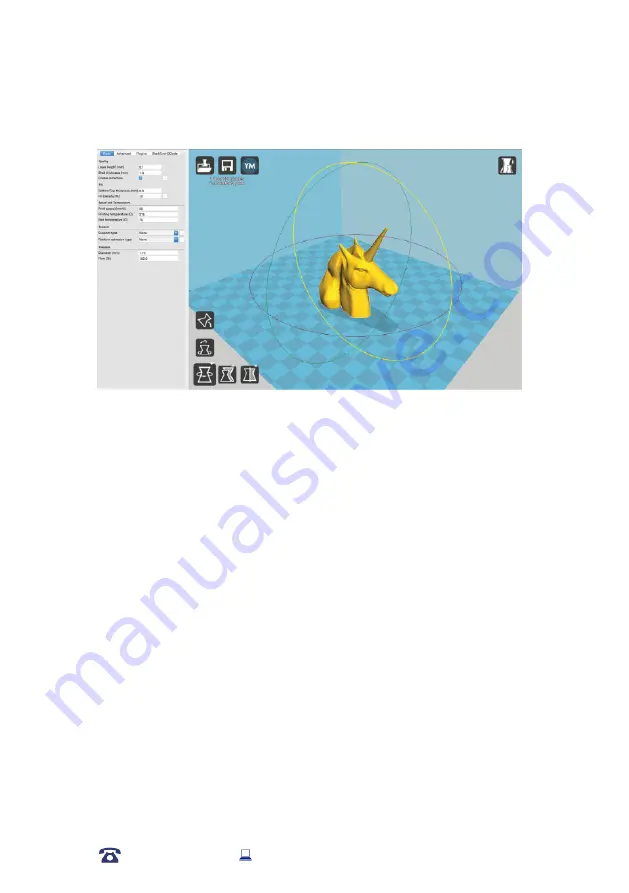
Using Cura
Rotate
The Rotate button will give you the ability to orient your model in along all three axes. Once you
click the rotate button, three circles will surround your model. The red circle will allow you to rotate
around the Z axis. The Yellow circle will rotate around the Y axis. The Green circle will rotate around
the X axis.
Lay Flat
The Lay Flat button will ensure that the flat portion of your print is securely attached to the bed.
It is highly recommended to use this option after rotating your model in the Z direction, as it will
help prevent adhesion issues during the print.
Reset
The Reset button will return your model to the original orientation as defined by the CAD program
used to create the model.
Scale
The Scale button displays the model dimensions, along with the ability to scale along the X Y or
Z axes. Anything below the number 1.0 will reduce the objects size, while anything above the
number 1.0 will increase the objects size. As a default, it will be set to uniform scaling. This will
cause the X Y and Z axes to be scaled by the same amount when you make a change to any of
them. To disable this, select the lock in the lower section of the scaling window.
TIP:
Ensure your model is selected by left clicking on it. When selected, the model will have a
white outline
33
AFTER SALES SUPPORT
86-571-23290996
Model : Duplicator 9
















































