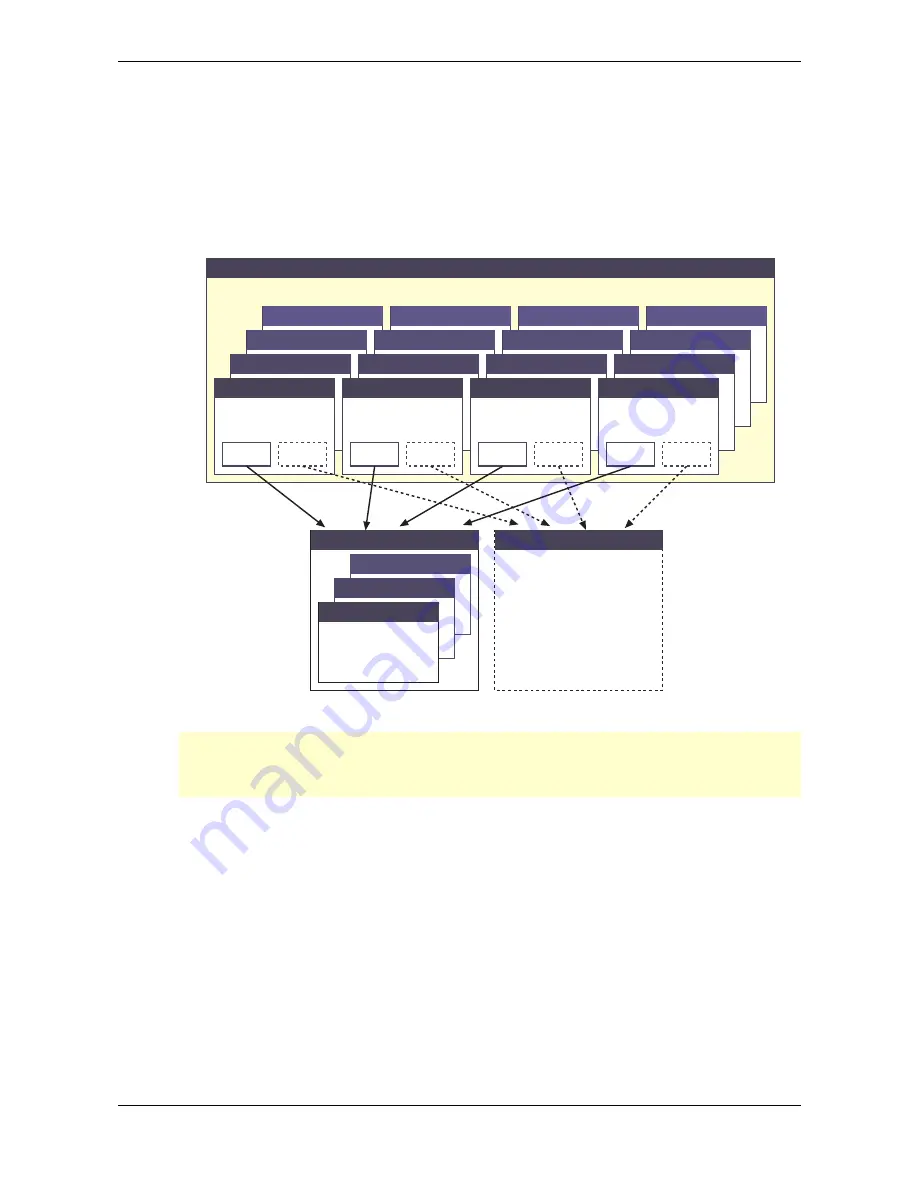
Multi Mode – Selecting an Instrument for editing
Waldorf Q User’s Manual
38
Multi Mode
The Waldorf Q offers a 16 part Multi mode. As soon as you want to arrange keyboard layers for a live
performance or want to do multi track recordings in a studio, you should start to program your own
Multis that you can use to quickly switch between completely different setups.
Only a Multi combines the various sections of the Q like Sounds, Step Sequencer Patterns, MIDI
In/Out Channel settings, or audio output routings. The following picture shows the structure of a
Multi.
Instrument 4
Instrument 3
Sound
001
100
.
.
Bank C
Multi Program
Bank B
Bank A
Instrument 1
Sound
Pattern
Pattern
001
100
.
.
.
.
.
.
.
.
Multi Program Parameters
Instrument 2
Instrument
Parameters
Instrument 8
Instrument 7
Instrument 5
Instrument 6
Instrument
Parameters
Instrument 12
Instrument 11
Instrument 9
Instrument 10
Instrument
Parameters
Instrument 16
Instrument 15
Instrument 13
Instrument 14
Instrument
Parameters
Sound
Pattern
Sound
Pattern
Sound
Pattern
Picture 8:
Multi Program architecture
���
Setting up a Multi requires some administrative work, as it does on all synthesizers, but you
should do it anyway because it eases your work with the Q when you use it live or for
recording.
Selecting an Instrument for editing
Before you can adjust the Instrument Parameters of a particular Instrument, you have to select it. The
Multi mode of the Q offers 16 Instruments that can be played at a time, either by the internal
keyboard (only Q Keyboard) or by MIDI. The 16 Instruments are organized into 4 banks with each 4
Instruments.
☞
To select an Instrument:
1.
Press
Shift+Inst. 1…4
to select one of the four Instrument banks.
2.
Press
Inst. 1…4
to select one of the Instruments of the selected bank.
or
Summary of Contents for Q Rack
Page 1: ...User s Manual Q Keyboard Q Rack ...
Page 170: ...Appendix MIDI Implementation Chart Waldorf Q User s Manual 170 ...
Page 172: ......
Page 173: ......
















































