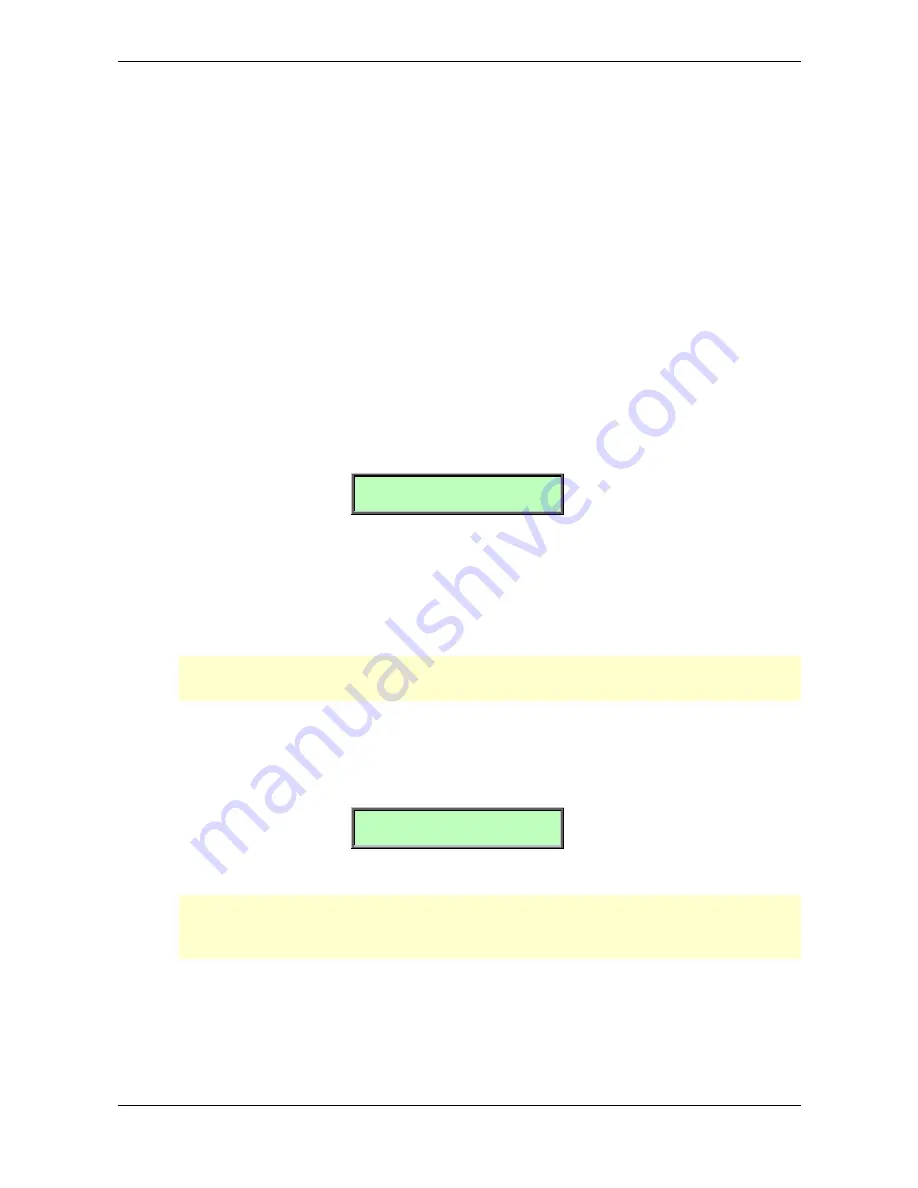
Basic Operation – Selecting Programs
29
Waldorf Q User’s Manual
☞
To select a card program:
1.
Please make sure the Memory-Card is plugged properly into the Card-Slot. The Card-
Banks each reside after the regular internal banks.
2.
The Card-Banks each reside after the regular internal banks.
3.
Choose the programs on the card like the programs of the internal storage with the red
data-entry-wheel or the number buttons.
Category Search
The Q offers a special function to enable easy searches for sounds of similar categories. If you’re
searching for pad sounds, only these sounds will be displayed as you scan the storage banks with the
red dial. To accomplish this each sound contains 4 extra digits in the sound name to define its sound
category. Further details about how to change a sound’s category are described in the chapter
„Storing programs“ on page 36.
☞
Searching for a special sound categroy:
1.
Hold down the
Shift
button
2.
Chose a category with the red dial. The following message shows up on the display:
[Sel. Category:Pad ]
3.
Release the
Shift
button.
4.
Use the red dial to scroll through the patches of the selected category.
The following categories are available: Arp, Atmo, Bass, Bell, Brs, Drum, Ext, FX, Init, Keys, Lead,
Pad, Perc, Pluk, Poly, Seq, Strg, Voc and Wave. By using the store function you can create own
categories. For more information refer to the chaper „Storing programs“ on page 36.
���
With the category search function activated, the Q scans its entire storage bank for only those
type of sounds. This can lead to short waiting periods.
☞
Switching off Category Search:
1.
Hold down the
Shift
button.
2.
Turn the red dial clockwise until the display shows:
[Sel. Category:----]
3.
Release the
Shift
button.
���
Category Search doesn’t change any program numbers. It only filters out all patches not
belonging to the selected category. Scrolling through patches with this function is much faster
because only patches belonging to the selected category are visible.
Summary of Contents for Q Rack
Page 1: ...User s Manual Q Keyboard Q Rack ...
Page 170: ...Appendix MIDI Implementation Chart Waldorf Q User s Manual 170 ...
Page 172: ......
Page 173: ......
















































