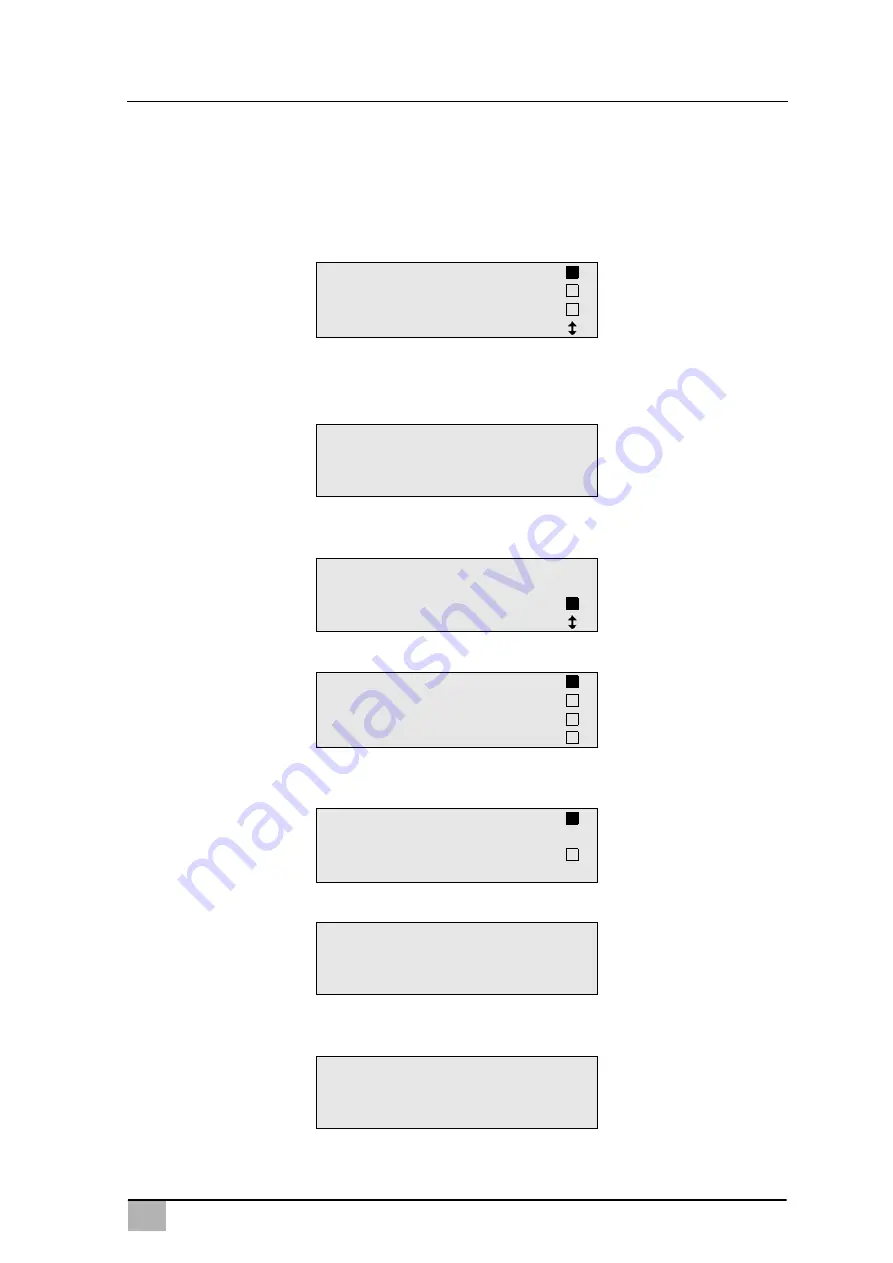
EN
101
ASC5500G RPA
Operation
8.3
Creating a personal database
You can enter up to 100 customer-specific vehicles with the correspond-
ing filling quantities in this database.
1. In the basic menu, use the cursor keys
or
to select
“Short
selection”
:
2. Press
ENTER
to confirm.
3. Once you have entered the vehicle license plate number (this can
also be left blank), press
ENTER
to confirm.
4. Use the cursor keys
or
to select
“Database”
and press
ENTER
to confirm.
5. Select
“Personal DB”
and press
ENTER
to confirm.
6. In this empty database, use the cursor keys
or
to select the
respective entry and press
ENTER
to confirm.
7. To change the item, press the yellow
“Info”
key.
8. Enter the vehicle data (model, type) in the blank field and press
ENTER
to confirm.
Short selection
Free selection
Other selections
ENTER-OK
CAR DATA
PLATE NR:
Filling Qt.
g.
500
Database
ENTER-OK STOP-EXIT
Personal DB
ALFA ROMEO
ASTON MARTIN
AUDI
0
1
0
g.
---
0
i-DB set
____________
0
___________________
____________
g.
___
0
Summary of Contents for ASC5500G RPA
Page 2: ......
















































