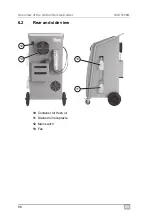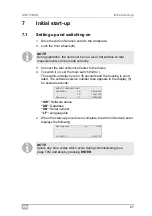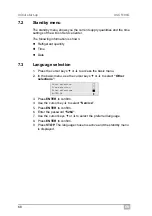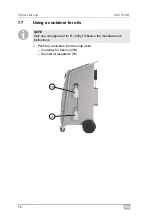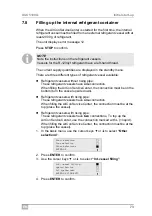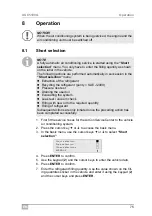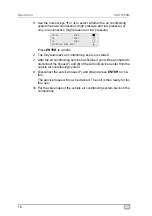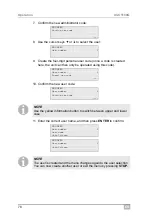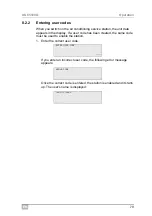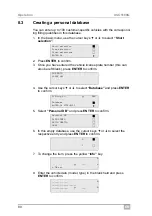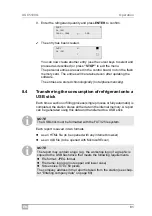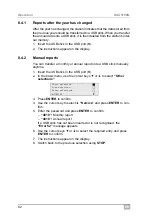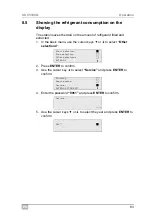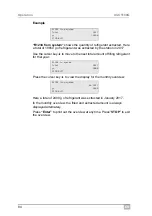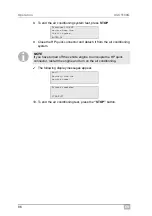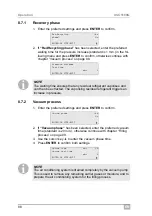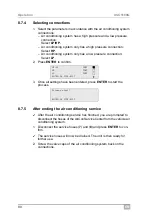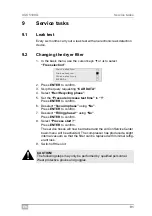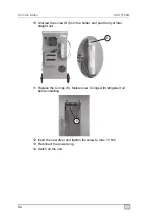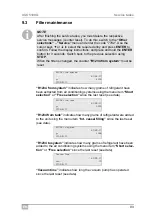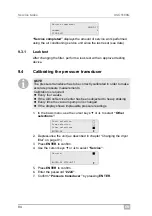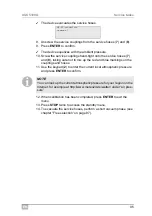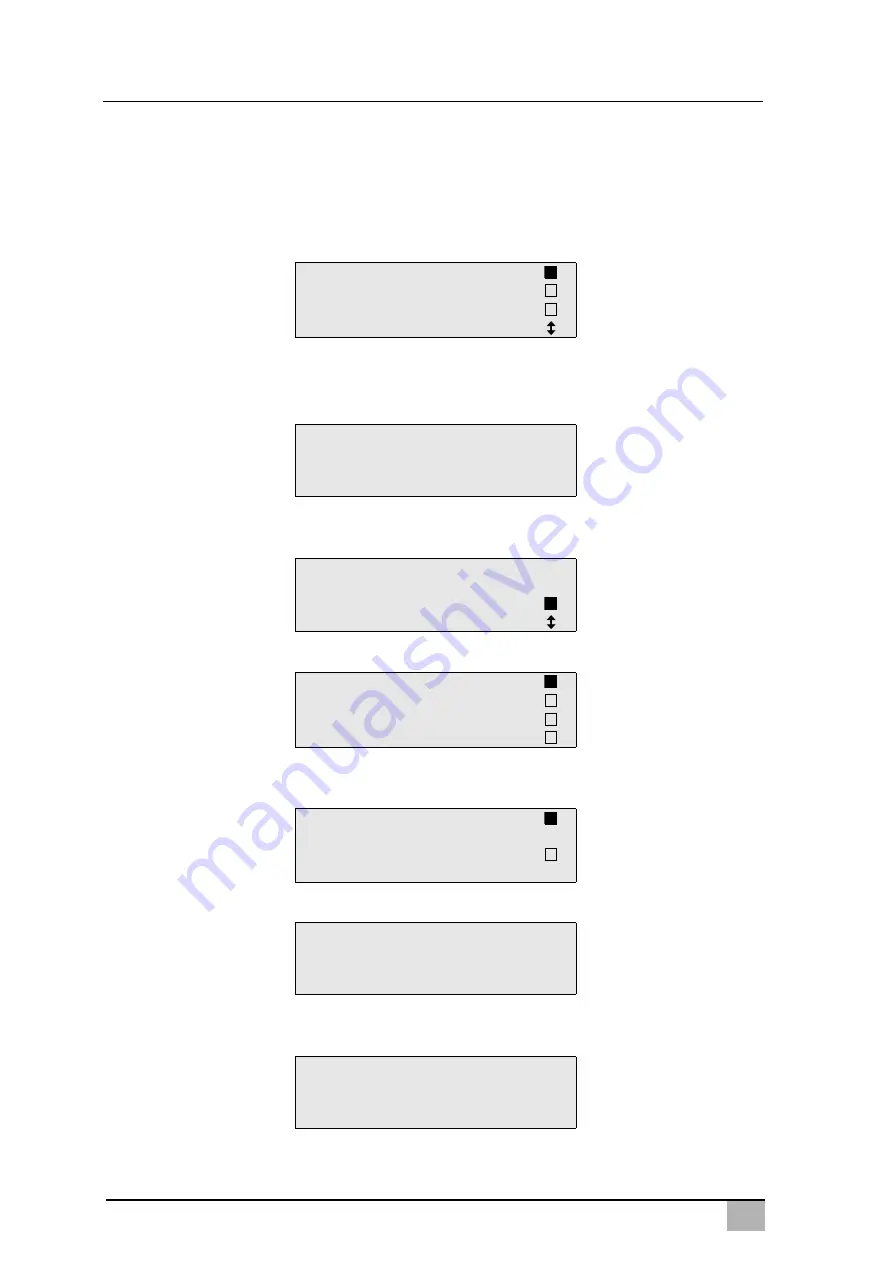
EN
Operation
ASC5100G
80
8.3
Creating a personal database
You can enter up to 100 customer-specific vehicles with the correspond-
ing filling quantities in this database.
1. In the basic menu, use the cursor keys
or
to select
“Short
selection”
:
2. Press
ENTER
to confirm.
3. Once you have entered the vehicle license plate number (this can
also be left blank), press
ENTER
to confirm.
4. Use the cursor keys
or
to select
“Database”
and press
ENTER
to confirm.
5. Select
“Personal DB”
and press
ENTER
to confirm.
6. In this empty database, use the cursor keys
or
to select the
respective entry and press
ENTER
to confirm.
7. To change the item, press the yellow
“Info”
key.
8. Enter the vehicle data (model, type) in the blank field and press
ENTER
to confirm.
Short selection
Free selection
Other selections
ENTER-OK
CAR DATA
PLATE NR:
Filling Qt.
g.
500
Database
ENTER-OK STOP-EXIT
Personal DB
ALFA ROMEO
ASTON MARTIN
AUDI
0
1
0
g.
---
0
i-DB set
____________
0
___________________
____________
g.
___
0
Summary of Contents for AirConServiceCenter ASC5100G
Page 2: ......
Page 220: ...RU ASC5100G 220 1 2 A I ENTER 1 2 3 1 2 3 1 229 230 2 A E...
Page 224: ...RU ASC5100G 224 2 3 405 C A AirConServiceCenters I R 1234yf...
Page 225: ...RU 225 ASC5100G 2 4 TRG 402 AirConServiceCenter...
Page 226: ...RU ASC5100G 226 2 5 AirConServiceCenter 230 50 2 6...
Page 230: ...RU AirConServiceCenter ASC5100G 230 6 2 10 11 12 13 11 10 13 12...
Page 236: ...RU ASC5100G 236 7 7 I 1 10 11 R 1234yf 11 10...
Page 243: ...RU 243 ASC5100G I 8 2 2 1 STOP ENTER USER CODE WRONG CODE John Citizen...
Page 257: ...RU 257 ASC5100G 10 D 11 E 12 15 13 14 D E...
Page 261: ...RU 261 ASC5100G 9 5 1 10 2 D E AirConServiceCenter D E D E...
Page 267: ...RU 267 ASC5100G 10 1 2 7 8 AirConServiceCenter 3 AirConServiceCenter AirConServiceCenter...
Page 268: ...RU ASC5100G 268 11 11 1 I 11 2 11 3 AirConServiceCenter M...