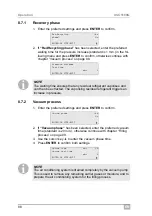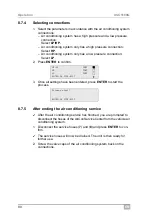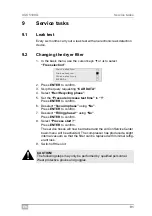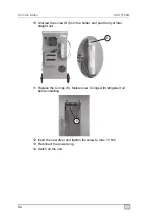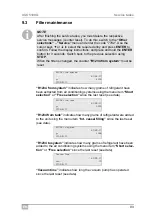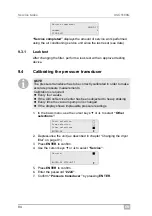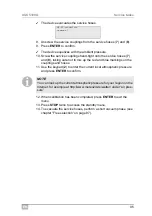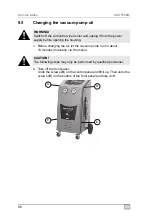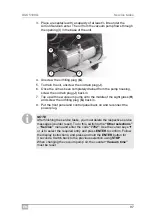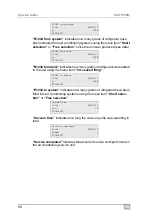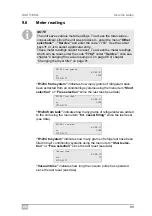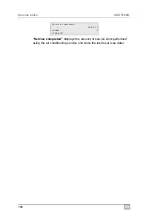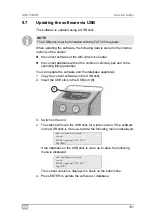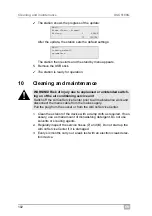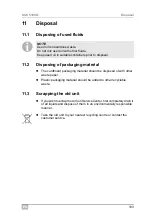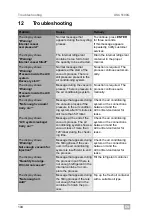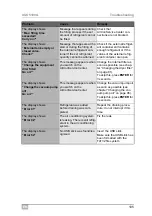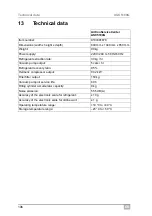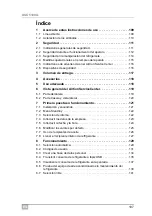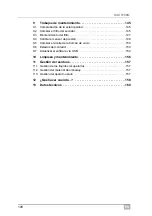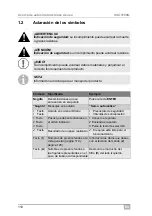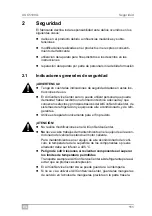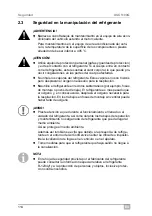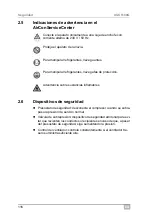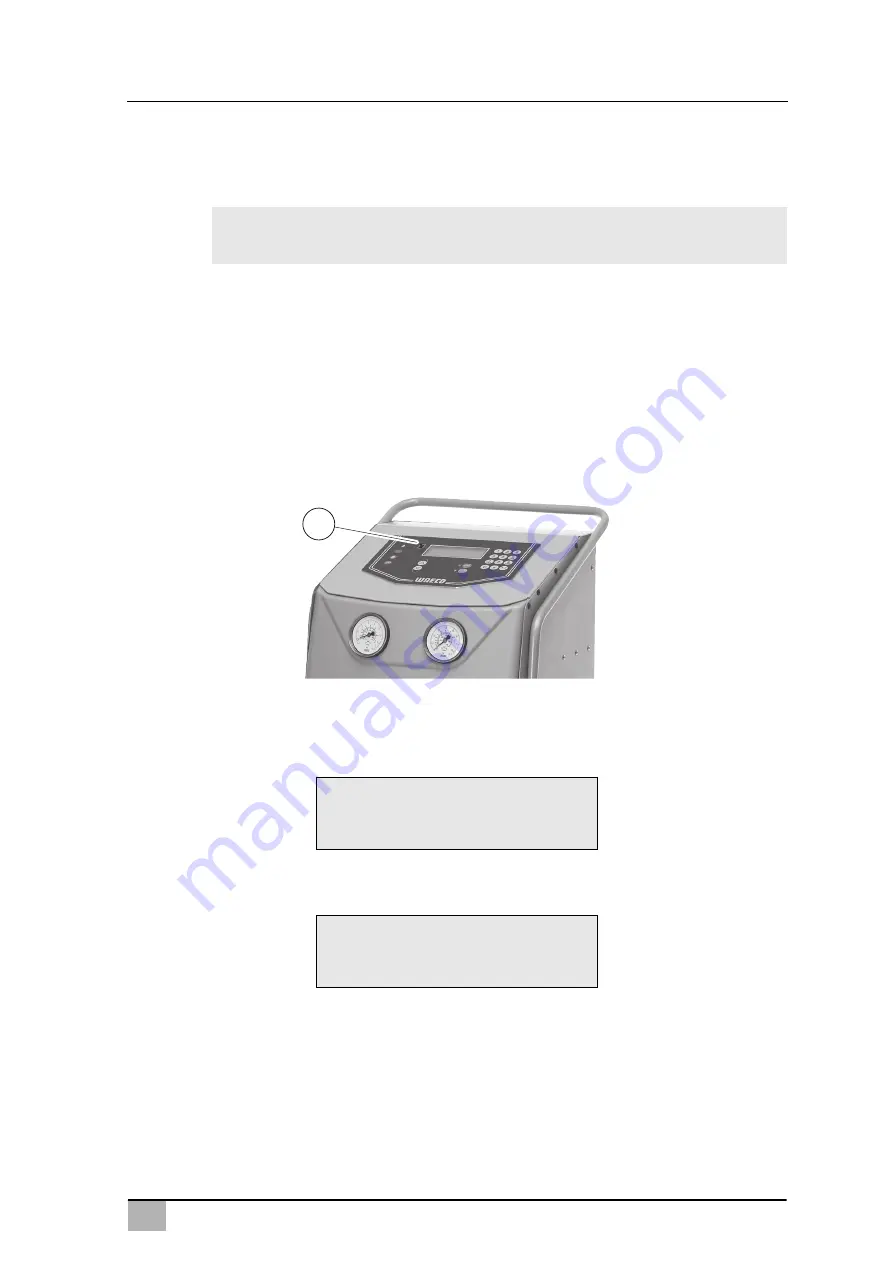
EN
101
ASC5100G
Service tasks
9.7
Updating the software via USB
The software is updated using a USB stick.
I
When updating the software, the following data is stored in the internal
memory of the station:
the current software of the AirConServiceCenter
the current database with all the common vehicle types and corre-
sponding filling quantities
You can update the software and the database separately.
1. Copy the current software on the USB stick.
2. Insert the USB stick in the USB port (
9
).
3. Switch on the unit.
✓
The station will scan the USB stick for a later version. If the software
on the USB stick is more up-to-date, the following menu is displayed:
If the database on the USB stick is more up-to-date, the following
menu is displayed:
The current version is displayed in black on the bottom line.
4. Press ENTER to update the software or database.
NOTE
The USB stick must be formatted with the FAT32 file system.
New firmware release
found
ENTER upgrade STOP EXIT
5ELU0067
New database release
found
ENTER upgrade STOP EXIT
ldyf1701
9
Summary of Contents for AirConServiceCenter ASC5100G
Page 2: ......
Page 220: ...RU ASC5100G 220 1 2 A I ENTER 1 2 3 1 2 3 1 229 230 2 A E...
Page 224: ...RU ASC5100G 224 2 3 405 C A AirConServiceCenters I R 1234yf...
Page 225: ...RU 225 ASC5100G 2 4 TRG 402 AirConServiceCenter...
Page 226: ...RU ASC5100G 226 2 5 AirConServiceCenter 230 50 2 6...
Page 230: ...RU AirConServiceCenter ASC5100G 230 6 2 10 11 12 13 11 10 13 12...
Page 236: ...RU ASC5100G 236 7 7 I 1 10 11 R 1234yf 11 10...
Page 243: ...RU 243 ASC5100G I 8 2 2 1 STOP ENTER USER CODE WRONG CODE John Citizen...
Page 257: ...RU 257 ASC5100G 10 D 11 E 12 15 13 14 D E...
Page 261: ...RU 261 ASC5100G 9 5 1 10 2 D E AirConServiceCenter D E D E...
Page 267: ...RU 267 ASC5100G 10 1 2 7 8 AirConServiceCenter 3 AirConServiceCenter AirConServiceCenter...
Page 268: ...RU ASC5100G 268 11 11 1 I 11 2 11 3 AirConServiceCenter M...