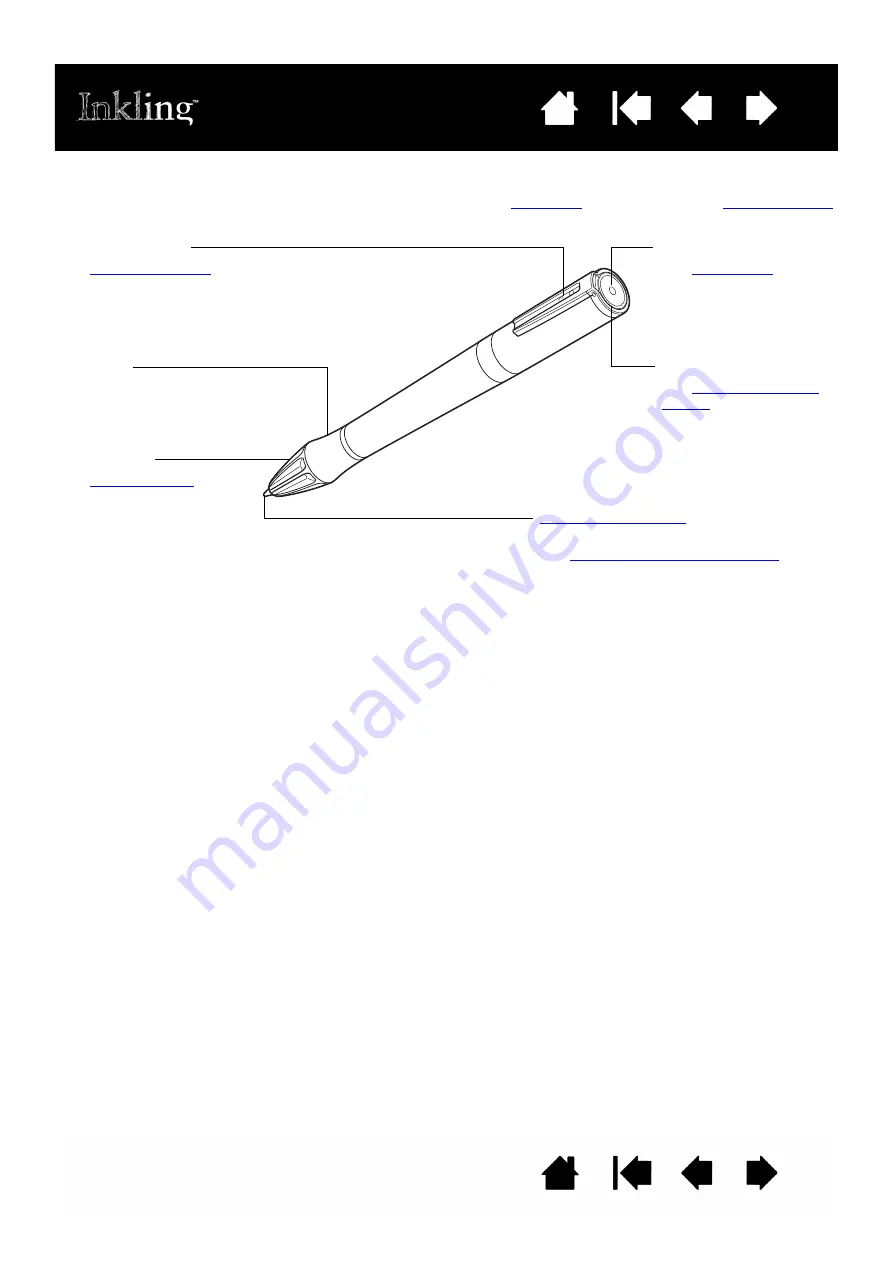
6
6
INKLING DIGITAL PEN
Use the digital pen to write and sketch on regular paper. See
digitally captures your sketches and saves them for uploading to your computer at a later time.
Grip area
(pen tip)
Uses standard Mini Ballpoint Ink refills.
See
available parts and accessories
.
Battery compartment
Charging contacts
Pen LED
.
Pen tip cone
.





















