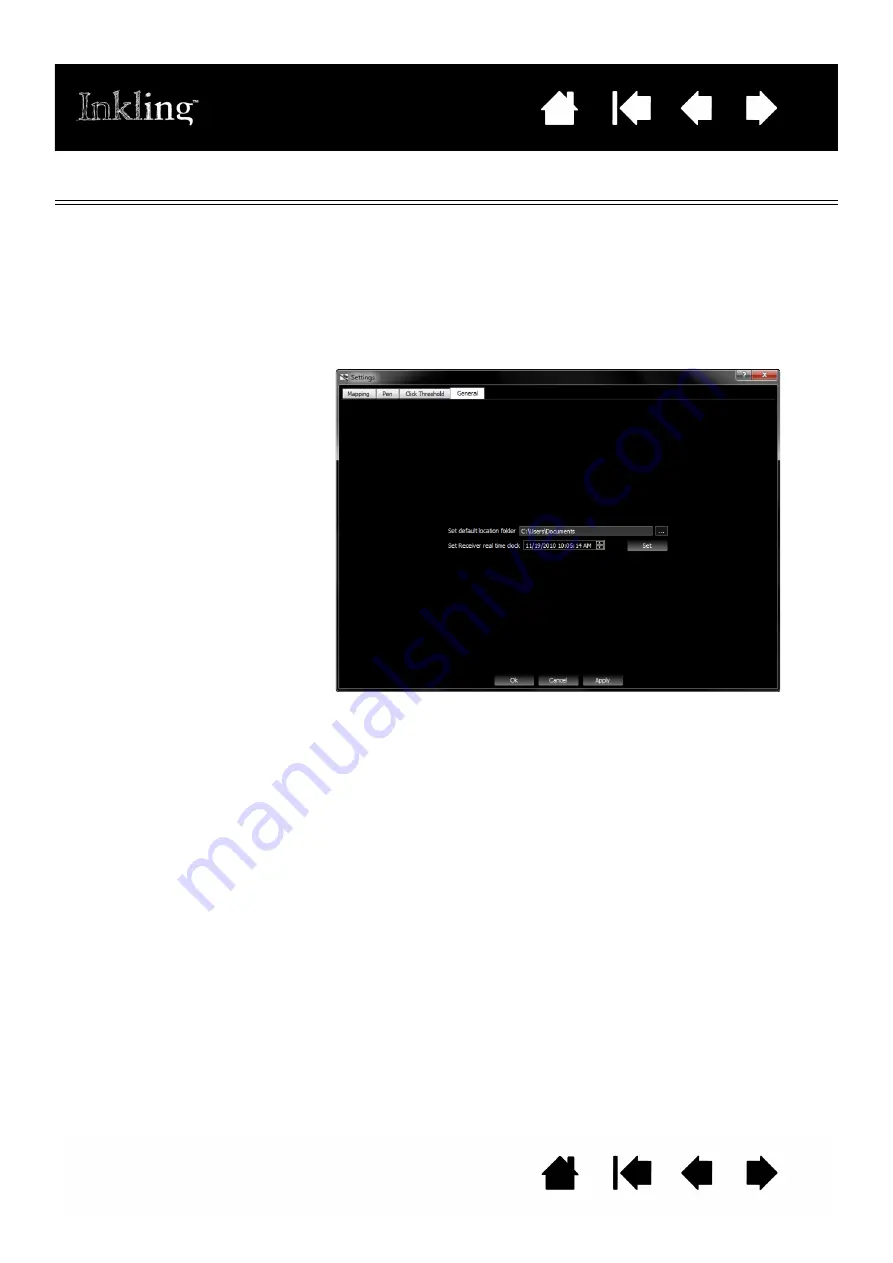
33
33
SETTINGS TABS
G
ENERAL
You can modify general Inkling settings.
•
S
ET
DEFAULT
LOCATION
FOLDER
allows you to change the location to
which the Inkling Sketch Manager automatically navigates when the
application is open and the receiver is not connected to your computer.
•
S
ET
R
ECEIVER
REAL
TIME
DOCK
is used to set the local date and time of
the receiver. The receiver date and time are used in sketch file naming,
and can be useful when you want a time record associated with your
sketches.
















































